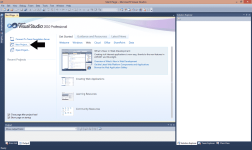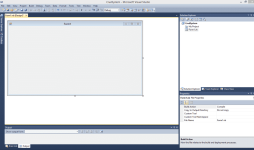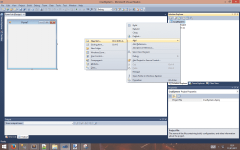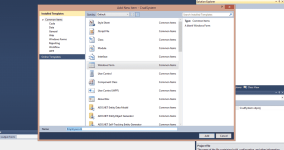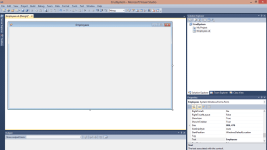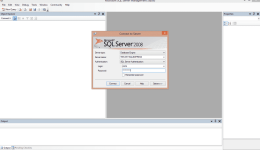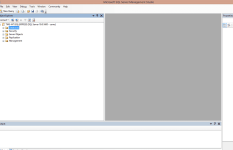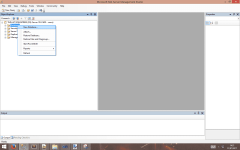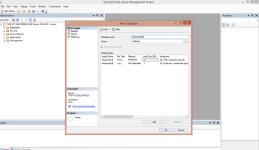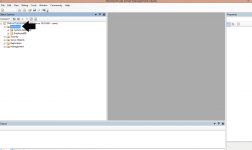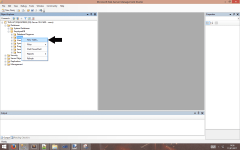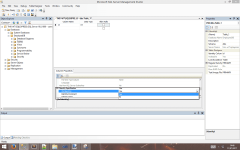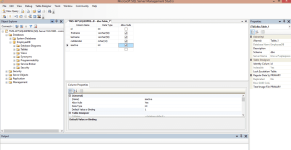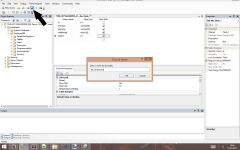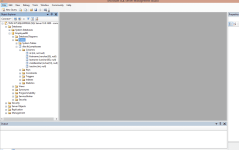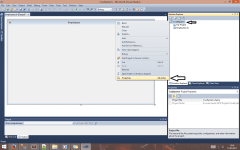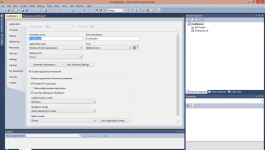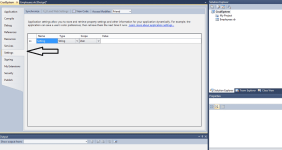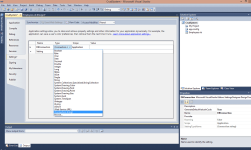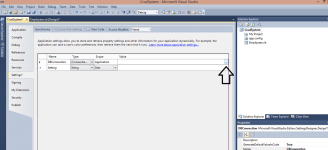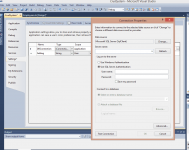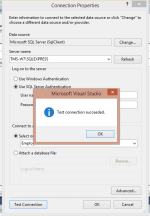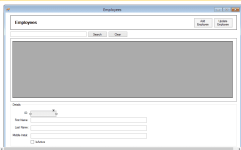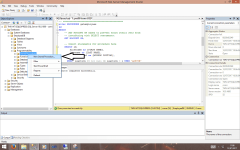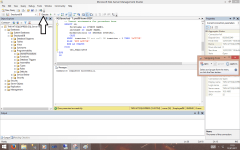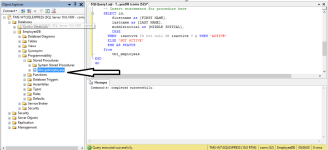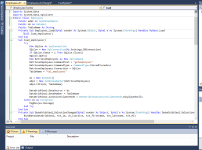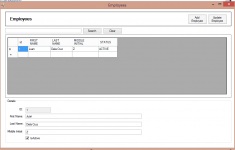Try ko pa kayo turuan kung paano gamitin ang Vb.net 2010 at MS SQL 2008
Dapat may naka install ng VB.net sa Computer Nyo.
Link po para sa pag install ng SQL Server 2008: You do not have permission to view the full content of this post. Log in or register now.
Naka upload na po ang CRUDS
Create Read Update Search
Pa hit ng like naman wag yung puro download at tingin lang
Dapat may naka install ng VB.net sa Computer Nyo.
Link po para sa pag install ng SQL Server 2008: You do not have permission to view the full content of this post. Log in or register now.
Naka upload na po ang CRUDS
Create Read Update Search
Pa hit ng like naman wag yung puro download at tingin lang
Attachments
-
You do not have permission to view the full content of this post. Log in or register now.
Last edited: