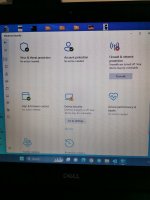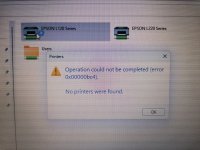Hello! I understand that you are having difficulty connecting to a printer from your newly updated Windows 11 laptop. Here are some troubleshooting steps you can try:
1. Make sure the printer is turned on and connected to the Windows 10 desktop.
2. On the Windows 10 desktop, go to Settings > Devices > Printers & Scanners. Under "Printer & scanners," select the printer you want to share and click "Manage."
3. In the printer's management window, under "Sharing," make sure that "Share this printer" is checked and that the "Share name" is the same name that you want to use to connect to the printer from your Windows 11 laptop.
4. Go to your Windows 11 laptop and open the "Settings" app. Go to "Devices > Printers & scanners" and click "Add a printer or scanner."
5. Wait for your laptop to search for available printers. If your shared printer does not appear, click "The printer that I want isn't listed."
6. Select "Add a printer using a TCP/IP address or hostname" and click "Next."
7. Enter the IP address of the Windows 10 desktop that the printer is connected to. If you don't know the IP address, you can find it by going to the Windows 10 desktop and typing "ipconfig" into the Command Prompt. Look for the IPv4 address under the "Ethernet adapter" or "Wireless LAN adapter" section.
8. Follow the on-screen instructions to finish adding the printer.
If these steps do not work, you can also try disabling any firewalls or antivirus software on your Windows 11 laptop and Windows 10 desktop to see if that resolves the issue. Additionally, make sure that both computers are connected to the same network.
 .
. .
.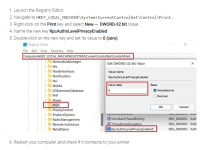
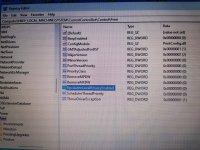
 .
.