WARNING: This is an Intermediate Tutorial. Tulad ng iba kong advanced tutorials, need mo si kaibigang google kung meron ka talaga hindi ma-gets. Walang tatalo sa marunong magbasa. Kung willing ka nang mag-level-up about sa topic na ito, bilib ako sayo, sige basa lang!
Alternate tutorial ito para sa mga gustong sa Android sila mag-manage ng VPS.
Intermediate Tutorials for kaPHC Series
Pwede bang Android ang pang remote manage ng VPS?
Dedication Muna:
Alam kong mas madali kung sa PC sana, pero some kaPHC have been disadvantaged of having no PC to use, and some have been advantaged at nasa pocket na ang Remote Management Tool. So kung may Android phone ka and you prefer it, para sayo ito!
Pwede na yang Android phone mo:
TwoCorinthiansSix2 MackitsAA86
Wohoy! Bilis mo ahh... Basa muna sa main thread natin boss, haha!
Part 1 – Kailangan mo ng VPS (Virtual Private Server)
https://phcorner.net/t/sariling-proxy-ssh-openvpn-shadowsocks-server-tutorial.375615/
Part 2 – Magsimulang mag-install ng Services sa VPS
https://phcorner.net/t/sariling-proxy-ssh-openvpn-shadowsocks-server-tutorial-part-2.375922/
Pwede yang Android mo for VPS Management (Alternative Series)
Dive straight tayo para ginhawa agad, hehe. Install tayo ng JuiceSSH mula sa Playstore:
You do not have permission to view the full content of this post. Log in or register now.
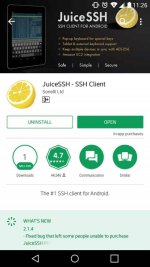
Note: This tutorial assumes na galing ka na sa Main Thread natin at meron ka nang VPS. Sa mga galing naman sa Practice Mode na kaPHC, need mo lang ang IP ng Virtual Machine mo.
Open natin ang JuiceSSH pero diretso muna tayo sa "Settings" para mag-adjust ng fonts.
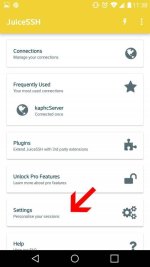
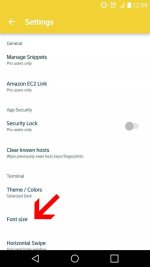
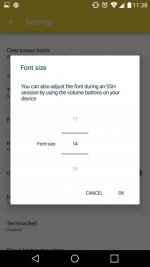
Balik tayo sa main menu ng app, then piliin ang "Connections".
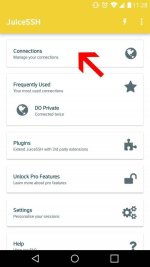
Gawa tayo ng New Connection by tapping the Plus Icon.
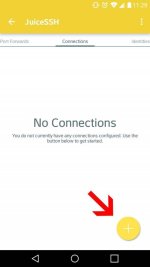
Assuming may VPS ka na, copy natin ang IP Address. Practice Mode ka ba? Kunin mo lang din IP address ng Virtual Machine mo.
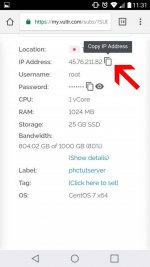
Balik tayo sa app, bigyan natin ng "Nickname:" (ex. kaphcServer), then sa "Address:" i-paste natin ang IP Address.
Caution: Ingat sa "space characters" ha, kung may spaces sa simula or dulo ng pinaste mo na IP, paki alis para hindi magkaproblema.
Then tap natin ang Check Icon.
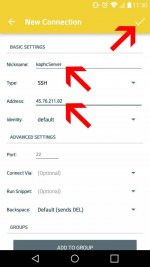
Tap na natin ang ginawa nating Connection Profile.
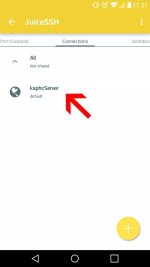
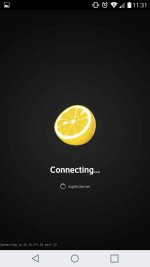
Accept lang natin ang key exchange.
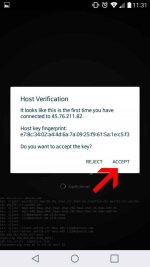
Need na natin ilagay ang password.
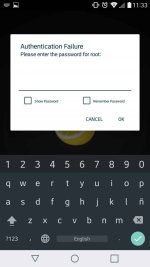
Balik tayo sa browser para i-copy ang password ng server natin.
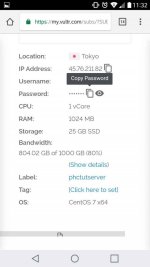
Check natin ang "Show Password" then alisin natin ang anumang spaces saunahan man ng password or sa huli. Then check din natin ang "Remember Password", then tap OK.
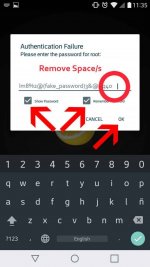
Yun oh! Haha! Success!
Note: Tap lang ang screen para lumabas ang Extra Keyboard Options tulad nitong nasa screenshot.
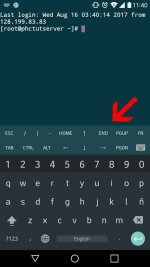
BONUS: Kapag iniwan mo o nagout ka na, automatic na nagrurun sa backgroud ang SSH session, so piliin mo ang NO sa prompt para makaexit completely mula sa session.
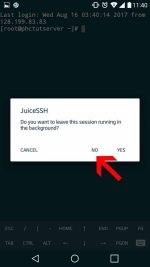
That's it! Pakonti-konti lang muna tayo ng gawa ng tutorial tuwing break time, saka na muna yung mga Advanced Tutorials.
Congrats! Pwede mo nang sundan ang Series natin:
PROXY SERVER Tutorial
https://phcorner.net/t/sarili-mong-proxy-server-tutorial-series.376257/
OPENVPN SERVER Tutorial
https://phcorner.net/t/sarili-mong-openvpn-server-tutorial-series.376338/
SSH TUNNELING SERVER Tutorial
https://phcorner.net/t/sarili-mong-ssh-tunneling-server-tutorial-series.376834/#post-5519976
SHADOWSOCKS SERVER Tutorial
https://phcorner.net/t/sarili-mong-shadowsocks-server-tutorial-series.377223/#post-5528773
Patapos na break time ko pero pahabol ng mabilis:
Thank you sa mga masters!
KaPHC wag ka mawalan ng loob, kaya mong matuto! Bilib ako sayo!
Balik trabaho ulit... Whoo!
Alternate tutorial ito para sa mga gustong sa Android sila mag-manage ng VPS.
Intermediate Tutorials for kaPHC Series
Pwede bang Android ang pang remote manage ng VPS?
Dedication Muna:
Alam kong mas madali kung sa PC sana, pero some kaPHC have been disadvantaged of having no PC to use, and some have been advantaged at nasa pocket na ang Remote Management Tool. So kung may Android phone ka and you prefer it, para sayo ito!
Pwede na yang Android phone mo:
TwoCorinthiansSix2 MackitsAA86
Wohoy! Bilis mo ahh... Basa muna sa main thread natin boss, haha!
Part 1 – Kailangan mo ng VPS (Virtual Private Server)
https://phcorner.net/t/sariling-proxy-ssh-openvpn-shadowsocks-server-tutorial.375615/
Part 2 – Magsimulang mag-install ng Services sa VPS
https://phcorner.net/t/sariling-proxy-ssh-openvpn-shadowsocks-server-tutorial-part-2.375922/
Pwede yang Android mo for VPS Management (Alternative Series)
Dive straight tayo para ginhawa agad, hehe. Install tayo ng JuiceSSH mula sa Playstore:
You do not have permission to view the full content of this post. Log in or register now.
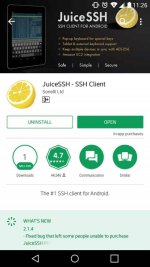
Note: This tutorial assumes na galing ka na sa Main Thread natin at meron ka nang VPS. Sa mga galing naman sa Practice Mode na kaPHC, need mo lang ang IP ng Virtual Machine mo.
Open natin ang JuiceSSH pero diretso muna tayo sa "Settings" para mag-adjust ng fonts.
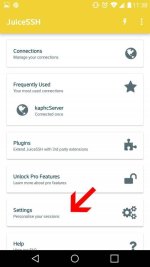
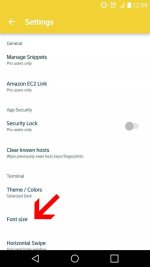
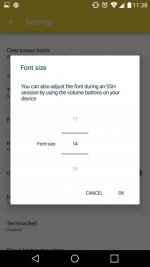
Balik tayo sa main menu ng app, then piliin ang "Connections".
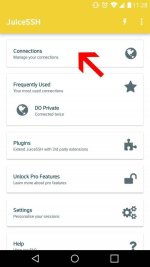
Gawa tayo ng New Connection by tapping the Plus Icon.
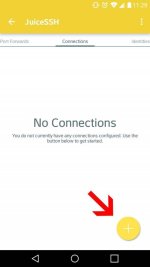
Assuming may VPS ka na, copy natin ang IP Address. Practice Mode ka ba? Kunin mo lang din IP address ng Virtual Machine mo.
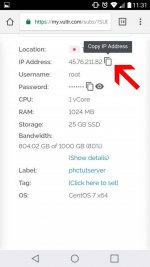
Balik tayo sa app, bigyan natin ng "Nickname:" (ex. kaphcServer), then sa "Address:" i-paste natin ang IP Address.
Caution: Ingat sa "space characters" ha, kung may spaces sa simula or dulo ng pinaste mo na IP, paki alis para hindi magkaproblema.
Then tap natin ang Check Icon.
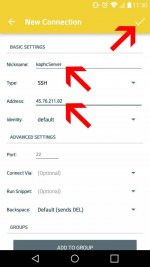
Tap na natin ang ginawa nating Connection Profile.
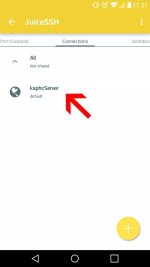
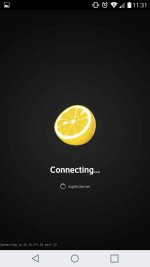
Accept lang natin ang key exchange.
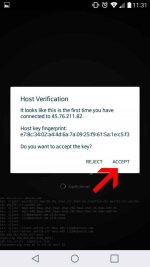
Need na natin ilagay ang password.
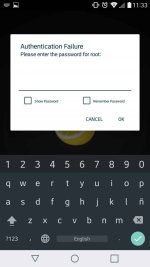
Balik tayo sa browser para i-copy ang password ng server natin.
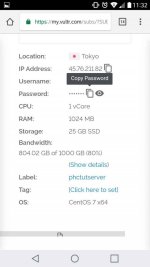
Check natin ang "Show Password" then alisin natin ang anumang spaces saunahan man ng password or sa huli. Then check din natin ang "Remember Password", then tap OK.
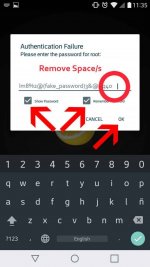
Yun oh! Haha! Success!
Note: Tap lang ang screen para lumabas ang Extra Keyboard Options tulad nitong nasa screenshot.
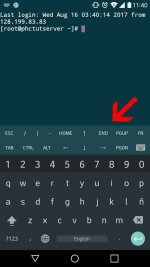
BONUS: Kapag iniwan mo o nagout ka na, automatic na nagrurun sa backgroud ang SSH session, so piliin mo ang NO sa prompt para makaexit completely mula sa session.
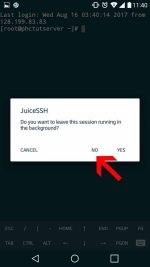
That's it! Pakonti-konti lang muna tayo ng gawa ng tutorial tuwing break time, saka na muna yung mga Advanced Tutorials.
Congrats! Pwede mo nang sundan ang Series natin:
PROXY SERVER Tutorial
https://phcorner.net/t/sarili-mong-proxy-server-tutorial-series.376257/
OPENVPN SERVER Tutorial
https://phcorner.net/t/sarili-mong-openvpn-server-tutorial-series.376338/
SSH TUNNELING SERVER Tutorial
https://phcorner.net/t/sarili-mong-ssh-tunneling-server-tutorial-series.376834/#post-5519976
SHADOWSOCKS SERVER Tutorial
https://phcorner.net/t/sarili-mong-shadowsocks-server-tutorial-series.377223/#post-5528773
Patapos na break time ko pero pahabol ng mabilis:
Thank you sa mga masters!
KaPHC wag ka mawalan ng loob, kaya mong matuto! Bilib ako sayo!
Balik trabaho ulit... Whoo!
Attachments
-
You do not have permission to view the full content of this post. Log in or register now.