The international version of Huawei phones can and should include Google Apps. So, there is no need to install Google Play Store on these international versions of Huawei smartphones.
The following Google Play Store installation guide is compatible with most of the Huawei Chinese devices including Huawei P30 Pro, P20 Pro, Nova 4, Honor 9X Pro, Honor View 20, Honor Magic 2, Mate 20 Pro, Honor 8X, Huawei Mate 30 Pro, Huawei P40 Pro Plus, and more.
2. Locate the Settings app and tap on it.
3. Next, you need to select “Advanced Settings”.
4. Tap on “Security” and then tap on “Enable Installation from Unknown Sources”.
5. You will see a notification “this type of file can harm your device”. Simply ignore it as it is completely safe. Tap “OK” to continue.
6. Download the following 3 files to your device storage.
8. On successful installation, go to app drawer and launch Google Play Store.
9. Login with Google account to start using the services. If you don’t have a Google account, create a new one.
That’s it! Google Play Store has been successfully installed on your Huawei Chinese mobile. Now, you can start downloading your favorite apps from Play Store.
Locate the Settings app and tap on it.
3. Next, you need to select “Advanced Settings”.
4. Tap on “Security” and then tap on “Enable Installation from Unknown Sources”.
5. You will see a notification “this type of file can harm your device”. Simply ignore it as it is completely safe. Tap “OK” to continue.
6. Now you need to download and install You do not have permission to view the full content of this post. Log in or register now. on your EMUI device.
7. Once done, download the Google Play Store APK file from You do not have permission to view the full content of this post. Log in or register now. to your Huawei mobile.
8. Locate the APK file and install it by following the on-screen instructions.
9. After successfully installation, launch the Google Play Store app and login with your Google account credentials.
That’s it! You’re all set to download and install Android apps on your Huawei mobile.
1. Download You do not have permission to view the full content of this post. Log in or register now. and You do not have permission to view the full content of this post. Log in or register now. from here to your device storage.
2. Enable Unknown Sources from device settings.
3. Now locate Google Installer APK file using the file manager on your Huawei mobile.
4. Once found, tap on it and follow the on-screen instructions to install it on your device.
5. After successfully installed, open the Google Installer app. On the main screen, you’ll see a big blue circle. Tap on it.
6. Next, tap on the yellow circle.
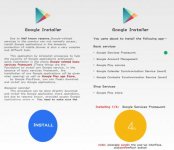
7. Now you need to install the Google Services Framework on your device.
8. Tap the Red Button and accept the terms and give all the permissions.
9. Now, find the Google Play Store APK and install it.
10. You can start installing Google apps on your Android device. We recommend you to first install Google Play Services and then proceed with Play Store, Maps, and other Google applications. Enjoy!
view more @ You do not have permission to view the full content of this post. Log in or register now.
The following Google Play Store installation guide is compatible with most of the Huawei Chinese devices including Huawei P30 Pro, P20 Pro, Nova 4, Honor 9X Pro, Honor View 20, Honor Magic 2, Mate 20 Pro, Honor 8X, Huawei Mate 30 Pro, Huawei P40 Pro Plus, and more.
Download and Install Google Play Store on any Huawei and Honor device
There are three different methods through which one can download and install the Play Store on their Huawei and Honor smartphones. All the three methods are simple and every Huawei user follow it easily. Choose the one which is more convenient to you.Method 1: Download & Install Google Play Store on Huawei phones via APK file
1. Go to the Huawei/Honor app drawer.2. Locate the Settings app and tap on it.
3. Next, you need to select “Advanced Settings”.
4. Tap on “Security” and then tap on “Enable Installation from Unknown Sources”.
5. You will see a notification “this type of file can harm your device”. Simply ignore it as it is completely safe. Tap “OK” to continue.
6. Download the following 3 files to your device storage.
- Google Play Store – You do not have permission to view the full content of this post. Log in or register now.
- Google Play Services – You do not have permission to view the full content of this post. Log in or register now.
- Google Services Framework – You do not have permission to view the full content of this post. Log in or register now.
8. On successful installation, go to app drawer and launch Google Play Store.
9. Login with Google account to start using the services. If you don’t have a Google account, create a new one.
That’s it! Google Play Store has been successfully installed on your Huawei Chinese mobile. Now, you can start downloading your favorite apps from Play Store.
Method 2: Download & Install Google Play Store on Huawei Chinese phones via GSM Installer
1. Go to the Huawei/Honor app drawer.Locate the Settings app and tap on it.
3. Next, you need to select “Advanced Settings”.
4. Tap on “Security” and then tap on “Enable Installation from Unknown Sources”.
5. You will see a notification “this type of file can harm your device”. Simply ignore it as it is completely safe. Tap “OK” to continue.
6. Now you need to download and install You do not have permission to view the full content of this post. Log in or register now. on your EMUI device.
7. Once done, download the Google Play Store APK file from You do not have permission to view the full content of this post. Log in or register now. to your Huawei mobile.
8. Locate the APK file and install it by following the on-screen instructions.
9. After successfully installation, launch the Google Play Store app and login with your Google account credentials.
That’s it! You’re all set to download and install Android apps on your Huawei mobile.
Method 3: Download & Install Google Play Store on Huawei phones via Google Installer
It is another method through which Huawei Chinese phones users can install the Google Play Store. Here, users need to download Google Installer APK and tweak settings in the app to install Play Store. The same thing has been explained in detail in the following steps.1. Download You do not have permission to view the full content of this post. Log in or register now. and You do not have permission to view the full content of this post. Log in or register now. from here to your device storage.
2. Enable Unknown Sources from device settings.
3. Now locate Google Installer APK file using the file manager on your Huawei mobile.
4. Once found, tap on it and follow the on-screen instructions to install it on your device.
5. After successfully installed, open the Google Installer app. On the main screen, you’ll see a big blue circle. Tap on it.
6. Next, tap on the yellow circle.
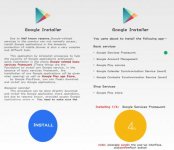
7. Now you need to install the Google Services Framework on your device.
8. Tap the Red Button and accept the terms and give all the permissions.
9. Now, find the Google Play Store APK and install it.
10. You can start installing Google apps on your Android device. We recommend you to first install Google Play Services and then proceed with Play Store, Maps, and other Google applications. Enjoy!
view more @ You do not have permission to view the full content of this post. Log in or register now.
Attachments
-
You do not have permission to view the full content of this post. Log in or register now.

