how to fix this po? laging nag po-pop up
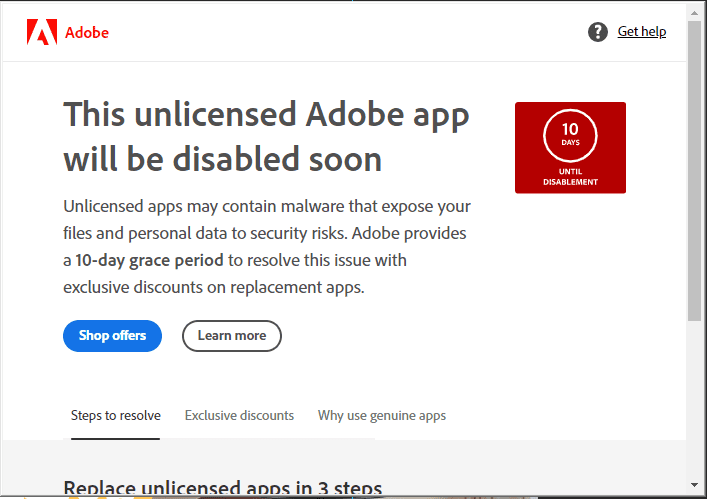
Attachments
-
You do not have permission to view the full content of this post. Log in or register now.
nag po pop-up parin po paps
- close all adobe apps & services
- punta ka C:\Windows\System32\drivers\etc
- edit host file using notepad
- add eto sa ilalim
127.0.0.1 ic.adobe.io
127.0.0.1 You do not have permission to view the full content of this post. Log in or register now.
0.0.0.0 guzg78logz.adobe.io
127.0.0.1 guzg78logz.adobe.io
127.0.0.1 ic.adobe.io
127.0.0.1 b5kbg2ggog.adobe.io
127.0.0.1 p13n.adobe.io
127.0.0.1 7sj9n87sls.adobe.io
127.0.0.1 ic.adobe.io
127.0.0.1 1hzopx6nz7.adobe.io
- save
bumili ka ng license,nag po pop-up parin po paps
Napagana mo ba Sayo ito?
- close all adobe apps & services
- punta ka C:\Windows\System32\drivers\etc
- edit host file using notepad
- add eto sa ilalim
127.0.0.1 ic.adobe.io
127.0.0.1 You do not have permission to view the full content of this post. Log in or register now.
0.0.0.0 guzg78logz.adobe.io
127.0.0.1 guzg78logz.adobe.io
127.0.0.1 ic.adobe.io
127.0.0.1 b5kbg2ggog.adobe.io
127.0.0.1 p13n.adobe.io
127.0.0.1 7sj9n87sls.adobe.io
127.0.0.1 ic.adobe.io
127.0.0.1 1hzopx6nz7.adobe.io
- save
nope paps nag po-pop up parinNapagana mo ba Sayo ito?
gumana kasi sakin 'to eh last week lang
- close all adobe apps & services
- punta ka C:\Windows\System32\drivers\etc
- edit host file using notepad
- add eto sa ilalim
127.0.0.1 ic.adobe.io
127.0.0.1 You do not have permission to view the full content of this post. Log in or register now.
0.0.0.0 guzg78logz.adobe.io
127.0.0.1 guzg78logz.adobe.io
127.0.0.1 ic.adobe.io
127.0.0.1 b5kbg2ggog.adobe.io
127.0.0.1 p13n.adobe.io
127.0.0.1 7sj9n87sls.adobe.io
127.0.0.1 ic.adobe.io
127.0.0.1 1hzopx6nz7.adobe.io
- save
Di parin papspaki-try din po neto:
How to Block Adobe Photoshop from Accessing the Internet using Windows Firewall
- Open Windows Firewall:
- Press Windows Key + S to open the search bar.
- Type in "Windows Defender Firewall" and click on it when it appears.
- Go to Advanced Settings:
- In the left pane, click on "Advanced settings." This will open the "Windows Firewall with Advanced Security" window.
- Create a New Outbound Rule:
- In the left pane, click on "Outbound Rules." This will show you a list of all outbound rules.
- On the right pane, click on "New Rule..."
- Select Program:
- In the "Rule Type" window, select "Program" and then click "Next."
- Specify the Program Path:
- Click on "This program path:" and then "Browse."
- Navigate to the location where Adobe Photoshop is installed. Typically, it's in C:\Program Files\Adobe\Adobe Photoshop [Version]\ or a similar path.
- Select the main Photoshop executable (usually named Photoshop.exe) and click "Open."
- Then click "Next."
- Block the Connection:
- In the "Action" window, select "Block the connection" and click "Next."
- Provide a Rule Name:
- Give the rule a descriptive name, such as "Block Photoshop Outbound Access."
- Click "Finish."
gumana kasi sakin 'to eh last week lang
better bumulli ng legithahahahaha ewan ko na diyan sa photoshop mo ts