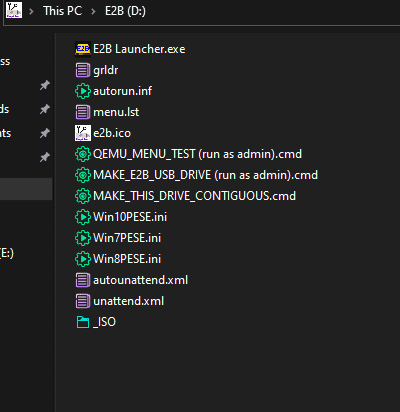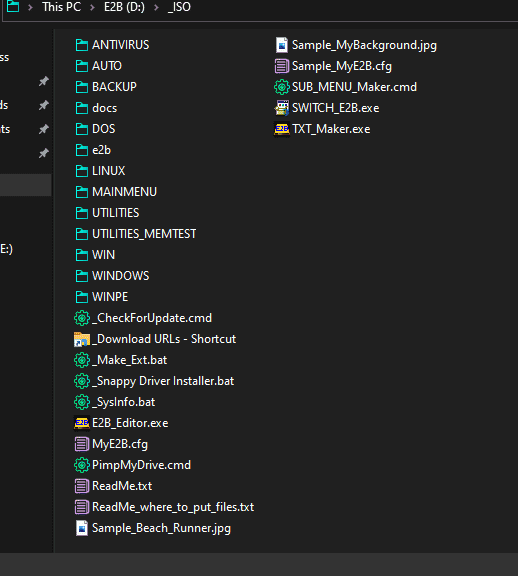what is the strenghts and weaknesses and weaknesses of Easy2boot tool?
Easy2Boot is a popular tool for creating multibootable USB drives, and it has several strengths and weaknesses:
Strengths:
1. Easy to use: The drag-and-drop interface of the Easy2Boot tool makes it very easy to use, even for beginners.
2. Supports multiple image formats: Easy2Boot supports several image formats, including ISO, IMG, VHD, WIM, and more.
3. Highly customizable: Easy2Boot is highly customizable, allowing users to add or remove images, change the boot menu, and more.
4. Supports UEFI and Legacy boot modes: Easy2Boot supports both UEFI and Legacy boot modes, making it compatible with a wide range of computers.
Weaknesses:
1. Steep learning curve: While Easy2Boot is very easy to use for basic tasks, it can be difficult to set up more complex configurations, such as adding custom boot menus.
2. Requires manual file conversions: In order to use some image formats, such as VHD and WIM, they need to be manually converted to a supported format, which can be time-consuming.
3. No official support: Easy2Boot is maintained by a small community of users, so there is no official support available.
Overall, Easy2Boot is a powerful and flexible tool for creating multibootable USB drives, but it may require some effort to set up more complex configurations.