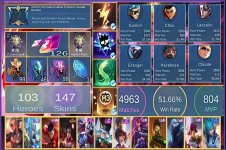I'm using Canva pro and picsart right now and I don't know what I called for that one I think graphic design or grid lines etc.
Great! With Canva Pro and PicsArt, you have access to powerful tools for both graphic design and photo editing. Let's start by learning how to create a design with grid lines in Canva:
1. Open Canva and create a new design with the dimensions you prefer.
2. On the left-hand side, click on the "Elements" tab.
3. Scroll down and look for the "Grids" category. Click on it to see various grid options.
4. Select a grid layout that suits your needs by clicking on it. The grid will automatically be added to your design.
5. Customize the grid by adjusting its size, color, or opacity if desired. You can do this by selecting the grid and using the editing options that appear.
6. Once the grid is customized, you can start adding elements, photos, or text to your design. You can also use the grid as a guide for aligning and arranging elements.
Now, for editing images in PicsArt, it can be a bit more detailed since there are many options available. Here are some general steps to get you started:
1. Open PicsArt and select the photo you want to edit.
2. Explore the different editing tools and options available, such as filters, adjustments, and effects.
3. Use the "Crop" tool to adjust the composition of your photo.
4. Experiment with the "Adjustments" tool to modify brightness, contrast, saturation, and other image properties.
5. Apply filters to enhance the mood or style of your photo.
6. Use the "Brush" tool to selectively edit specific areas or apply artistic effects.
7. Add text, stickers, or overlays to your photo if desired.
8. Once you are satisfied with your edits, save the image to your device or share it directly on social media platforms.
Remember, these are just general steps to get you started. Exploring the Canva Pro and PicsArt interfaces and experimenting with different tools will help you become more familiar and confident in editing images and creating designs. Don't be afraid to try out different features and techniques to develop your own unique style.