Tweak your Kodi with Advanced Settings to get rid of buffering (or at least minimize it, for those with low-end devices), using OpenWizard. Ang OpenWizard ay isang program add-on para sa Kodi intended for the maintenance of builds by the devs, pero pwede ding gamitin kahit walang install ng builds ng devs. Heto ang procedure ng installation:
Edit: Good for the both Kodi 18.x Leia and Kodi 19.x Matrix.
1. Buksan si Kodi, sa main menu, click Setting (cog wheel) > click System > scroll down and click Add-ons > sa right pane scroll down and enable Unkown sources, click yes sa lalabas na warning.
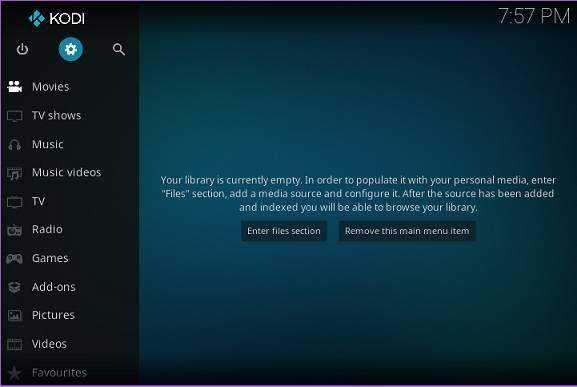
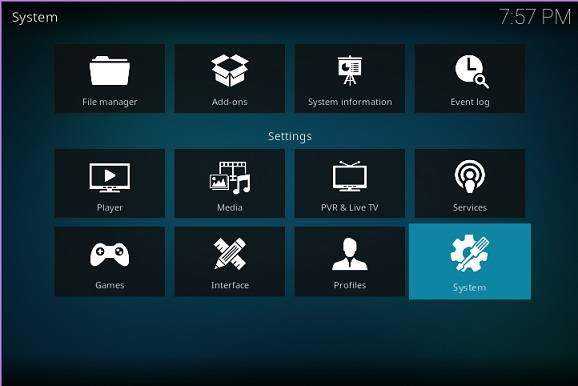
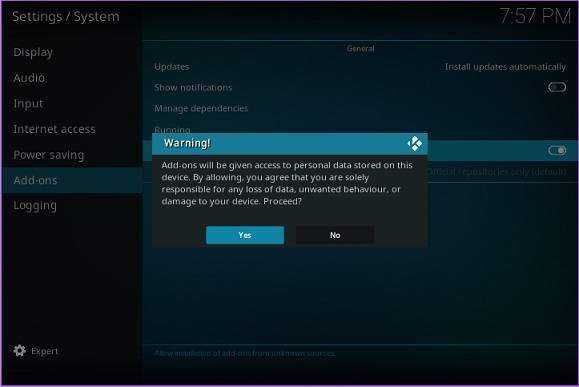
2. Bumalik sa Setting > click File Manager > click Add source > click None at i-type ang url ng source: https://a4k-openproject.github io/repository.openwizard/ > click Ok. (Palitan ng dot yung smiley, at siguruhing walang space yung url address).
io/repository.openwizard/ > click Ok. (Palitan ng dot yung smiley, at siguruhing walang space yung url address).
Sa bandang ibaba ng dialog window, i-type ang pangalan ng source, say openwizard > click Ok. Kung maayos ang pagka-type ng url address, lalabas yung folder ng openwizard sa File Manager, ulitin kung hindi lumabas.
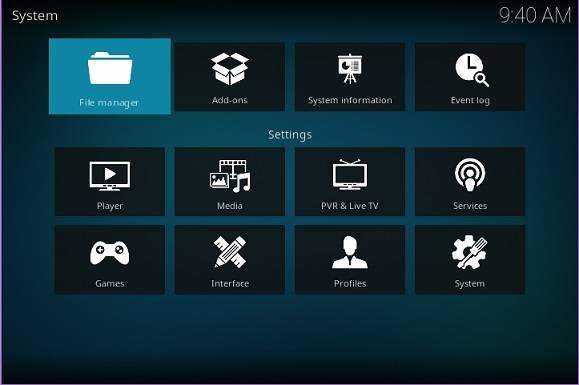
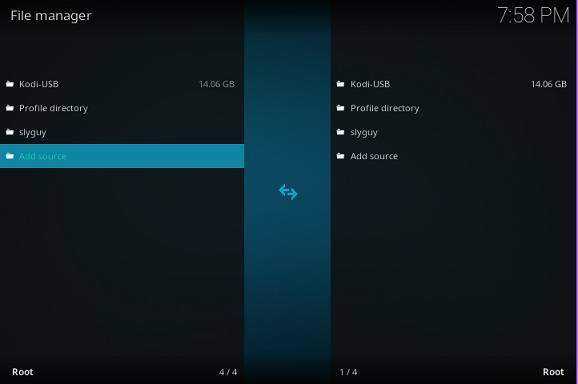
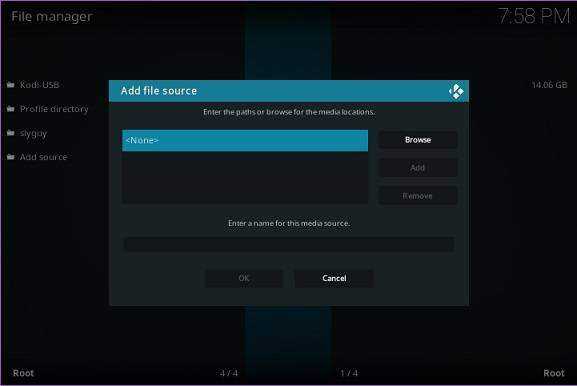
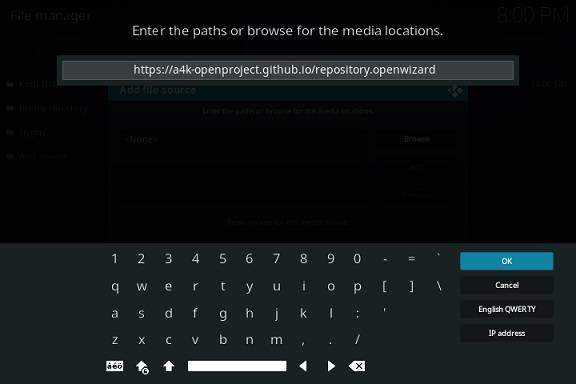
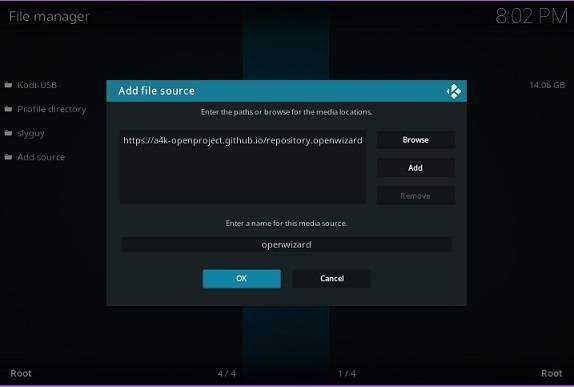
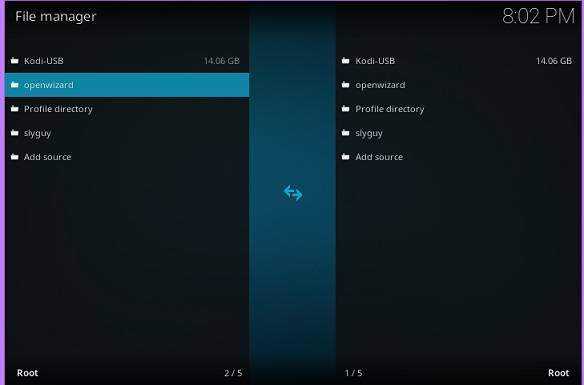
3. Bumalik uli sa Setting > click Add-ons > click Install from zip file, click yes sa lalabas na warning > scroll down and click openwizard > click on repository.openwizard-2.0.zip at hintayin matapos ang installation, may lalabas na slide info, OpenWizard repository Add-on installed.
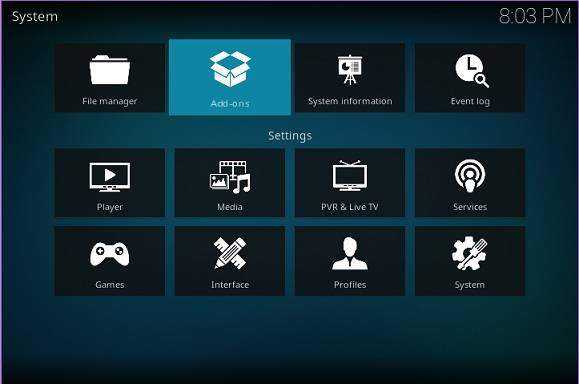
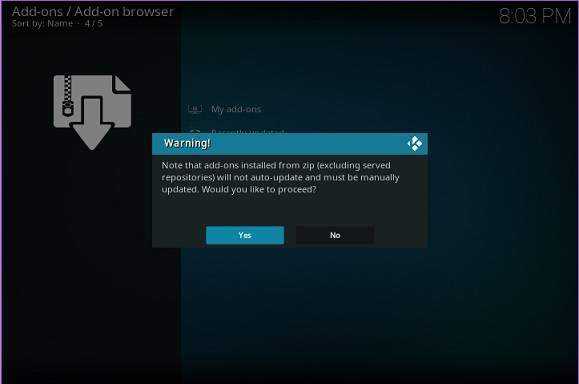
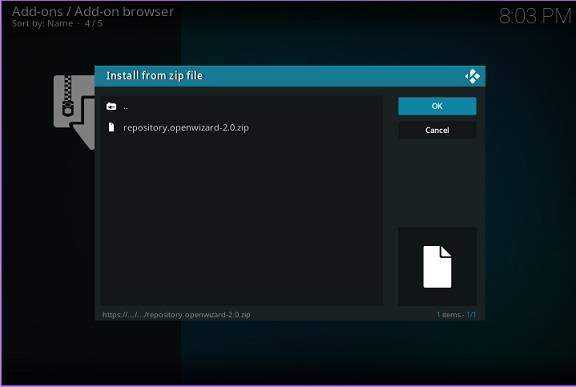
4. Pagkatapos ng install ng Open Wizard repository, click Install from repository > scroll down and click OpenWizard Repository > click Program add-ons > click OpenWizard at hintayin matapos ang installation, may lalabas uli na slide info, OpenWizard Add-on installed.
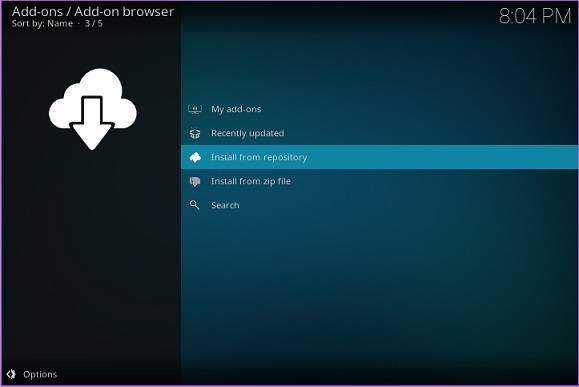
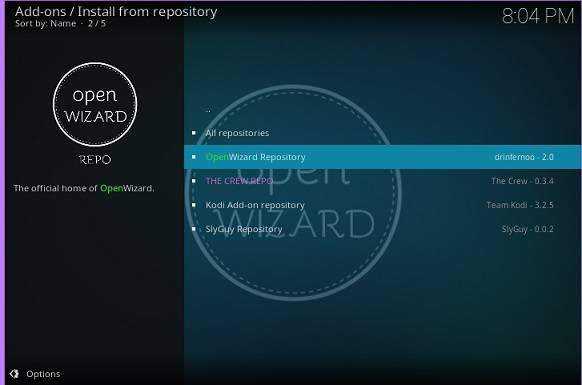
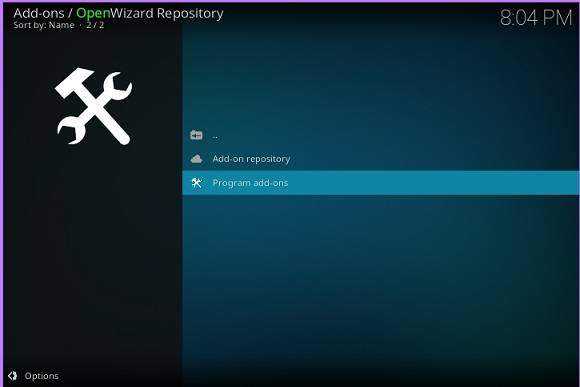

5. Finally, sa pagtatapos ng installation, bumalik sa Setting > System > Add-ons at i-disable yung Unkown sources.
Paano i-set ang Advanced Settings?
1. Bago buksan si OpenWizard, punta muna sa Setting > click System Information and take note of the Free memory, whether less than 2Gb or more than 2Gb (here, 1 Gb = 1,024 Mb), dito ibabase ang setting.
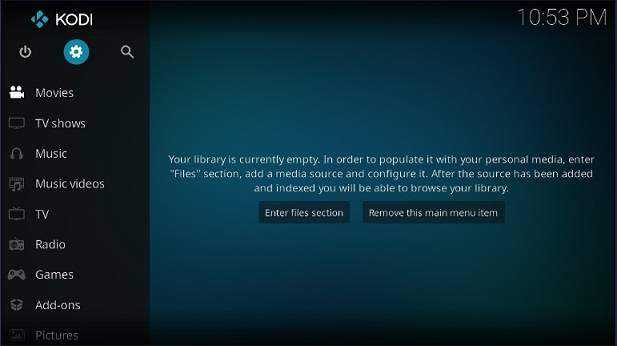
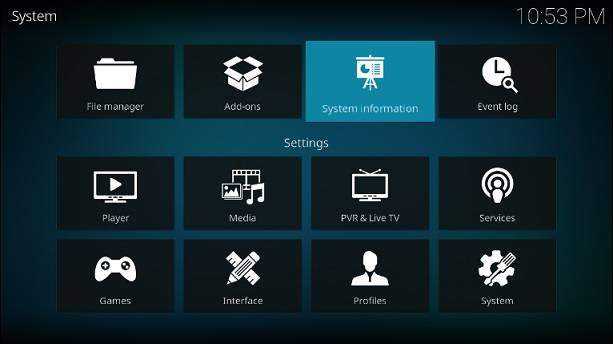
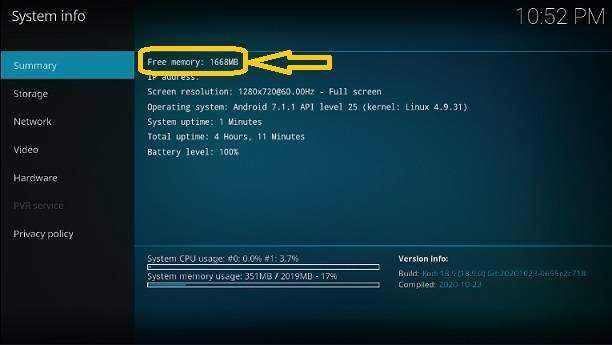
2. Buksan si OpenWizard: sa Kodi main menu > scroll down sa Add-ons > sa right pane, click on OpenWizard, may pop up menu na lalabas, piliin ang mga items ayon sa iyong preference, click Ok.
Sa menu ng OpenWizard, scroll down and click OpenWizard Maintenance > scroll down and click System Tweaks/Fixes > click Advanced Settings > scroll down and click Cache and Network Presets > scroll down and click the appropriate setting preset for your device, Low Ram Device Preset for those with less than 2Gb free memory o kaya ay High-end Device Preset for those with more than 2Gb free memory > sa lalabas na dialog box, click Install > click Force Close Kodi sa lalabas na dialog box.
Buksan uli si Kodi, now you can enjoy watching streams.
Notes:
1. Huwag gamitin yung Zero Cache Preset, iyon ay para sa mga devices na mayroong hard disk drive, hdd ang ginagamit sa caching instead na ram.
2. You can explore the maintenance features of this add-on, especially the clearing of cahe everytime Kodi starts.
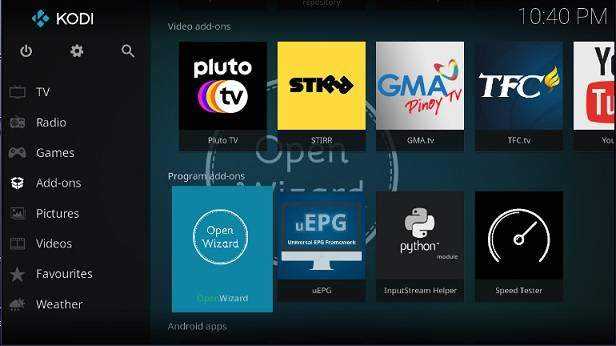
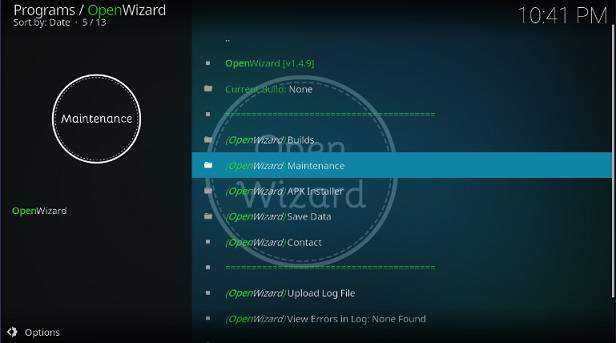
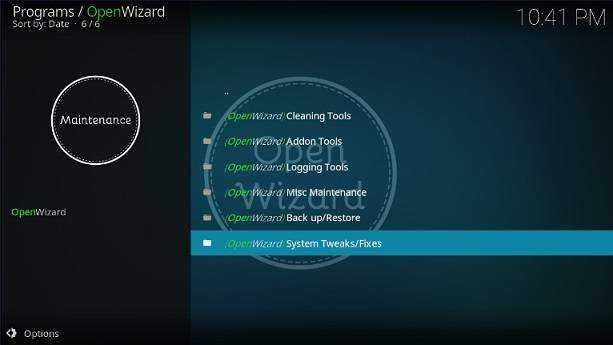
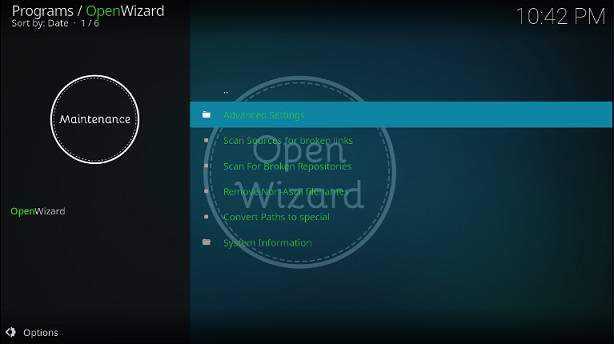
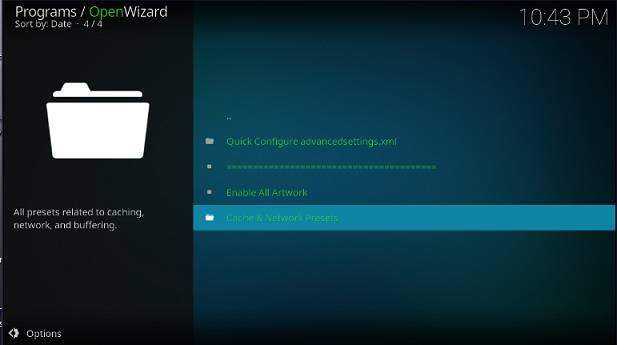
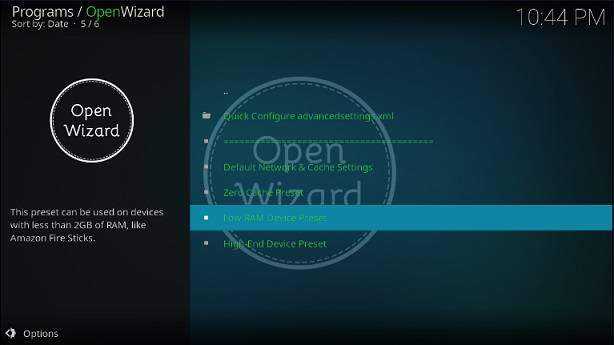
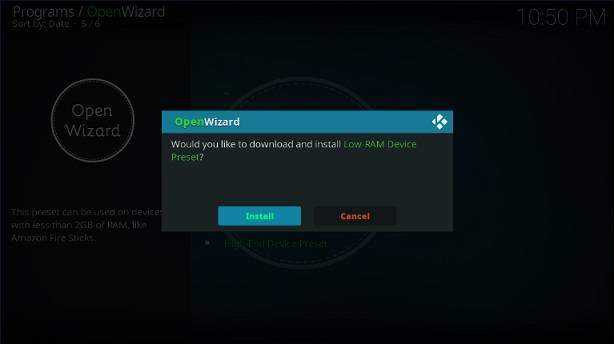
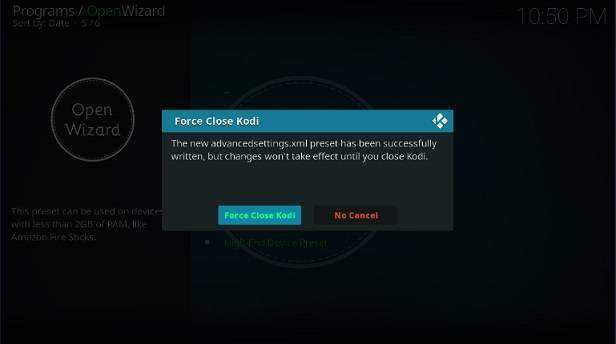

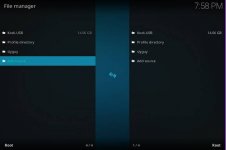
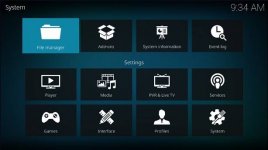
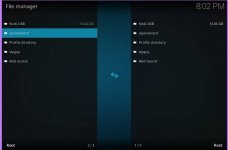
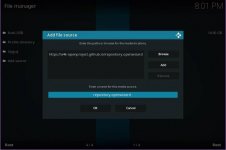

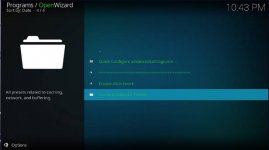

Edit: Good for the both Kodi 18.x Leia and Kodi 19.x Matrix.
1. Buksan si Kodi, sa main menu, click Setting (cog wheel) > click System > scroll down and click Add-ons > sa right pane scroll down and enable Unkown sources, click yes sa lalabas na warning.
2. Bumalik sa Setting > click File Manager > click Add source > click None at i-type ang url ng source: https://a4k-openproject.github
Sa bandang ibaba ng dialog window, i-type ang pangalan ng source, say openwizard > click Ok. Kung maayos ang pagka-type ng url address, lalabas yung folder ng openwizard sa File Manager, ulitin kung hindi lumabas.
3. Bumalik uli sa Setting > click Add-ons > click Install from zip file, click yes sa lalabas na warning > scroll down and click openwizard > click on repository.openwizard-2.0.zip at hintayin matapos ang installation, may lalabas na slide info, OpenWizard repository Add-on installed.
4. Pagkatapos ng install ng Open Wizard repository, click Install from repository > scroll down and click OpenWizard Repository > click Program add-ons > click OpenWizard at hintayin matapos ang installation, may lalabas uli na slide info, OpenWizard Add-on installed.
5. Finally, sa pagtatapos ng installation, bumalik sa Setting > System > Add-ons at i-disable yung Unkown sources.
Paano i-set ang Advanced Settings?
1. Bago buksan si OpenWizard, punta muna sa Setting > click System Information and take note of the Free memory, whether less than 2Gb or more than 2Gb (here, 1 Gb = 1,024 Mb), dito ibabase ang setting.
2. Buksan si OpenWizard: sa Kodi main menu > scroll down sa Add-ons > sa right pane, click on OpenWizard, may pop up menu na lalabas, piliin ang mga items ayon sa iyong preference, click Ok.
Sa menu ng OpenWizard, scroll down and click OpenWizard Maintenance > scroll down and click System Tweaks/Fixes > click Advanced Settings > scroll down and click Cache and Network Presets > scroll down and click the appropriate setting preset for your device, Low Ram Device Preset for those with less than 2Gb free memory o kaya ay High-end Device Preset for those with more than 2Gb free memory > sa lalabas na dialog box, click Install > click Force Close Kodi sa lalabas na dialog box.
Buksan uli si Kodi, now you can enjoy watching streams.
Notes:
1. Huwag gamitin yung Zero Cache Preset, iyon ay para sa mga devices na mayroong hard disk drive, hdd ang ginagamit sa caching instead na ram.
2. You can explore the maintenance features of this add-on, especially the clearing of cahe everytime Kodi starts.

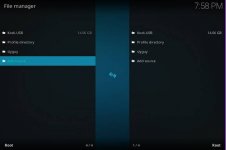
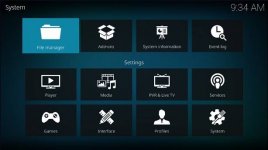
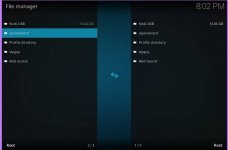
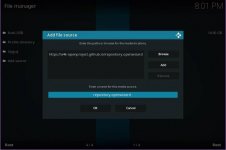

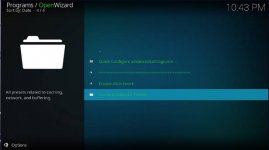

Attachments
-
You do not have permission to view the full content of this post. Log in or register now.
Last edited:
