How to disable automatic updates using Group Policy
If you use Windows 10 Pro, then you can use the Local Group Policy Editor to disable automatic updates permanently, or you can change the Windows Update policy settings to decide when updates should install.
Disabling updates
To disable automatic updates on Windows 10 permanently, use these steps:
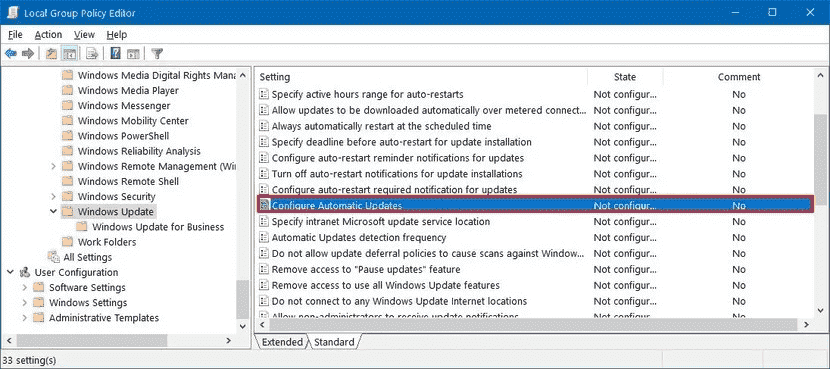
5. Check the Disabled option to turn off the policy.
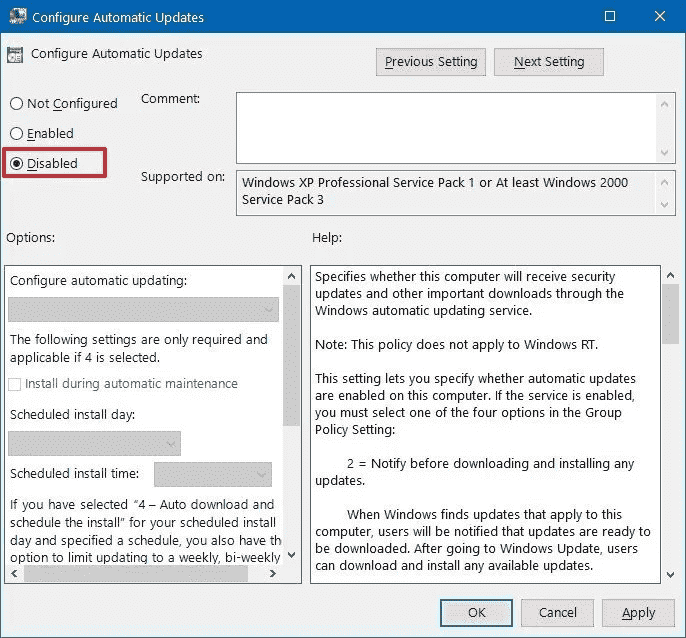
6.Click the Apply button.
7.Click the OK button.
After you complete the steps, Windows 10 will stop downloading updates automatically on your computer. However, you'll continue to be able to install patches manually from Settings > Update & Security > Windows Update, and clicking the Check for updates button.
If you want to re-enable automatic updates, you can always revert the changes using the same instructions, but on step No. 5, make sure to select the Not Configured option.
How to stop automatic updates on Windows 10
Disabling all updates
Disabling security updates
Disabling feature updates
Limiting updates
How to disable automatic updates using Registry
If you use Windows 10 Pro, then you can use the Local Group Policy Editor to disable automatic updates permanently, or you can change the Windows Update policy settings to decide when updates should install.
Disabling updates
To disable automatic updates on Windows 10 permanently, use these steps:
- Open Start.
- Search for gpedit.msc and select the top result to launch the Group Policy Editor.
- Navigate to the following path:
Computer Configuration > Administrative Templates > Windows Components > Windows Update - Double-click the Configure Automatic Updates policy on the right side.
5. Check the Disabled option to turn off the policy.
6.Click the Apply button.
7.Click the OK button.
After you complete the steps, Windows 10 will stop downloading updates automatically on your computer. However, you'll continue to be able to install patches manually from Settings > Update & Security > Windows Update, and clicking the Check for updates button.
If you want to re-enable automatic updates, you can always revert the changes using the same instructions, but on step No. 5, make sure to select the Not Configured option.
How to stop automatic updates on Windows 10
Disabling all updates
Disabling security updates
Disabling feature updates
Limiting updates
How to disable automatic updates using Registry
Attachments
-
You do not have permission to view the full content of this post. Log in or register now.
Last edited: