- Joined
- Mar 13, 2018
- Posts
- 35,198
- Solutions
- 330
- Reaction
- 129,390
- Points
- 22,200
You can quickly disable all ads in Windows 11, such as advertisements in File Explorer and on the Lock Screen, suggestions in Settings and on the Desktop, and so on. What Microsoft shows is actually not third-party ads or banners like you see on websites. The Redmond firm is instead promoting its own services and apps. Some notifications may include “fun facts” or suggestions Microsoft considers useful to the end user. But users often find them annoying.
Such ads are nothing new to Windows 11. The OS share a lot of common with its predecessor. It is Windows 10 where Microsoft first introduced such promotional notifications. Along with desktop toasts that show tips and app suggestions, it also included a promotional banner for OneDrive directly in File Explorer.
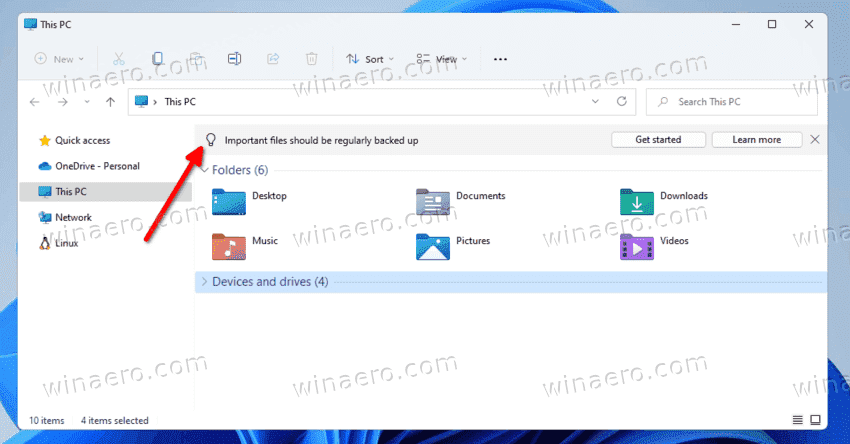
If you are not happy with seeing tips and suggestions in the user interface of the operating system, then carefully follow the steps below.
FROM: WINAERO
Such ads are nothing new to Windows 11. The OS share a lot of common with its predecessor. It is Windows 10 where Microsoft first introduced such promotional notifications. Along with desktop toasts that show tips and app suggestions, it also included a promotional banner for OneDrive directly in File Explorer.
If you are not happy with seeing tips and suggestions in the user interface of the operating system, then carefully follow the steps below.
You do not have permission to view the full content of this post. Log in or register now.
Attachments
-
You do not have permission to view the full content of this post. Log in or register now.
Last edited:
 potek talaga
potek talaga 