You are using an out of date browser. It may not display this or other websites correctly.
You should upgrade or use an alternative browser.
You should upgrade or use an alternative browser.
Help Bybit verification
- Thread starter M_M321
- Start date
-
- Tags
- bybit verification
Solution
Hello! Kung ang Bybit account mo ay kailangan ng identity verification, kailangan mo sundin ang kanilang proseso ng verification para ma-approve ang iyong account. Kadalasang kasama sa verification process ang pag-transfer ng identity documents o mga kinakailangang impormasyon para patunayan ang iyong pagkakakilanlan.
Narito ang ilang mga general steps sa identity verification process sa Bybit:
1. Pumunta sa Bybit website at mag-log in sa iyong account.
2. Hanapin ang section kung saan mo maaaring i-upload ang iyong mga kinakailangang documents para sa identity verification.
3. Sundin ang instructions ng Bybit para sa tamang pag-upload ng mga kinakailangang dokumento.
4. Hintayin ang kanilang review at approval ng iyong documents...
Narito ang ilang mga general steps sa identity verification process sa Bybit:
1. Pumunta sa Bybit website at mag-log in sa iyong account.
2. Hanapin ang section kung saan mo maaaring i-upload ang iyong mga kinakailangang documents para sa identity verification.
3. Sundin ang instructions ng Bybit para sa tamang pag-upload ng mga kinakailangang dokumento.
4. Hintayin ang kanilang review at approval ng iyong documents...
Hello! Kung ang Bybit account mo ay kailangan ng identity verification, kailangan mo sundin ang kanilang proseso ng verification para ma-approve ang iyong account. Kadalasang kasama sa verification process ang pag-transfer ng identity documents o mga kinakailangang impormasyon para patunayan ang iyong pagkakakilanlan.
Narito ang ilang mga general steps sa identity verification process sa Bybit:
1. Pumunta sa Bybit website at mag-log in sa iyong account.
2. Hanapin ang section kung saan mo maaaring i-upload ang iyong mga kinakailangang documents para sa identity verification.
3. Sundin ang instructions ng Bybit para sa tamang pag-upload ng mga kinakailangang dokumento.
4. Hintayin ang kanilang review at approval ng iyong documents.
Kung may specific instructions o requirements na ibinigay sa iyo ng Bybit, sundin mo ito para mapadali ang proseso ng verification ng iyong account. Kung may iba ka pang mga katanungan, huwag mag-atubiling magtanong sa kanilang customer support para makuha ang tamang tulong at impormasyon. Sana ay maayos mo nang ma-verify ang iyong Bybit account!
Narito ang ilang mga general steps sa identity verification process sa Bybit:
1. Pumunta sa Bybit website at mag-log in sa iyong account.
2. Hanapin ang section kung saan mo maaaring i-upload ang iyong mga kinakailangang documents para sa identity verification.
3. Sundin ang instructions ng Bybit para sa tamang pag-upload ng mga kinakailangang dokumento.
4. Hintayin ang kanilang review at approval ng iyong documents.
Kung may specific instructions o requirements na ibinigay sa iyo ng Bybit, sundin mo ito para mapadali ang proseso ng verification ng iyong account. Kung may iba ka pang mga katanungan, huwag mag-atubiling magtanong sa kanilang customer support para makuha ang tamang tulong at impormasyon. Sana ay maayos mo nang ma-verify ang iyong Bybit account!
my gumamit sa id mo mag regester pangalawa account muna to paps?Ito po lumalabas
Lv.1 Verification Failed
The document has been used to verify another account. Please perform 'Identity Transfer' from the verified account.
Crypto_Hunter
Leecher
How to Transfer Your Identity to Another Account
Users can now transfer their Verified Identity information from one verified account to another. However, to ensure account security, some conditions need to be met before users can perform the Identity Transfer. You will also need to go through a verification process before you can complete the Identity Transfer.
Before you start to transfer your identity, please take note of the following:
- The identity transfer feature will only be available 24 hours after you complete KYC verification.
- You cannot transfer your identity again within 180 days after a successful transfer.
- The account receiving the Verified Identity must have an unverified status.
- The current account and target account will be restricted from wí†hdráwals and Fiat product for 24 hours after Identity Transfer.
- Upon completing the identity transfer, if you have assets remaining in your old account (which is unverified), you can still perform wí†hdráwals or internal transfers after the 24-hour wí†hdráwal restriction timeframe. However, if you intend to make an internal transfer, the destination account must be a verified account.
- Accounts which hold fiat currency assets and have pending P2P orders or advertisements are not allowed to transfer identity.
- If you have deposited via One-Click Buy with a bank card, you are required to remove the bank card You do not have permission to view the full content of this post. Log in or register now. before transferring your identity.
- For Bybit card holders, it is advised to terminate your Bybit card through the You do not have permission to view the full content of this post. Log in or register now. before proceeding with the identity transfer. For more information please consult the You do not have permission to view the full content of this post. Log in or register now..
- After the transfer is completed, any rewards not received by the current account will no longer be available, while any rewards already received will remain in the current account. Please note that the new account that receives Verified Identity status cannot repeatedly receive rewards for activities that the current account has already participated in, such as welcome gifts for new users.
- Only your Verified Identity information will be transferred. No registered referral code, affiliate code, assets, or registered email/mobile number associated with the current account will be transferred.
- The feature is currently available on the PC website only.
- The feature is only available for Individual Identity Verified users and not for Business Verified accounts or for users from the Netherlands already verified with Satos.
- In the event that you have already requested the self-deactivation of your current account, and are unable to log in for the identity transfer, please submit a ticket You do not have permission to view the full content of this post. Log in or register now. for assistance.
Step 1: Go to your Identity Verification and click on Verify Now.
Step 2: Click on the Identity Transfer button in the upper right corner of the You do not have permission to view the full content of this post. Log in or register now. page.
Step 3: To ensure the security of your account and funds, you will be required to complete some verification of your current account, such as facial recognition or a security verification code. Please ensure you have followed the instructions displayed on the screen.
Step 4: Before starting the Identity Transfer, please make sure you have acknowledged the Terms and Conditions in the pop-up window and click on Continue.
Step 5: Make sure to fill in the correct registered email address or mobile number of the target account and click on Continue.
Step 6: Complete the Security Verification by entering your email or SMS verification Code sent to your target account.
Step 7: You will have successfully transferred the identity information to the target account after you have passed the verification. Your current account will return to unverified status.
ayon nagpuyat ka yata papsHow to Transfer Your Identity to Another Account
Users can now transfer their Verified Identity information from one verified account to another. However, to ensure account security, some conditions need to be met before users can perform the Identity Transfer. You will also need to go through a verification process before you can complete the Identity Transfer.
Before you start to transfer your identity, please take note of the following:
Here’s a step-by-step guide on how to transfer your Individual Verified Identity to another account.
- The identity transfer feature will only be available 24 hours after you complete KYC verification.
- You cannot transfer your identity again within 180 days after a successful transfer.
- The account receiving the Verified Identity must have an unverified status.
- The current account and target account will be restricted from wí†hdráwals and Fiat product for 24 hours after Identity Transfer.
- Upon completing the identity transfer, if you have assets remaining in your old account (which is unverified), you can still perform wí†hdráwals or internal transfers after the 24-hour wí†hdráwal restriction timeframe. However, if you intend to make an internal transfer, the destination account must be a verified account.
- Accounts which hold fiat currency assets and have pending P2P orders or advertisements are not allowed to transfer identity.
- If you have deposited via One-Click Buy with a bank card, you are required to remove the bank card You do not have permission to view the full content of this post. Log in or register now. before transferring your identity.
- For Bybit card holders, it is advised to terminate your Bybit card through the You do not have permission to view the full content of this post. Log in or register now. before proceeding with the identity transfer. For more information please consult the You do not have permission to view the full content of this post. Log in or register now..
- After the transfer is completed, any rewards not received by the current account will no longer be available, while any rewards already received will remain in the current account. Please note that the new account that receives Verified Identity status cannot repeatedly receive rewards for activities that the current account has already participated in, such as welcome gifts for new users.
- Only your Verified Identity information will be transferred. No registered referral code, affiliate code, assets, or registered email/mobile number associated with the current account will be transferred.
- The feature is currently available on the PC website only.
- The feature is only available for Individual Identity Verified users and not for Business Verified accounts or for users from the Netherlands already verified with Satos.
- In the event that you have already requested the self-deactivation of your current account, and are unable to log in for the identity transfer, please submit a ticket You do not have permission to view the full content of this post. Log in or register now. for assistance.
Step 1: Go to your Identity Verification and click on Verify Now.

Step 2: Click on the Identity Transfer button in the upper right corner of the You do not have permission to view the full content of this post. Log in or register now. page.
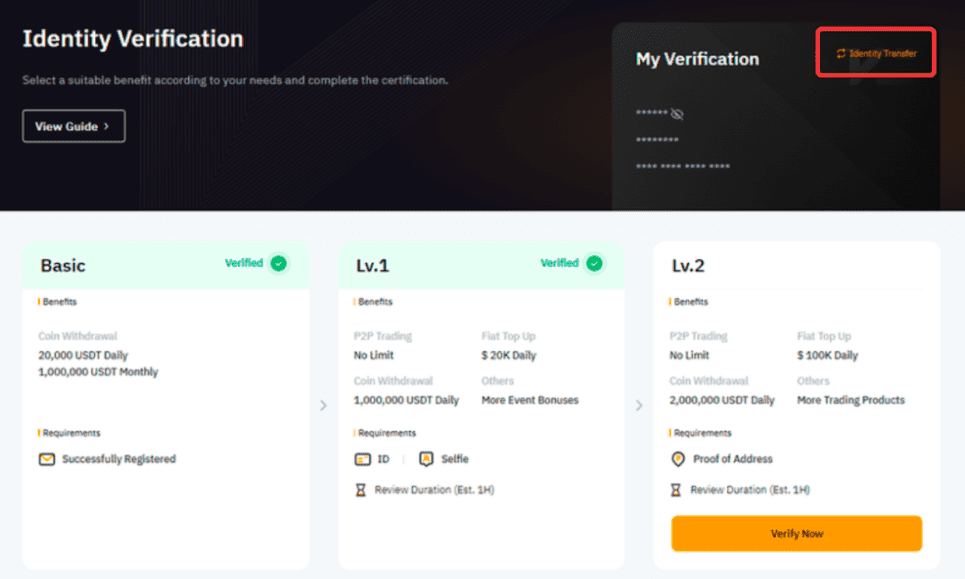
Step 3: To ensure the security of your account and funds, you will be required to complete some verification of your current account, such as facial recognition or a security verification code. Please ensure you have followed the instructions displayed on the screen.
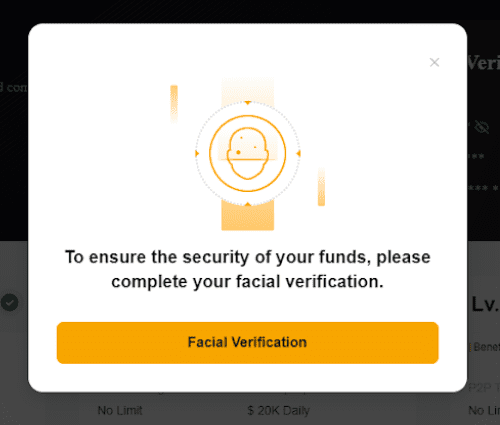
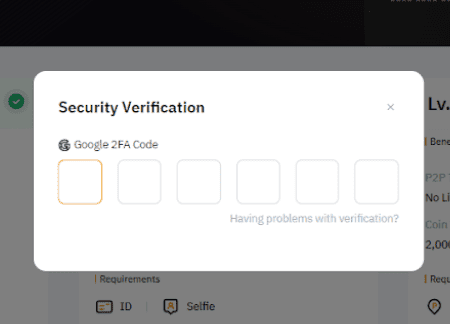
Step 4: Before starting the Identity Transfer, please make sure you have acknowledged the Terms and Conditions in the pop-up window and click on Continue.
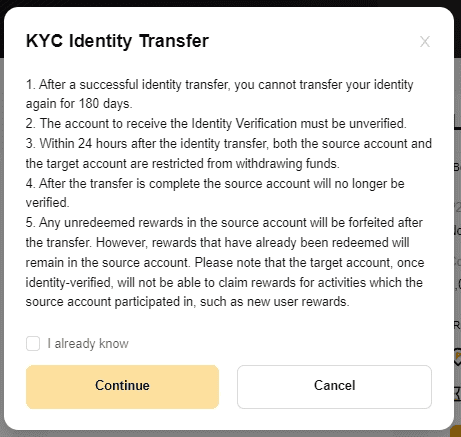
Step 5: Make sure to fill in the correct registered email address or mobile number of the target account and click on Continue.
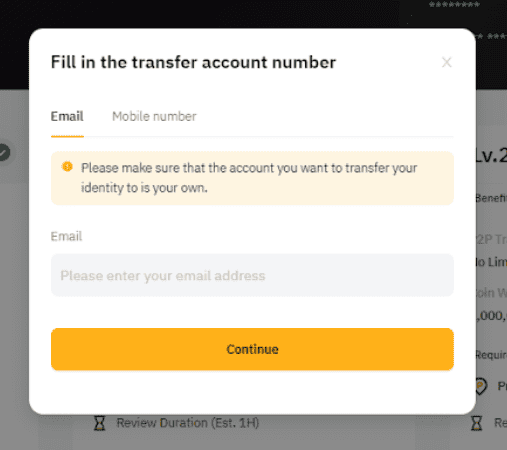
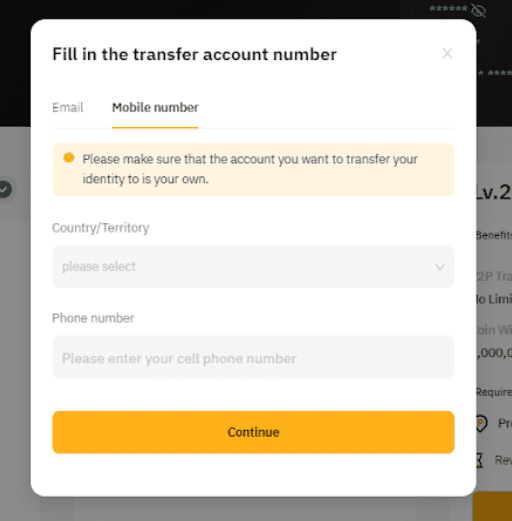
Step 6: Complete the Security Verification by entering your email or SMS verification Code sent to your target account.
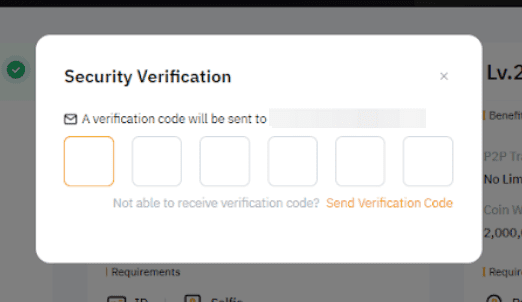
Step 7: You will have successfully transferred the identity information to the target account after you have passed the verification. Your current account will return to unverified status.
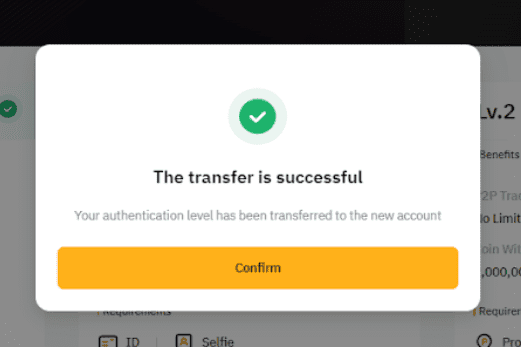
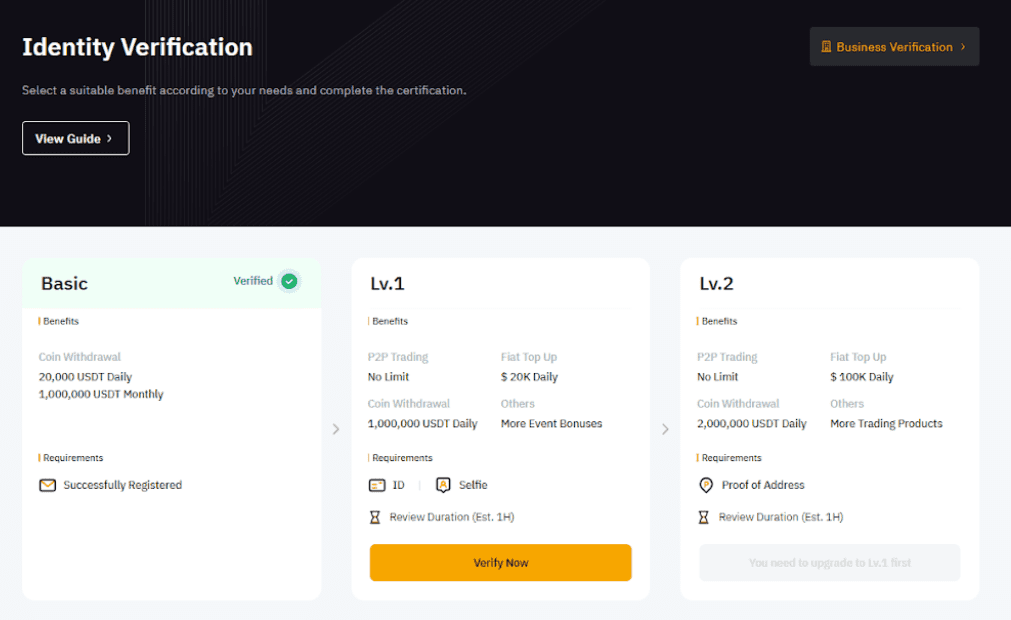
Crypto_Hunter
Leecher
Hahaha Sanay na Papsayon nagpuyat ka yata paps
Similar threads
-
-
Help Paano po ba marecover ang fb willing to pay po yung budget lang
- Started by Johnskie12
- Replies: 1
-
-
-
Popular Tags
About this Thread
-
6Replies
-
198Views
-
4Participants
Last reply from:
Crypto_Hunter
Crypto_Hunter
Online statistics
- Members online
- 1,109
- Guests online
- 5,359
- Total visitors
- 6,468