- Joined
- Jan 7, 2017
- Posts
- 1,554
- Reaction
- 1,866
- Points
- 587
sana may makagawa para sa phone
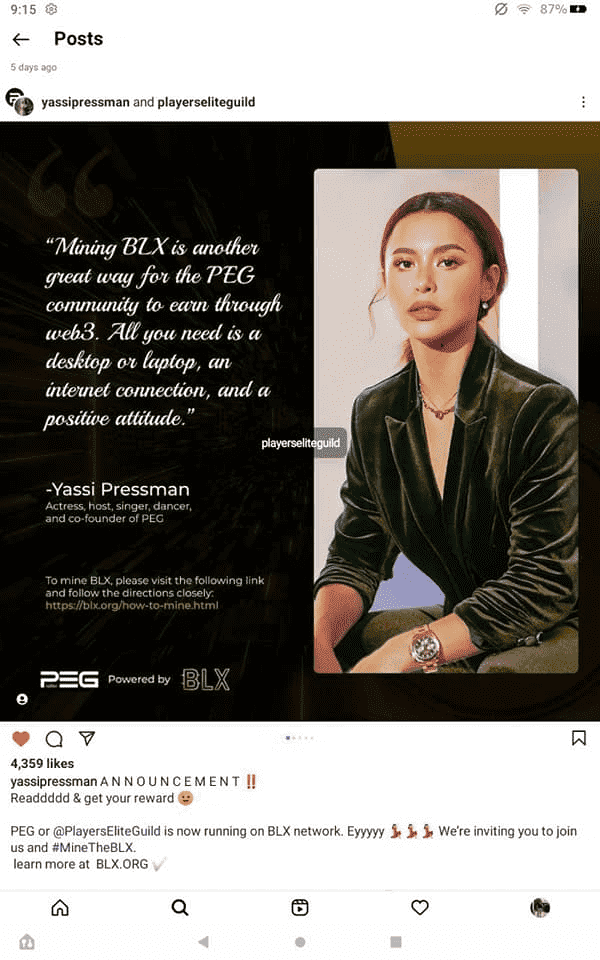
For MacOS:
- Download and Install Java version 8 or higher: You do not have permission to view the full content of this post. Log in or register now.
- Generate Wallet Address via browser: You do not have permission to view the full content of this post. Log in or register now.
- Copy Wallet Address and Private Key generated. SAVE AND SECURE IMMEDIATELY! DO NOT LOSE AND DO NOT SHARE WITH ANYONE!
- Download blx-network-3.0.0.jar file here You do not have permission to view the full content of this post. Log in or register now. and save on your desktop.
- Get the Path Directory of the file on your desktop. Right click on the file and select "Get Info”.
- Copy the ‘Where:’ portion (from Users >) to get the path directory.
Example: Users > johnsmith > Desktop
- Open ‘Terminal’ application and type cd [space] Paste path directory of the downloaded JAR file
and click Enter (example: cd[space]/Users/johnsmith/Desktop) then click Enter.
- Type ‘java -jar blx-network-3.0.0.jar --wallet.address=Paste wallet address Key Here’ and click Enter.
(Retrieve Wallet Address From step #2 & #3)
- ‘Terminal’ will initiate program and start BLX Synchronization connection to BLX Blockchain.
- To view the “BLX Mining Dashboard”, look for ‘Synchronization view: http://... :1108/’
- Copy the URL starting with ‘http://...’ and paste on your browser to view your BLX Dashboard. Example below:
- BLX Mining has begun (Balance will be updated as the mining hash continues).
- IMPORTANT: The ‘Terminal’ Application must remain open to continue mining. Ensure you are receiving “Chain Received” notices. i.e.,
`status: CHAIN Received’ Estimated CPU consumption 5-35% depending on processor, memory size and internet speed.
- If you are disconnected, redo step #9 onwards to reconnect.
- To stop ‘Terminal’ or stop mining, click CTRL + C
- To update mining version with new .jar file, redo from step #4 with new .jar file name.
- NOTE:
- To connect to available mining pool, please go here for You do not have permission to view the full content of this post. Log in or register now.,You do not have permission to view the full content of this post. Log in or register now., and You do not have permission to view the full content of this post. Log in or register now..
- For support or immediate assistance, please use Telegram to contact the Support Team (@BLOX2_Support)
- BLX Wallet is not compatible with your previous Wallet (or B1). Support Team will assist you with this directly. Migrate your BLX now
For Windows:
- Download and Install Java version 8 or higher: You do not have permission to view the full content of this post. Log in or register now.
- Generate Wallet Address via browser: You do not have permission to view the full content of this post. Log in or register now.
- Copy wallet address and Private Key generated. SAVE AND SECURE IMMEDIATELY! DO NOT LOSE AND DO NOT SHARE WITH ANYONE!
- Download blx-network-3.0.0.jar here You do not have permission to view the full content of this post. Log in or register now. and save on your desktop.
- Open ‘Terminal’ application and type dir and click Enter.
- Look for blx-network-3.0.0.jar file on Directory list and then type:
‘java -jar blx-network-3.0.0.jar --wallet.address=Paste wallet address Here’ and click Enter.
(Retrieve wallet address From step #2 & #3)
- ‘Terminal’ will initiate program and start BLX Synchronization connection to BLX Blockchain.
- To view the “BLX Mining Dashboard”, look for ‘Synchronization view: http://... :1108/’
- Copy the URL starting with ‘http://...’ and paste on your browser to view your BLX Dashboard. Example below:
- BLX Mining has begun (Balance will be updated as the mining hash continues).
- IMPORTANT: The ‘Terminal’ Application must remain open to continue mining. Ensure you are receiving “Chain Received” notices. i.e.,
`status: CHAIN Received’ Estimated CPU consumption 5-35% depending on processor, memory size and internet speed.
- If you are disconnected, redo step #7 onwards to reconnect.
- To stop ‘Terminal’ or stop mining, click CTRL + C
- To update mining version with new .jar file, redo from step #4 with new .jar file name.
Attachments
-
You do not have permission to view the full content of this post. Log in or register now.
Last edited: