Para sa mga nagsasawa na ka pipindot sa GS nyo sa pag accept ng offer, ito para sa inyo!
GS Free Auto Clicker via Tasker:
1. Follow instructions here from the thread of May Ritemed Ba Nito: https://phcorner.net/threads/459848/
2. Then Open Gswitch
3. Turn on data saving
4. Open Tasker Tasks GS Free and Play
5. Go back to GSwitch
6. Tap on DETAILS (If there is a free offer it will tap it automatically until offer is activated)
7. Then continue on taping DETAILS to finish all the free offers
ρáíd Tasker and Auto Input by PHC aliceplace : https://phcorner.net/threads/460780/
(Hindi ko tanda kung dito ko nakuha yung tasks dati na pang bug sa gs50 na ginawan ko lang ng auto clicker for GS Free offers pero thanks na rin sa kanya)
backup.xml for both trick: You do not have permission to view the full content of this post. Log in or register now.
How to import backup.xml:
1. Download the file
2. Copy to tasker folder
3. Go to configs - user
4. Paste the file
5. Go to Tasker
6. Restore the backup file
(if you have tasks or programs installed in your tasker app better backup it before copying this file)
Ito yung old video tut ko how to import backup.xml:
How it works:
Note: Sometimes na bubug yan hindi nag tatap dun sa FREE kaya manual tap nyo na lang then mag auto tap na yan sa loob. Kapag ayaw na mag tap force stop nyo yung tasker and then follow the instructions again.
* To avoid clicking yung mga 1 day offer, tap and hold nyo lang yung screen for 1 sec then lagpasan nyo na. Always do that when it's still there sa screen nyo. Pwede rin i-swipe ang screen pataas after every Congratulations sa offer's activated then pag nag stop yung swipe pwede na kayo mag tap sa DETAILS and manually tap FREE para mag start yung program. Timing nyo lang.
Ito para dun sa hùbád na offers ni remobaview :
https://phcorner.net/threads/482312/
https://phcorner.net/threads/487154/
(Habang nag-eedit ako dito nag aauto accept na yung Data Eye ko)
Proof that it works:
(Medyo may cut yan kasi nakalimutan ko na accept ko na yung GCASH, eh dun nag start kaya nag skip ako dun. Maikli lang yung video pero makikita nyo na walang kamay na pumipindot jan diretso yan hanggang maubos yung FREE offers. Pagpasensyahan nyo na at malabo yung video pero kita naman. Kapag hindi nagtatap sa FREE, i-manual nyo na lang na itap. Pero kapag matagal na ayaw na mag tap force stop nyo si autoinput at tasker then restart the process.)
Ito made via screen recorder:
(Kapag error 229 ang nakita nyo then back nyo bago pa mag accept ng offer then force close yung tasker then replay ulit same position yung sa dataeye nasa top yung may error 229 para next swipe nya is yung nasa ilalim ang ma accept.)
Kindly follow this carefully:
1. You need to download and install the required apps:
a. Globe Switch 2.2.121 : You do not have permission to view the full content of this post. Log in or register now.
b. Data Eye 2.2.122 : You do not have permission to view the full content of this post. Log in or register now.
c. SQlite (needs root) - meron sa playstore
2. Open Gswitch and accept all the FREE offers available except yung mga 1 day duration using the first Task GS Free ziphynx.
3. Goto the thread of remobaview and follow the video carefully.
4. If you're finished then you'll be ready for the Tasker task that I'm going to share.
How to use GS Free with ziphynx & remobaview combined? (with swipe actions para tuloy-tuloy)
1. Open DataEye
2. Turn on Data Saving
3. Go to OFFERS
- If you already activated Playstore then align DataEye like this..
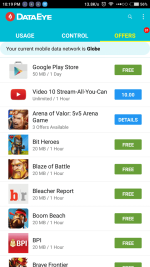
(so that pag swipe nya hindi maisama si Playstore)
4. Open Tasker and Autoinput as per instructions dun sa taas.
5. Play the Tasker Task "GS Free ziphynx & remobaview combined"
6. Go to DataEye
7. Tap the popup message to start the program.
(Kapag malapit na sa dulo yan mga 5 offers na lang siguro ang natitira hindi na ma swi-swipe yan kaya imanual tap nyo na yung free.
Note:
My Current resolution is 1920 x 1080 403ppi, so maybe the swipe actions might not work for you. You'll just need to edit the swipe actions in the Tasker Tasks. Follow this pictures...
1. Open Tasker Task "GS Free ziphynx & remobaview combined"
2. Tap Step #4
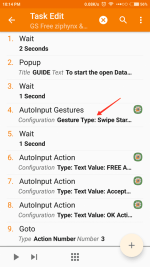
3. Turn on Pointer Location in the developer options.
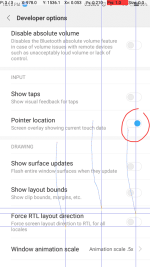
(This will help us get our x,y positions) How?
a. Place your finger in the middle of your screen or a little lower.
b. Get the x,y position of your finger by looking at the top portion of your screen.
c. Swipe a little pataas dun sa DataEye nyo until sa isang row or isang offer.
d. Get the y position of your finger to where it stops.
e. Take a list of those info's.
4. Tap the pencil icon to edit.
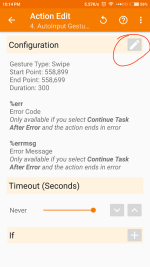
5. Now use what you get in step #3.
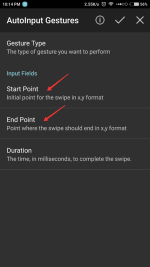
- Start point would be step #3b x,y positions
- End point would be step #3b x and step #3d y positions
6. Hit the check mark
7. Press back until tasker closes to save what you've done in the Tasks.
8. Then Hola go back to the guide.


GS Free Auto Clicker via Tasker:
1. Follow instructions here from the thread of May Ritemed Ba Nito: https://phcorner.net/threads/459848/
2. Then Open Gswitch
3. Turn on data saving
4. Open Tasker Tasks GS Free and Play
5. Go back to GSwitch
6. Tap on DETAILS (If there is a free offer it will tap it automatically until offer is activated)
7. Then continue on taping DETAILS to finish all the free offers
ρáíd Tasker and Auto Input by PHC aliceplace : https://phcorner.net/threads/460780/
(Hindi ko tanda kung dito ko nakuha yung tasks dati na pang bug sa gs50 na ginawan ko lang ng auto clicker for GS Free offers pero thanks na rin sa kanya)
backup.xml for both trick: You do not have permission to view the full content of this post. Log in or register now.
How to import backup.xml:
1. Download the file
2. Copy to tasker folder
3. Go to configs - user
4. Paste the file
5. Go to Tasker
6. Restore the backup file
(if you have tasks or programs installed in your tasker app better backup it before copying this file)
Ito yung old video tut ko how to import backup.xml:
How it works:
Note: Sometimes na bubug yan hindi nag tatap dun sa FREE kaya manual tap nyo na lang then mag auto tap na yan sa loob. Kapag ayaw na mag tap force stop nyo yung tasker and then follow the instructions again.
* To avoid clicking yung mga 1 day offer, tap and hold nyo lang yung screen for 1 sec then lagpasan nyo na. Always do that when it's still there sa screen nyo. Pwede rin i-swipe ang screen pataas after every Congratulations sa offer's activated then pag nag stop yung swipe pwede na kayo mag tap sa DETAILS and manually tap FREE para mag start yung program. Timing nyo lang.
________________________________________________________________________________________Mga offers na dapat iwasan dahil magagamit ito pang extend ng data sa switch...
1 Day offers
Kfit - 100mb
Seats - 100mb
Shopify - 100mb
Telegram - 100mb
5 Days Offers
Playstore - 150mb - 200mb
7 Day Offers
Globe Rewards App - Enjoy Exclisive Perks! - 300mb
Ito para dun sa hùbád na offers ni remobaview :
https://phcorner.net/threads/482312/
https://phcorner.net/threads/487154/
(Habang nag-eedit ako dito nag aauto accept na yung Data Eye ko)
Proof that it works:
(Medyo may cut yan kasi nakalimutan ko na accept ko na yung GCASH, eh dun nag start kaya nag skip ako dun. Maikli lang yung video pero makikita nyo na walang kamay na pumipindot jan diretso yan hanggang maubos yung FREE offers. Pagpasensyahan nyo na at malabo yung video pero kita naman. Kapag hindi nagtatap sa FREE, i-manual nyo na lang na itap. Pero kapag matagal na ayaw na mag tap force stop nyo si autoinput at tasker then restart the process.)
Ito made via screen recorder:
(Kapag error 229 ang nakita nyo then back nyo bago pa mag accept ng offer then force close yung tasker then replay ulit same position yung sa dataeye nasa top yung may error 229 para next swipe nya is yung nasa ilalim ang ma accept.)
Kindly follow this carefully:
1. You need to download and install the required apps:
a. Globe Switch 2.2.121 : You do not have permission to view the full content of this post. Log in or register now.
b. Data Eye 2.2.122 : You do not have permission to view the full content of this post. Log in or register now.
c. SQlite (needs root) - meron sa playstore
2. Open Gswitch and accept all the FREE offers available except yung mga 1 day duration using the first Task GS Free ziphynx.
3. Goto the thread of remobaview and follow the video carefully.
4. If you're finished then you'll be ready for the Tasker task that I'm going to share.
How to use GS Free with ziphynx & remobaview combined? (with swipe actions para tuloy-tuloy)
1. Open DataEye
2. Turn on Data Saving
3. Go to OFFERS
- If you already activated Playstore then align DataEye like this..
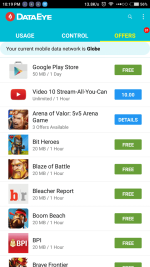
(so that pag swipe nya hindi maisama si Playstore)
4. Open Tasker and Autoinput as per instructions dun sa taas.
5. Play the Tasker Task "GS Free ziphynx & remobaview combined"
6. Go to DataEye
7. Tap the popup message to start the program.
(Kapag malapit na sa dulo yan mga 5 offers na lang siguro ang natitira hindi na ma swi-swipe yan kaya imanual tap nyo na yung free.
Note:
My Current resolution is 1920 x 1080 403ppi, so maybe the swipe actions might not work for you. You'll just need to edit the swipe actions in the Tasker Tasks. Follow this pictures...
1. Open Tasker Task "GS Free ziphynx & remobaview combined"
2. Tap Step #4
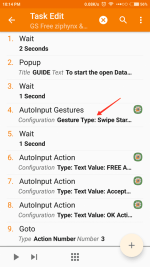
3. Turn on Pointer Location in the developer options.
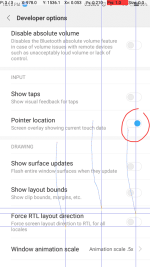
(This will help us get our x,y positions) How?
a. Place your finger in the middle of your screen or a little lower.
b. Get the x,y position of your finger by looking at the top portion of your screen.
c. Swipe a little pataas dun sa DataEye nyo until sa isang row or isang offer.
d. Get the y position of your finger to where it stops.
e. Take a list of those info's.
4. Tap the pencil icon to edit.
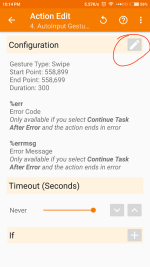
5. Now use what you get in step #3.
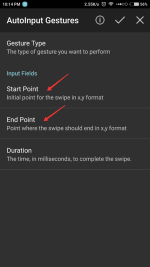
- Start point would be step #3b x,y positions
- End point would be step #3b x and step #3d y positions
6. Hit the check mark
7. Press back until tasker closes to save what you've done in the Tasks.
8. Then Hola go back to the guide.
Attachments
-
You do not have permission to view the full content of this post. Log in or register now.
Last edited by a moderator: