Connectdots
Eternal Poster
- Joined
- Aug 18, 2017
- Posts
- 826
- Reaction
- 774
- Points
- 374
- Age
- 24
Make sure you’re up to date

The latest software will often contain bug fixes and general improvements and it can help your Android device to run better. Software updates tend to come OTA (Over The Air) and you should be automatically prompted to install them, but it doesn’t hurt to check. Go toSettings > About device > Software updateand check for updates.
The same logic applies to apps, so fire up the Play Store, open the menu at the top left and tap My apps and make sure all of the apps you use are up to date.
Clean up your home screen

If you choose to use live wallpaper then consider replacing it with a good static image. You should also clean away any unused icons and limit your widgets to the essentials. The less cluttered your home screen is, the better in terms of performance.
Uninstall and disable unused apps
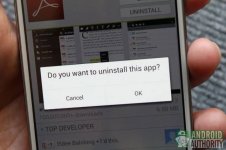
You don’t want to allow apps that you never use to take up space on your device and potentially eat into system resources. Go to Settings > Apps and swipe over to the All tab. Take a good long look down the list and identify the apps you don’t want or need. If you’re in doubt about what any of them do then it’s time to hit Google and check.
Tap on any app you don’t want and then choose Uninstall or, if the option is not there to uninstall, tap Disable. Disabled apps will be listed in a new tab, so you can always enable them again in future if you change your mind.
You should also take a look in Settings > Apps at the Running tab. Some apps want to be running all the time and they can seriously impact on performance. Think carefully about whether you need what’s listed there.
Turn off or reduce animations

You can make your Android device feel snappier by reducing or turning off some of animations. You’ll need to enable Developer options in order to do this. Go to Settings > About phone and scroll down to the System section to look for Build number. Tap on it seven times and you should see a message about being a developer. You can now go back to the previous menu and you should seeDeveloper options listed under System. Head in there and scroll down to findWindow animation scale, Transition animation scale, and Animator duration scale. Tap each in turn and set it to .5x oroff. Pick an option and find out what suits you, if you don’t like just go back in and change the values again.
Clear cached app data

Cached data for apps should help them to load more quickly, but it can build up over time to take up quite a lot of space and there will potentially be cached data in there for apps that you no longer use. Sometimes clearing cached data for an app can also help clear up flaky behavior.
If you want to pick individual apps then head into Settings > Apps and slide over the All tab and tap on the relevant app then choose Clear cache. If you’ve decided to just clear the whole lot then go to Settings > Storage and tap on Cached data and then tap OK. Also, check outYou do not have permission to view the full content of this post. Log in or register now., it cleans out your app cache and helps perform this kind of maintenance.
Turn off or reduce auto-sync

Most of us end up adding a list of different accounts to our Android devices and we allow them to automatically sync in the background to pull in new data and provide us with updates. All this syncing has a big impact on performance, not to mention battery life.
You could go to Settings and find Auto-sync under Accounts and just turn it off altogether, but that will be too drastic for most people. Instead why not just reduce the sync frequency and remove any accounts you don’t really need? For a lot of apps, like Facebook, you’ll need to open up the app and find the settings to reduce the sync frequency.
Wipe cache partition
The cache partition is separate from your app data cache and it contains temporary files. It’s worth cleaning this out every once in a while. You’ll have to boot into recovery mode to do it. The method of entering recovery mode varies depending on your device, but you’ll find it easily with a quick Google search. Once in recovery mode you use the volume keys to navigate and the power key to select an item. You’ll want to choose wipe cache partition.
Try a third-party launcher

Some of the customizations that OEMs make to their devices can be heavy-handed. If you want to change the feel of navigating around, and tweak some settings to make it feel speedier, then you might find that a third-party launcher does the trick. Try out something like You do not have permission to view the full content of this post. Log in or register now., You do not have permission to view the full content of this post. Log in or register now., or You do not have permission to view the full content of this post. Log in or register now.. Experiment with the settings and you should find that your device feels a lot faster.
Perform a factory reset
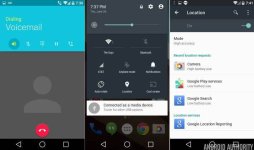
This is a drastic step, but some people recommend that you do a factory reset periodically if you want your device running in tip-top condition. It’s a shortcut to cleaning up your device and getting rid of any junk you’ve accumulated, but it means wiping all of the data and settings. If you decide to try it then make sure you back up everything that’s important to you first. You can find the option to do it inSettings > Backup & reset > Factory data reset.
Overclock your device
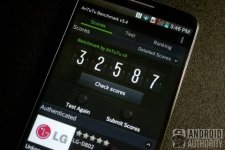
One of the reasons you’ll see differences in performance between Android devices with essentially the same processors, is that some OEMs limit speed in order to reduce heat and extend battery life. If you’re willing to root your Android device then you can overclock it using an app like You do not have permission to view the full content of this post. Log in or register now. or You do not have permission to view the full content of this post. Log in or register now.. It’s wise to proceed with caution if you do decide to do this.
Install a custom ROM
Rooting your Android device doesn’t automatically offer any performance improvements, but a You do not have permission to view the full content of this post. Log in or register now. can. For some devices that are no longer being updated custom ROMs are a way of getting a newer version of Android. You can also find custom ROMs that dispense with bloatware entirely and offer some interesting tweaks and modifications. You’ll need to do some research to find the right custom ROM for you.

The latest software will often contain bug fixes and general improvements and it can help your Android device to run better. Software updates tend to come OTA (Over The Air) and you should be automatically prompted to install them, but it doesn’t hurt to check. Go toSettings > About device > Software updateand check for updates.
The same logic applies to apps, so fire up the Play Store, open the menu at the top left and tap My apps and make sure all of the apps you use are up to date.
Clean up your home screen

If you choose to use live wallpaper then consider replacing it with a good static image. You should also clean away any unused icons and limit your widgets to the essentials. The less cluttered your home screen is, the better in terms of performance.
Uninstall and disable unused apps
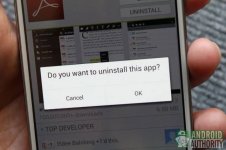
You don’t want to allow apps that you never use to take up space on your device and potentially eat into system resources. Go to Settings > Apps and swipe over to the All tab. Take a good long look down the list and identify the apps you don’t want or need. If you’re in doubt about what any of them do then it’s time to hit Google and check.
Tap on any app you don’t want and then choose Uninstall or, if the option is not there to uninstall, tap Disable. Disabled apps will be listed in a new tab, so you can always enable them again in future if you change your mind.
You should also take a look in Settings > Apps at the Running tab. Some apps want to be running all the time and they can seriously impact on performance. Think carefully about whether you need what’s listed there.
Turn off or reduce animations

You can make your Android device feel snappier by reducing or turning off some of animations. You’ll need to enable Developer options in order to do this. Go to Settings > About phone and scroll down to the System section to look for Build number. Tap on it seven times and you should see a message about being a developer. You can now go back to the previous menu and you should seeDeveloper options listed under System. Head in there and scroll down to findWindow animation scale, Transition animation scale, and Animator duration scale. Tap each in turn and set it to .5x oroff. Pick an option and find out what suits you, if you don’t like just go back in and change the values again.
Clear cached app data

Cached data for apps should help them to load more quickly, but it can build up over time to take up quite a lot of space and there will potentially be cached data in there for apps that you no longer use. Sometimes clearing cached data for an app can also help clear up flaky behavior.
If you want to pick individual apps then head into Settings > Apps and slide over the All tab and tap on the relevant app then choose Clear cache. If you’ve decided to just clear the whole lot then go to Settings > Storage and tap on Cached data and then tap OK. Also, check outYou do not have permission to view the full content of this post. Log in or register now., it cleans out your app cache and helps perform this kind of maintenance.
Turn off or reduce auto-sync

Most of us end up adding a list of different accounts to our Android devices and we allow them to automatically sync in the background to pull in new data and provide us with updates. All this syncing has a big impact on performance, not to mention battery life.
You could go to Settings and find Auto-sync under Accounts and just turn it off altogether, but that will be too drastic for most people. Instead why not just reduce the sync frequency and remove any accounts you don’t really need? For a lot of apps, like Facebook, you’ll need to open up the app and find the settings to reduce the sync frequency.
Wipe cache partition
The cache partition is separate from your app data cache and it contains temporary files. It’s worth cleaning this out every once in a while. You’ll have to boot into recovery mode to do it. The method of entering recovery mode varies depending on your device, but you’ll find it easily with a quick Google search. Once in recovery mode you use the volume keys to navigate and the power key to select an item. You’ll want to choose wipe cache partition.
Try a third-party launcher

Some of the customizations that OEMs make to their devices can be heavy-handed. If you want to change the feel of navigating around, and tweak some settings to make it feel speedier, then you might find that a third-party launcher does the trick. Try out something like You do not have permission to view the full content of this post. Log in or register now., You do not have permission to view the full content of this post. Log in or register now., or You do not have permission to view the full content of this post. Log in or register now.. Experiment with the settings and you should find that your device feels a lot faster.
Perform a factory reset
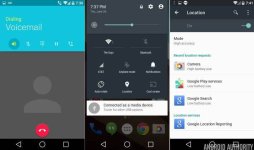
This is a drastic step, but some people recommend that you do a factory reset periodically if you want your device running in tip-top condition. It’s a shortcut to cleaning up your device and getting rid of any junk you’ve accumulated, but it means wiping all of the data and settings. If you decide to try it then make sure you back up everything that’s important to you first. You can find the option to do it inSettings > Backup & reset > Factory data reset.
Overclock your device
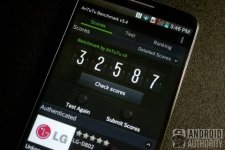
One of the reasons you’ll see differences in performance between Android devices with essentially the same processors, is that some OEMs limit speed in order to reduce heat and extend battery life. If you’re willing to root your Android device then you can overclock it using an app like You do not have permission to view the full content of this post. Log in or register now. or You do not have permission to view the full content of this post. Log in or register now.. It’s wise to proceed with caution if you do decide to do this.
Install a custom ROM
Rooting your Android device doesn’t automatically offer any performance improvements, but a You do not have permission to view the full content of this post. Log in or register now. can. For some devices that are no longer being updated custom ROMs are a way of getting a newer version of Android. You can also find custom ROMs that dispense with bloatware entirely and offer some interesting tweaks and modifications. You’ll need to do some research to find the right custom ROM for you.
Attachments
-
You do not have permission to view the full content of this post. Log in or register now.