- Joined
- Nov 20, 2016
- Posts
- 473
- Solutions
- 1
- Reaction
- 573
- Points
- 241
- Age
- 29
You do not have permission to view the full content of this post. Log in or register now. Detailed Guide to Unlock Bootloader and Flash MIUI Stable/Beta ROM!
| Dear Mi Fans, How are you? Hope all are doing well & in the meanwhile many are asking about to update/upgrade to MIUI 12 ROM from MIUI 11 or want to downgrade ROM from MIUI 12 to MIUI 11., but many might there who're facing issue with unlocking bootloader & flash MIUI 11/ MIUI 12 ROM. so guys no need to worry about that, today I came with you HOW TO UNLOCK & FLASH ANY MIUI STABLE/BETA ROM! I'll split this thread into two parts: 1. About Unlocking Bootloader 2. Flashing MIUI 11/ MIUI 12 ROM so let's start with About Unlocking Bootloader Xiaomi Devices {:4_118:}
"Note:- After you unlock the device, it will become less secure. Your personal data might be leaked or lost. So we do not advise and encourage you to Unlock your device. So Please proceed at your own risk, and you are held responsible for your own device." 2. Download You do not have permission to view the full content of this post. Log in or register now. to your PC & Extract it 3. Go to Setting My Device All Specs Tap On MIUI Version 7 times Additional Setting Developer Options Enable USB Debugging Enable OEM Unlocking 4. Now from Developer option Mi Unlock status Add account and device. Try to bind your account. In case you see an error like 86012 etc then better to wait for a weekthen try (Note- Trying again and again might block your account temporarily) 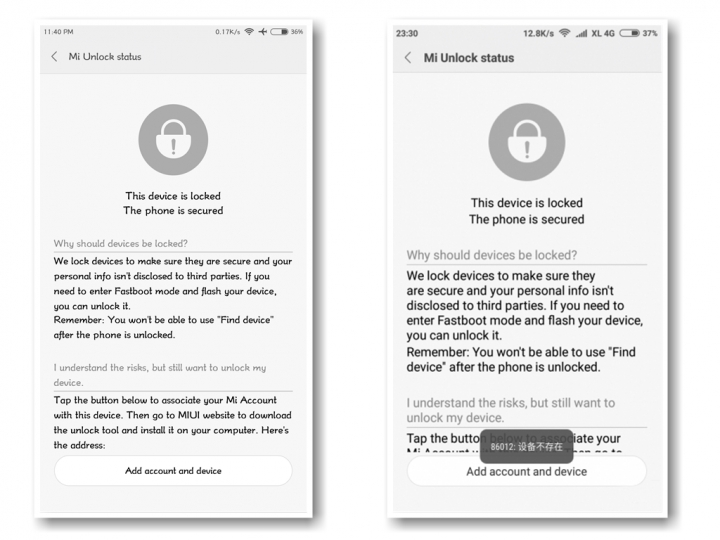
If you see an error like connect to the network & try again 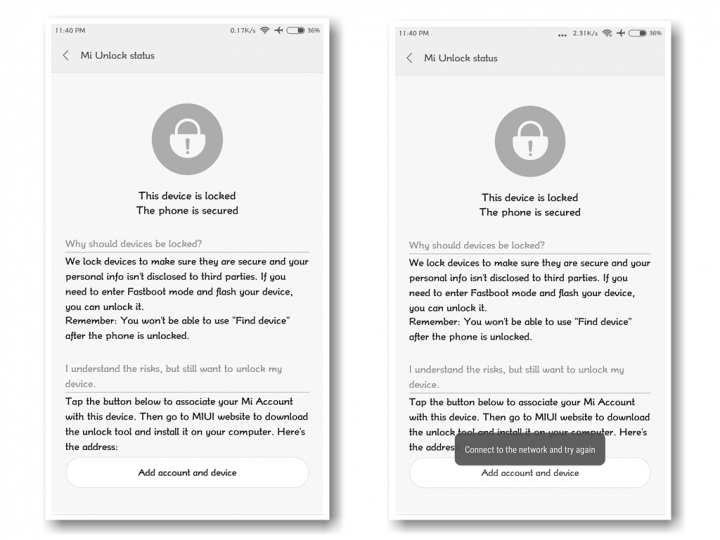
then Logout the Mi Account from device & directly sign in from Add account and device page then you'll see Added successfully. Mi account is associated with the device now 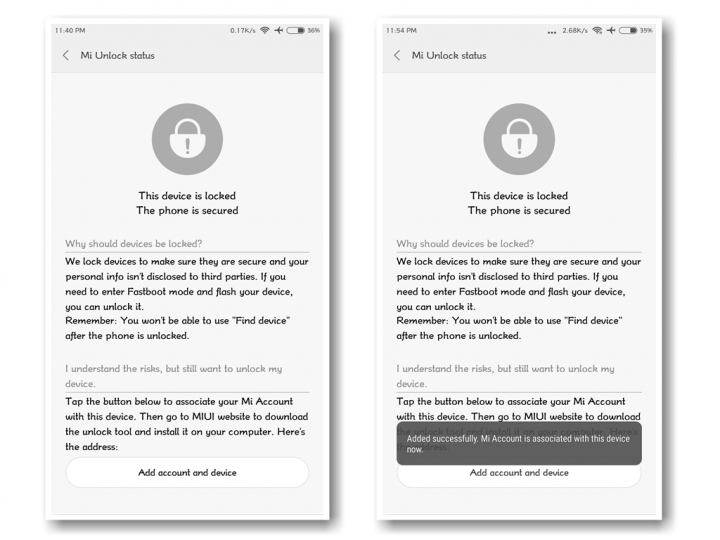
Now launch Mi Unlock Tool via run as administrator then click AGREE Now, Let's discuss about-Login again with Mi Account ID 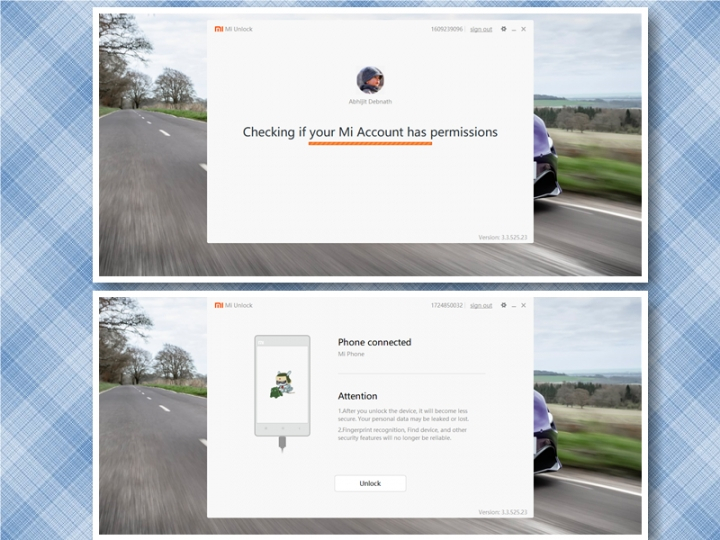
6. In case you get an error like "current account is not bound" then Developer option Mi Unlock status Add account and device. Try to bind your account. From now on, you'll get Couldn't unlock try after XX hrs, then you've to wait that period of time {:4_119:} 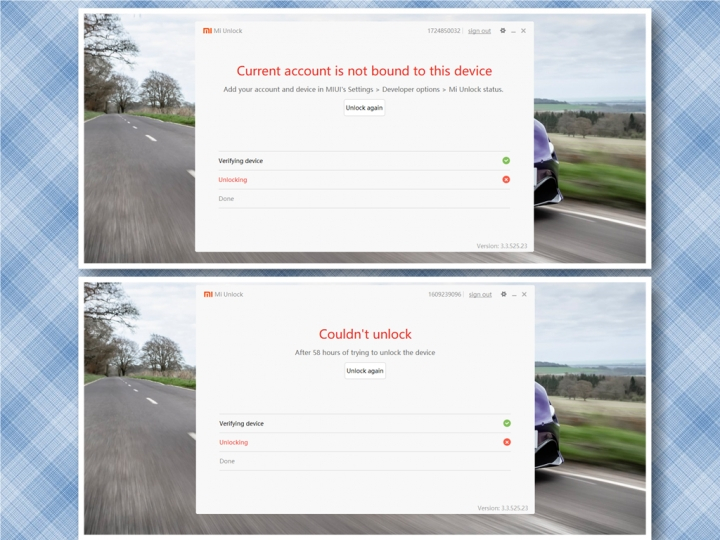
7. after XX period of time try to unlock, hope you'll get success {:4_117:} 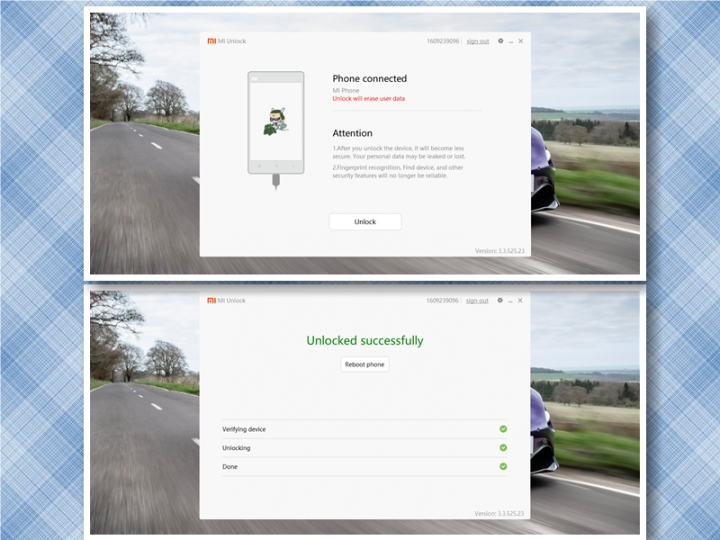
Now the Device is UNLOCKED let's move to the next topic,
2. Flashing/Updating to latest MIUI ROM, here we can update MIUI via recovery method (Updater App) or via fastboot method.
About Updating to latest MIUI stable/beta ROM via updater app, you can shift from Global stable to Global Beta or China Stable to China Beta but Beta to stable might not work. Just download the zip file & move it to internal storage ( downloaded_rom) then open updater app ~ Click on 3 dot top right corner- choose update package ~select the zip file from internal storage. Note- You can take a backup of the zip file before updating in case you face issue while updating ROM 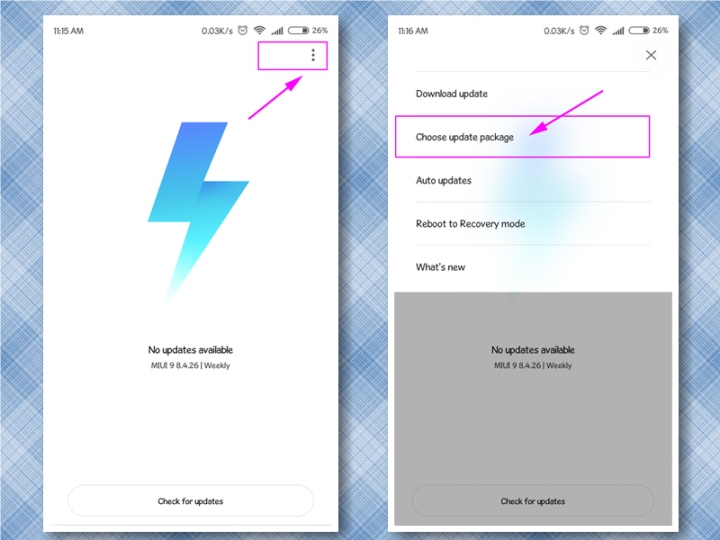
After selecting the file - Click OK- Reboot 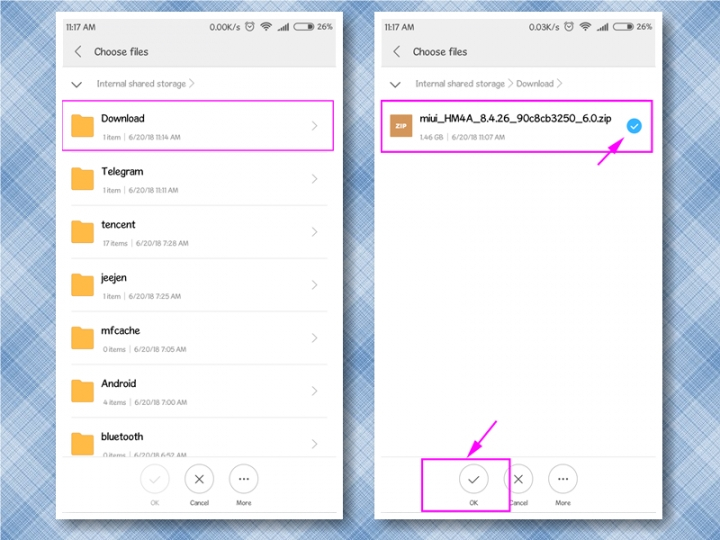
Fastboot Method-
Warning! This method will work only for unlocked devices. -If your device not unlocked then read above part 1 guide: About unlocking Bootloader. 1. Download Fastboot ROM for your Device You do not have permission to view the full content of this post. Log in or register now. ( Now temporarily link will not work for some issue) - Makes sure you're downloading Proper ROM for your device, else the device might get BRICK. so, before downloading check & confirm with your device code name 2. Download & Install You do not have permission to view the full content of this post. Log in or register now. on Your PC. You do not have permission to view the full content of this post. Log in or register now. Link (click here for Mi flash tool Beta You do not have permission to view the full content of this post. Log in or register now.) - Before installing disable Windows Firewall & make sure that you disabled Driver Signature Enforcement for that Reboot your PC in Advanced Mode and Choose Disable Driver Signature by choosing F7. for guide click You do not have permission to view the full content of this post. Log in or register now. 3. Go to Setting My Device All Specs Tap On MIUI Version 7 times Additional Setting Developer Options Enable USB Debugging 4. Now Reboot Your device into fastboot method, For that simply turn off your device, press the Power button and Volume down ( – ) button at the same time. Then connect the device to the Windows PC/laptop via a micro USB cable 
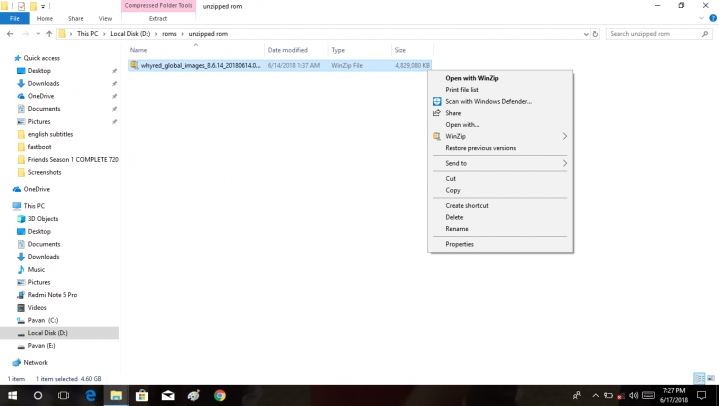
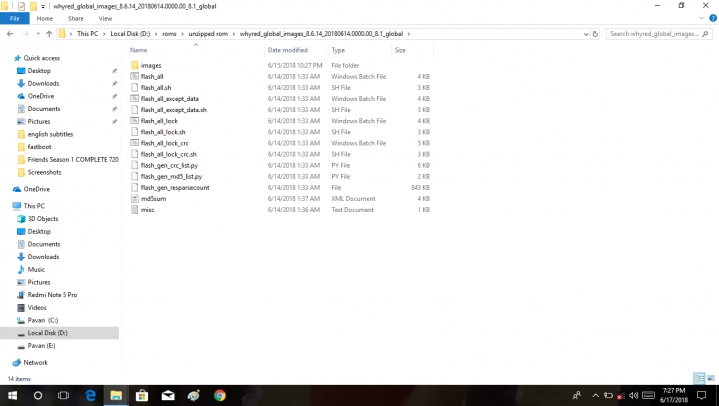
Now launch Mi Flash Tool via run as administrator 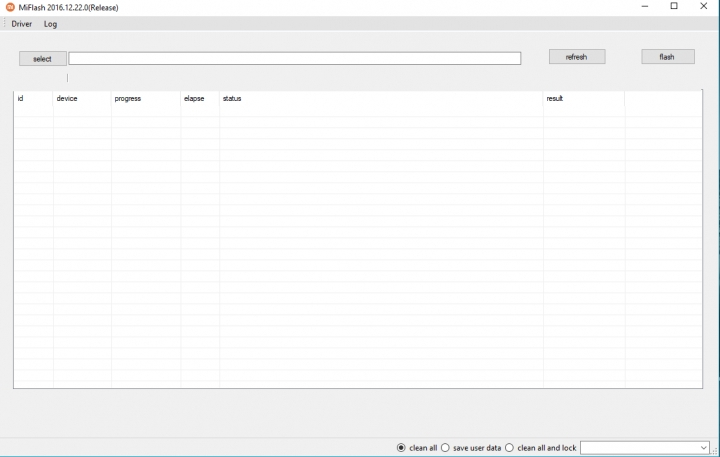
Now press the Refresh button, You can see that your device is detected 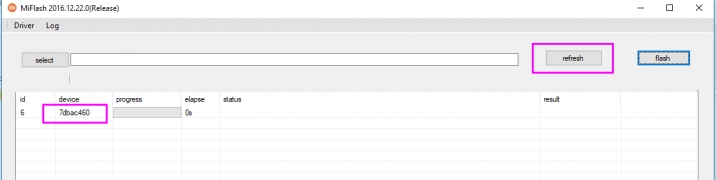
6. Now paste the copied path address in the Miflash tool address bar & make sure you've chosen CLEAN ALL then hit on FLASH 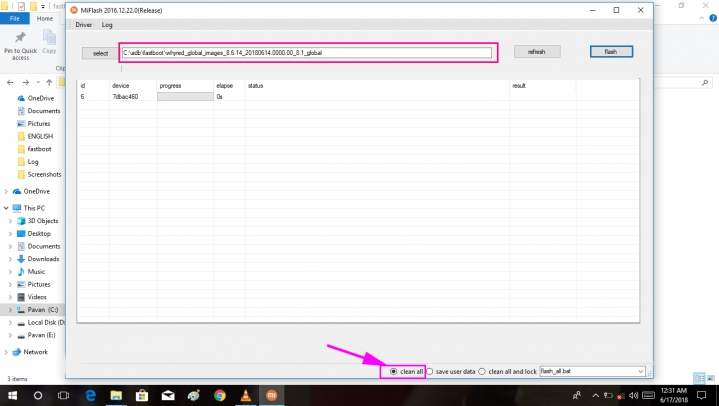
Do not disconnect your device & PC while flashing running 
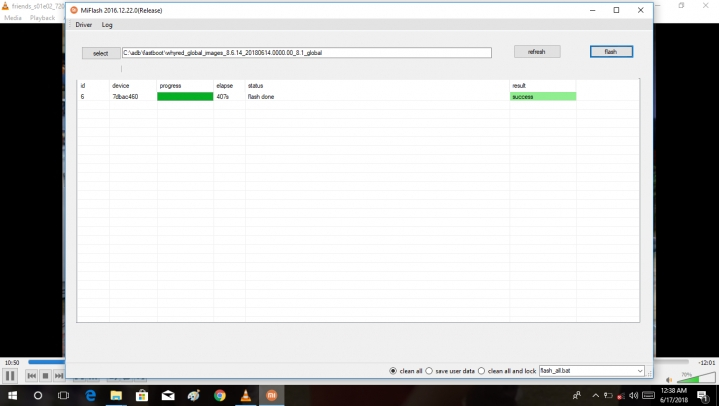
16.jpg (118.5 KB, Downloads: 124) You do not have permission to view the full content of this post. Log in or register now. 2019-11-06 15:09:16 Upload Then Device will Boot up automatically credits to Mi Community |
Attachments
-
You do not have permission to view the full content of this post. Log in or register now.
