You are using an out of date browser. It may not display this or other websites correctly.
You should upgrade or use an alternative browser.
You should upgrade or use an alternative browser.
- Status
- Not open for further replies.
J
Jeanh
Guest
[URL='https://www.google.com.ph/url?sa=t&rct=j&q=&esrc=s&source=web&cd=4&cad=rja&uact=8&ved=0ahUKEwiHn-_4-cbMAhVGk5QKHQKtAYUQFgg6MAM&url=http%3A%2F%2Ffirmwares2you.phc.onl/#forbidden#%2F2015%2F03%2Fo-86-stock-rom-firmware-to-unbrick-your.html&usg=AFQjCNHe25FXeGdtgEjYF-SOs4JBYBVemQ&bvm=bv.121421273,d.dGo']O+ 86 stock rom / firmware to unbrick your phone[/URL]
This firmware is for O+ 8.6. This phone has an MTK chip. This firmware is a ROM dump.

The firmware is not rooted. If you want to root this phone you can use Kingroot or vRoot for PC
You can fix the following issue in your phone:
1. Bootloop
2. Damaged System UI
3. TP Upgrade only
4. Dead phone but it is detected in computer
5. Remove Gmail Account / Password / Pattern Lock (Alternative Way)
6. Privacy Protection Password Lock up
"DOWNLOAD THESE FILES"
Firmware Here -->You do not have permission to view the full content of this post. Log in or register now.
Firmware Here -->You do not have permission to view the full content of this post. Log in or register now.
VCOM Driver -->You do not have permission to view the full content of this post. Log in or register now.
Alternative Driver --> You do not have permission to view the full content of this post. Log in or register now.
SPFlashTool --> You do not have permission to view the full content of this post. Log in or register now.
"Use WinRar or 7zip to extract the firmware"
"Extract the files to your desired folder"
"If you encounter error in flashtool, use different version of it."
"I suggest to use 32bit Windows OS for compatibility of the driver"
Installing Driver with AutoInstaller
First try the Alternative Driver, which is the You do not have permission to view the full content of this post. Log in or register now.. Just open the install.exe then it will automatically install the driver. To fully check if the driver is correctly installed in your computer.
Follow these steps:
Installing Manually using VCOM Driver
When installing it manually your phone must be turned off, then connect it to your computer/laptop while pressing VOLUME UP or VOLUME DOWN. This will detect and look for the driver.
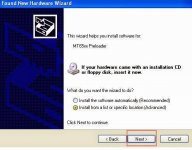
1. This is the first time that you will connect your phone and it will search for the correct driver.
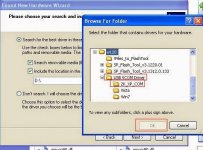
2. Check include this location ... ... and click on browse. Look for USB VCOM Driver and Click on 2K_XP_COM folder if you are using Windows XP or Win7 for Windows 7 and then press OK when you are done picking the right folder for the driver.
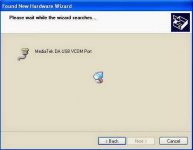
3. If the driver is successfully installed MediaTek DA USB VCOM will appear in the New Hardware Wizard.
Video Installing VCOM Driver (please watch in HD)
"Your Phone must be turned off when you are ready to connect and flash your phone"
Flashing
1. Launch FlashTool (flash_tool.exe)
2. In Flashtool, Click on Scatter-Loading, and load your scatter file. (see example below)

Reference Video Using FlashTool version 5.xxx (watch in HD)
3. After you load the file, UNCHECK PRELOADER only, press Press Download to Flash your Phone.

4. After you press Download Follow these steps
"Hard reset your phone after flashing"
Some workarounds:
If you encounter PMT_Changed error here is what you do:
In Latest version of Flashtool
PMT_CHANGED error occur when firmware is not compatible with your phone. Sometimes your phone has a different board version. You should check it too, if your firmware is compatible with your phone.
If you encounter Privacy Protection Password:
For Invalid IMEI:
DO AT YOUR OWN RISK
This firmware is for O+ 8.6. This phone has an MTK chip. This firmware is a ROM dump.

The firmware is not rooted. If you want to root this phone you can use Kingroot or vRoot for PC
You can fix the following issue in your phone:
1. Bootloop
2. Damaged System UI
3. TP Upgrade only
4. Dead phone but it is detected in computer
5. Remove Gmail Account / Password / Pattern Lock (Alternative Way)
6. Privacy Protection Password Lock up
"DOWNLOAD THESE FILES"
Firmware Here -->You do not have permission to view the full content of this post. Log in or register now.
Firmware Here -->You do not have permission to view the full content of this post. Log in or register now.
VCOM Driver -->You do not have permission to view the full content of this post. Log in or register now.
Alternative Driver --> You do not have permission to view the full content of this post. Log in or register now.
SPFlashTool --> You do not have permission to view the full content of this post. Log in or register now.
"Use WinRar or 7zip to extract the firmware"
"Extract the files to your desired folder"
"If you encounter error in flashtool, use different version of it."
"I suggest to use 32bit Windows OS for compatibility of the driver"
Installing Driver with AutoInstaller
First try the Alternative Driver, which is the You do not have permission to view the full content of this post. Log in or register now.. Just open the install.exe then it will automatically install the driver. To fully check if the driver is correctly installed in your computer.
Follow these steps:
- Turn off your phone (always powered off is a must)
- Press and hold volume up or down, or you can simple press the two button.
- *********** USB cable without releasing the VOLUME button(s).
- In your computer, it must detect your phone and it will install the MTK Preloader or Mediatek USB VCOM driver.
- Repeat 1 to 4 if it does not detect your phone.
- If MTK Preloader/Mediatek USB VCOM Driver is installed you are good to go in flashing your phone ^_^
Installing Manually using VCOM Driver
When installing it manually your phone must be turned off, then connect it to your computer/laptop while pressing VOLUME UP or VOLUME DOWN. This will detect and look for the driver.
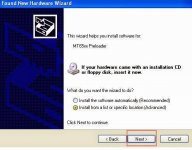
1. This is the first time that you will connect your phone and it will search for the correct driver.
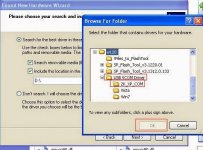
2. Check include this location ... ... and click on browse. Look for USB VCOM Driver and Click on 2K_XP_COM folder if you are using Windows XP or Win7 for Windows 7 and then press OK when you are done picking the right folder for the driver.
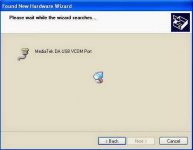
3. If the driver is successfully installed MediaTek DA USB VCOM will appear in the New Hardware Wizard.
Video Installing VCOM Driver (please watch in HD)
"Your Phone must be turned off when you are ready to connect and flash your phone"
Flashing
1. Launch FlashTool (flash_tool.exe)
2. In Flashtool, Click on Scatter-Loading, and load your scatter file. (see example below)

Reference Video Using FlashTool version 5.xxx (watch in HD)
3. After you load the file, UNCHECK PRELOADER only, press Press Download to Flash your Phone.

4. After you press Download Follow these steps
- Turn off your phone (always powered off is a must)
- Press and HOLD volume UP or Down or you can simply press it simultaneously
- *********** USB cable without releasing the VOLUME button(s).
- Keep on repeating until Flashtool detected your phone.
"Hard reset your phone after flashing"
Some workarounds:
If you encounter PMT_Changed error here is what you do:
In Latest version of Flashtool
PMT_CHANGED error occur when firmware is not compatible with your phone. Sometimes your phone has a different board version. You should check it too, if your firmware is compatible with your phone.
If you encounter Privacy Protection Password:
- Open flash_tool.exe
- Load the scatter file
- Goto Format Tab
- Click on Format except bootloader
- Press Play/Start Icon
- Then remove battery
- Insert the battery again
- Insert the USB cable (you should hear a beep on your computer, and it should proceed in formatting.)
- After done formatting proceed in Flashing.
- Goto Download tab (I assume that you loaded the scatter file already)
- Uncheck PRELOADER (this is very important)
- Press Download
- Then remove battery
- Insert Battery again
- Insert the USB cable (you should hear a beep on your computer, and it should proceed in flashing or downloading the firmware in your phone.)
- Power ON the phone after flashing.
- Restore your IMEI.
For Invalid IMEI:
- Root your phone via vRoot or your preferred method in rooting you device. Your phone must be rooted first.
- Download MTKDroidsTool version 2.4.8 and version 2.5.3
- Enable your USB debugging in Developer Option (you also need this in rooting your phone via PC)
- Okay in your PC -- Open MTKDroidstool version 2.4.8 (Mtkdroidstool.exe) first. Make sure that you connected your phone already.
- Still in Mtkdroidstool -- Click ROOT
- In your phone -- A pop up dialogue will appear, just grant or allow it.
- In your PC -- If root shell is granted/allowed, Click in IMEI/NVRAM tab. If it is grayed out this is the time when you open the MTKDroidsTool version 2.5.3.
- Enter your original IMEI
- Click Replace
- Reboot your phone
DO AT YOUR OWN RISK
Attachments
-
You do not have permission to view the full content of this post. Log in or register now.
skyDevil09
Honorary Poster
help naman po need ko stock rom for myphone rio craze..sana po matulungan mu ako dead yung cp peru still detected sa computer.may mga nkita ako na stock rom sa google kaso d gumagana..thanks in adcance 
J
Jeanh
Guest
gawa ka po ng sarili mong thread boss 
skyDevil09
Honorary Poster
copy po  pasensya na newbie po..
pasensya na newbie po..
J
Jeanh
Guest
ayos lang po yun 
J
Jeanh
Guest
welcome po
J
Jeanh
Guest
mga boss gawa kayo ng sarili ninyong thread tapos itag po ninyo ako 
dave281994
Enthusiast
o+ pre 8.96
I C H I G O
Addict
You do not have permission to view the full content of this post. Log in or register now.You do not have permission to view the full content of this post. Log in or register now.
This firmware is for O+ 8.6. This phone has an MTK chip. This firmware is a ROM dump.
You do not have permission to view the full content of this post. Log in or register now.
The firmware is not rooted. If you want to root this phone you can use Kingroot or vRoot for PC
You can fix the following issue in your phone:
1. Bootloop
2. Damaged System UI
3. TP Upgrade only
4. Dead phone but it is detected in computer
5. Remove Gmail Account / Password / Pattern Lock (Alternative Way)
6. Privacy Protection Password Lock up
"DOWNLOAD THESE FILES"
Firmware Here -->You do not have permission to view the full content of this post. Log in or register now.
Firmware Here -->You do not have permission to view the full content of this post. Log in or register now.
VCOM Driver -->You do not have permission to view the full content of this post. Log in or register now.
Alternative Driver --> You do not have permission to view the full content of this post. Log in or register now.
SPFlashTool --> You do not have permission to view the full content of this post. Log in or register now.
"Use WinRar or 7zip to extract the firmware"
"Extract the files to your desired folder"
"If you encounter error in flashtool, use different version of it."
"I suggest to use 32bit Windows OS for compatibility of the driver"
Installing Driver with AutoInstaller
First try the Alternative Driver, which is the You do not have permission to view the full content of this post. Log in or register now.. Just open the install.exe then it will automatically install the driver. To fully check if the driver is correctly installed in your computer.
Follow these steps:
Reference Video using Driver Auto Installer (watch in HD)
- Turn off your phone (always powered off is a must)
- Press and hold volume up or down, or you can simple press the two button.
- *********** USB cable without releasing the VOLUME button(s).
- In your computer, it must detect your phone and it will install the MTK Preloader or Mediatek USB VCOM driver.
- Repeat 1 to 4 if it does not detect your phone.
- If MTK Preloader/Mediatek USB VCOM Driver is installed you are good to go in flashing your phone ^_^
Installing Manually using VCOM Driver
When installing it manually your phone must be turned off, then connect it to your computer/laptop while pressing VOLUME UP or VOLUME DOWN. This will detect and look for the driver.
You do not have permission to view the full content of this post. Log in or register now.
1. This is the first time that you will connect your phone and it will search for the correct driver.
You do not have permission to view the full content of this post. Log in or register now.
2. Check include this location ... ... and click on browse. Look for USB VCOM Driver and Click on 2K_XP_COM folder if you are using Windows XP or Win7 for Windows 7 and then press OK when you are done picking the right folder for the driver.
You do not have permission to view the full content of this post. Log in or register now.
3. If the driver is successfully installed MediaTek DA USB VCOM will appear in the New Hardware Wizard.
Video Installing VCOM Driver (please watch in HD)
"Your Phone must be turned off when you are ready to connect and flash your phone"
Flashing
1. Launch FlashTool (flash_tool.exe)
2. In Flashtool, Click on Scatter-Loading, and load your scatter file. (see example below)
You do not have permission to view the full content of this post. Log in or register now.
Reference Video Using FlashTool version 5.xxx (watch in HD)
3. After you load the file, UNCHECK PRELOADER only, press Press Download to Flash your Phone.
You do not have permission to view the full content of this post. Log in or register now.
4. After you press Download Follow these steps
5. If successfully detected just wait until the progress bar reaches 100%. If your phone did not automatically turn on after flashing, remove battery and USB cable. And put back your battery then turn on your device.
- Turn off your phone (always powered off is a must)
- Press and HOLD volume UP or Down or you can simply press it simultaneously
- *********** USB cable without releasing the VOLUME button(s).
- Keep on repeating until Flashtool detected your phone.
"Hard reset your phone after flashing"
Some workarounds:
If you encounter PMT_Changed error here is what you do:
In Latest version of Flashtool
PMT_CHANGED error occur when firmware is not compatible with your phone. Sometimes your phone has a different board version. You should check it too, if your firmware is compatible with your phone.
If you encounter Privacy Protection Password:
- Open flash_tool.exe
- Load the scatter file
- Goto Format Tab
- Click on Format except bootloader
- Press Play/Start Icon
- Then remove battery
- Insert the battery again
- Insert the USB cable (you should hear a beep on your computer, and it should proceed in formatting.)
- After done formatting proceed in Flashing.
- Goto Download tab (I assume that you loaded the scatter file already)
- Uncheck PRELOADER (this is very important)
- Press Download
- Then remove battery
- Insert Battery again
- Insert the USB cable (you should hear a beep on your computer, and it should proceed in flashing or downloading the firmware in your phone.)
- Power ON the phone after flashing.
- Restore your IMEI.
For Invalid IMEI:
- Root your phone via vRoot or your preferred method in rooting you device. Your phone must be rooted first.
- Download MTKDroidsTool version 2.4.8 and version 2.5.3
- Enable your USB debugging in Developer Option (you also need this in rooting your phone via PC)
- Okay in your PC -- Open MTKDroidstool version 2.4.8 (Mtkdroidstool.exe) first. Make sure that you connected your phone already.
- Still in Mtkdroidstool -- Click ROOT
- In your phone -- A pop up dialogue will appear, just grant or allow it.
- In your PC -- If root shell is granted/allowed, Click in IMEI/NVRAM tab. If it is grayed out this is the time when you open the MTKDroidsTool version 2.5.3.
- Enter your original IMEI
- Click Replace
- Reboot your phone
DO AT YOUR OWN RISK
salamat bro pero dead ung link meron po b kayong single file lang thanks po
- Status
- Not open for further replies.
Similar threads
-
-
Help Tutorial to change stock ROM of Redmi Note 10 and erase bloatware
- Started by sweetfairy14
- Replies: 7
-
Help Custom Rom for Xiaomi Mi 11 Lite 5G NE
- Started by Epitaph
- Replies: 2
-
Help Custom ROM to fix gaming issues on Redmi Note 11 Pro 5g
- Started by Flakyshine
- Replies: 4
-
Popular Tags
andriod
android
android games
android phone
apk
app
apps
ask
asus
battery
bootloop
bypass
cherry mobile
custom rom
ehi
facebook
firmware
game
games
globe
how
how to
huawei
lenovo
mobile
myphone
openline
oppo
phc
phone
phones
problem
question
redmi
rom
root
root 6.0
root android device
rooted
rooting
samsung
smart
smartphone
tutorial
twrp
unlock
vivo
vpn
wifi
xiaomi
About this Thread
-
15Replies
-
17KViews
-
9Participants
Last reply from:
Techlearn
Techlearn
Online statistics
- Members online
- 1,179
- Guests online
- 5,417
- Total visitors
- 6,596