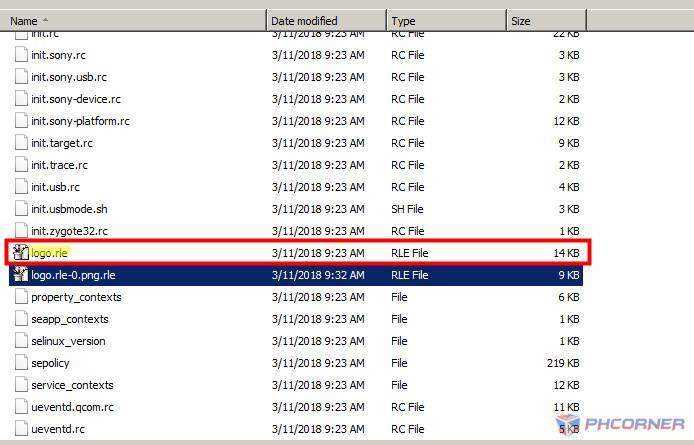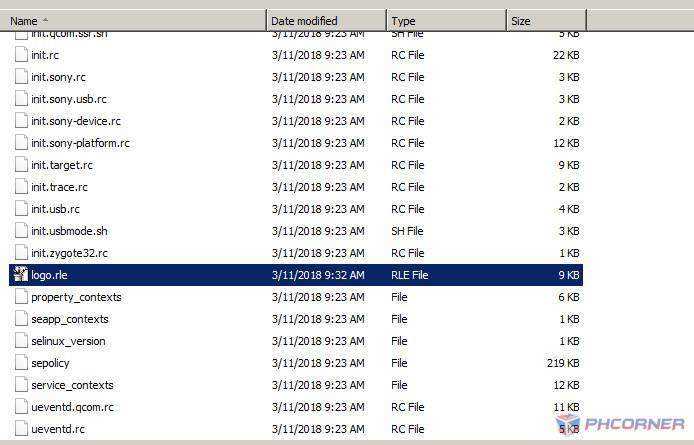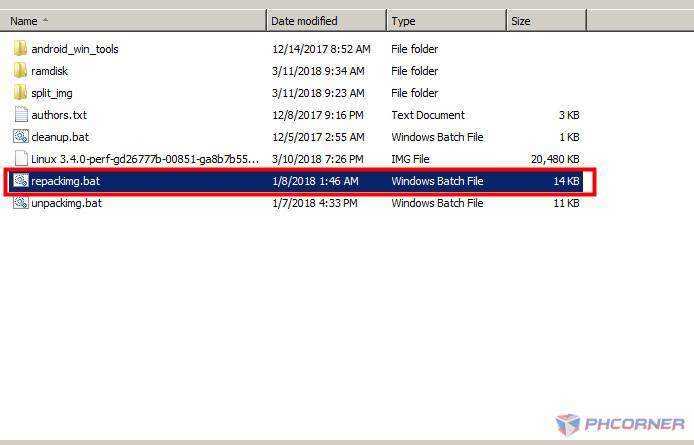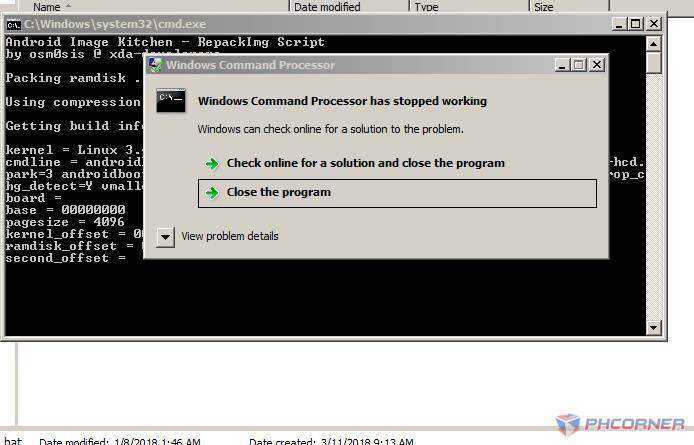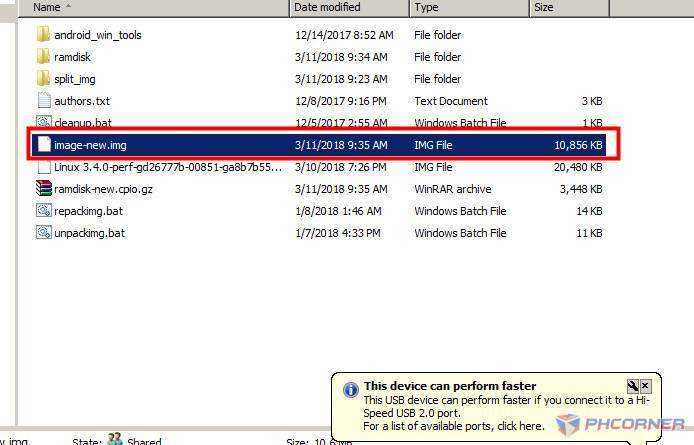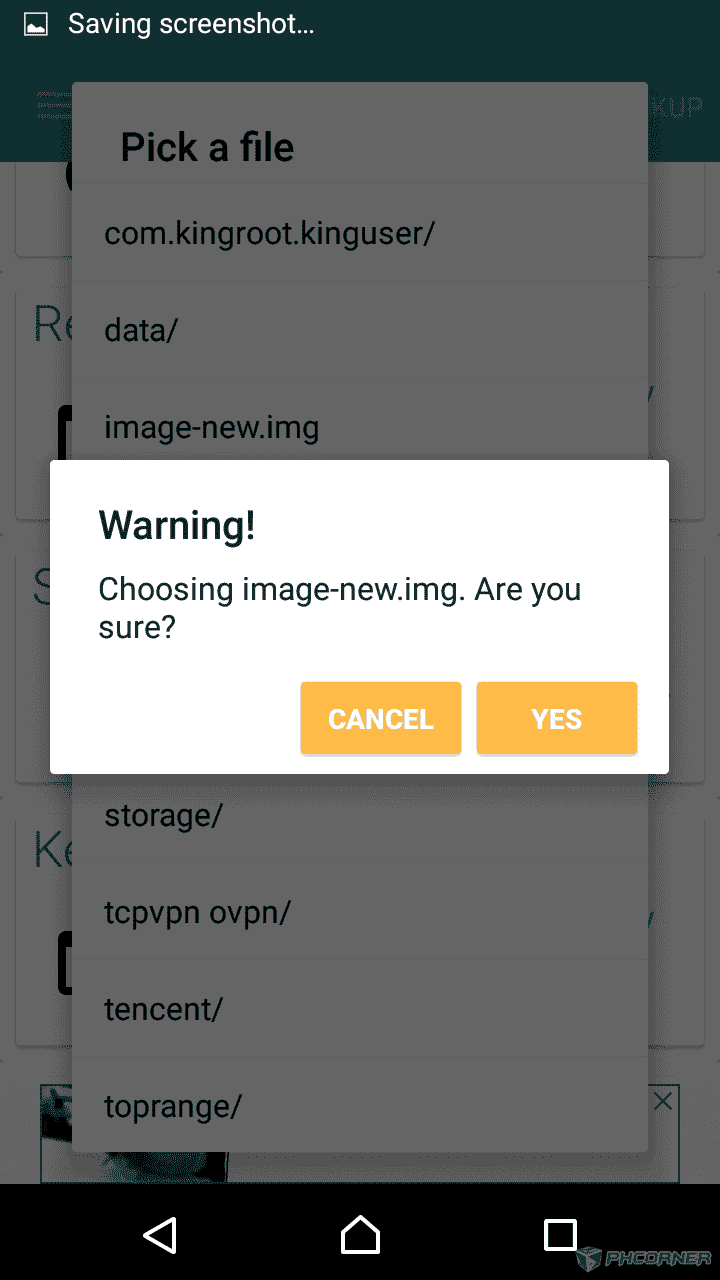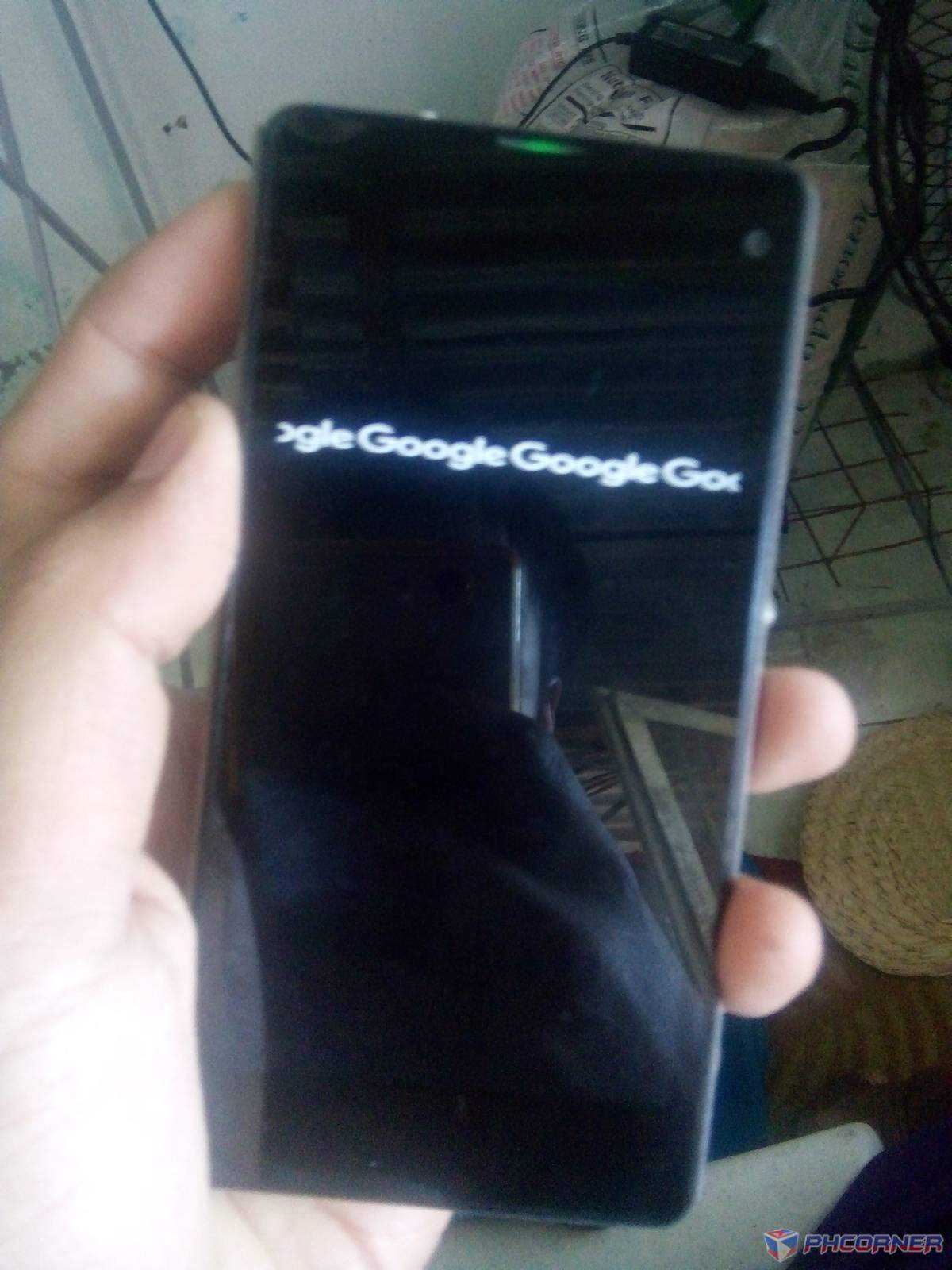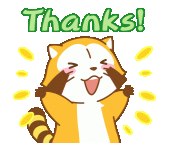Shinsuke Nishizono
Wimpy Kid
- Joined
- Aug 3, 2016
- Posts
- 11,839
- Solutions
- 1
- Reaction
- 6,895
- Points
- 3,784
I don't take any responsibility if something goes bad sa device mo.
THIS FOR EDUCATIONAL PURPOSES ONLY. So if you want to try this on your Qualcomm Powered Device kernel.
Difficulty : Very Hard
Process : 15~20Mins.
Requirements:
Para sigurado na supported ng method na ito. Open root explorer and find "logo.rle or initlogo.rle" sa labas ng /system folder.
"NOT INSIDE of "/system" folder. Sa directory lang nito. "/" "
Let's get started.
1. Download Rashr on Google Play Store and install it.
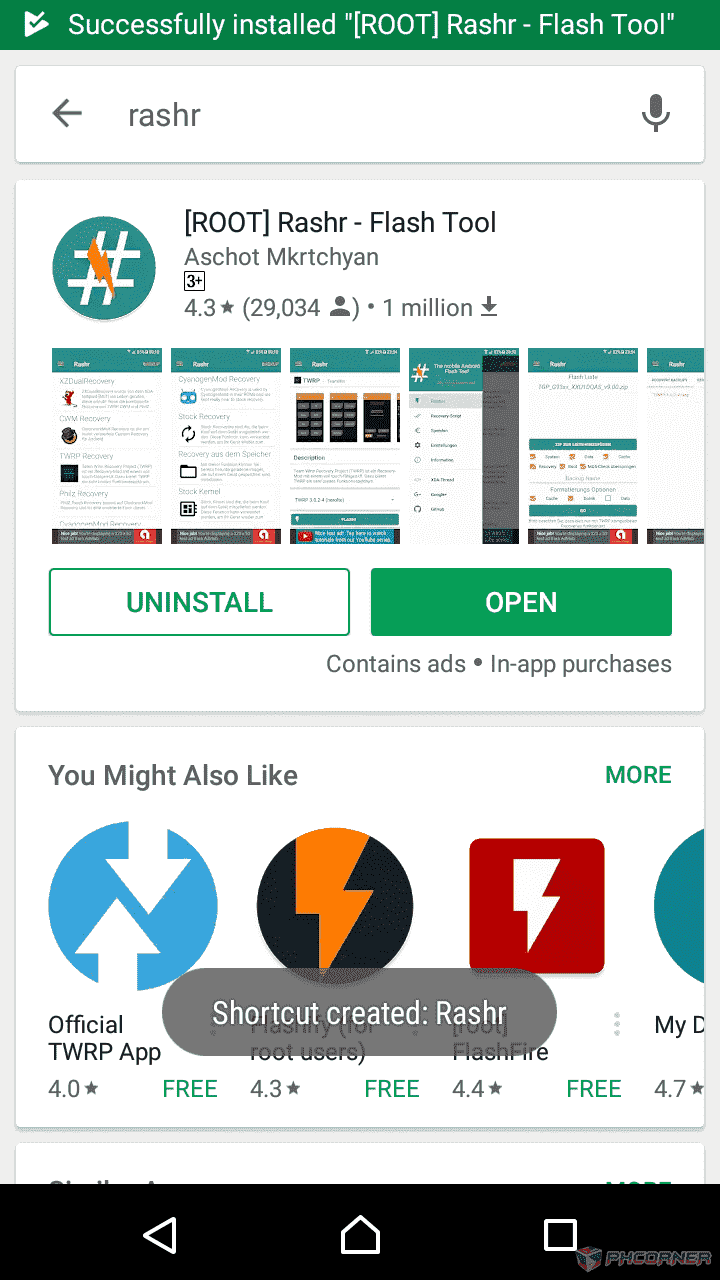
2. Once done, SuperSU ask a permission. Tap to accept.
3. Now once nasa Rashr, and meron lumabas. Tap "I Know the Risk". Then meron sa upper right corner na "Backup".

4. Now, in backup section. Swipe left then click + sign sa lower right corner.
Then check the current version of your kernel.
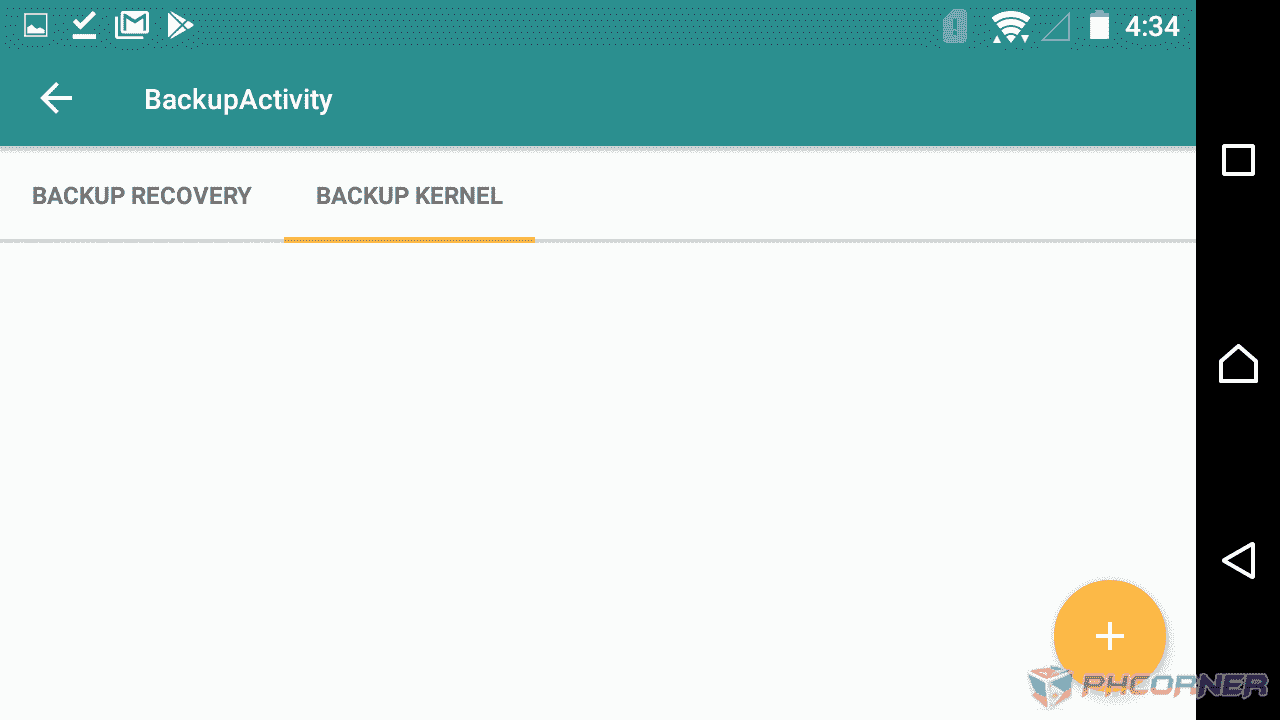
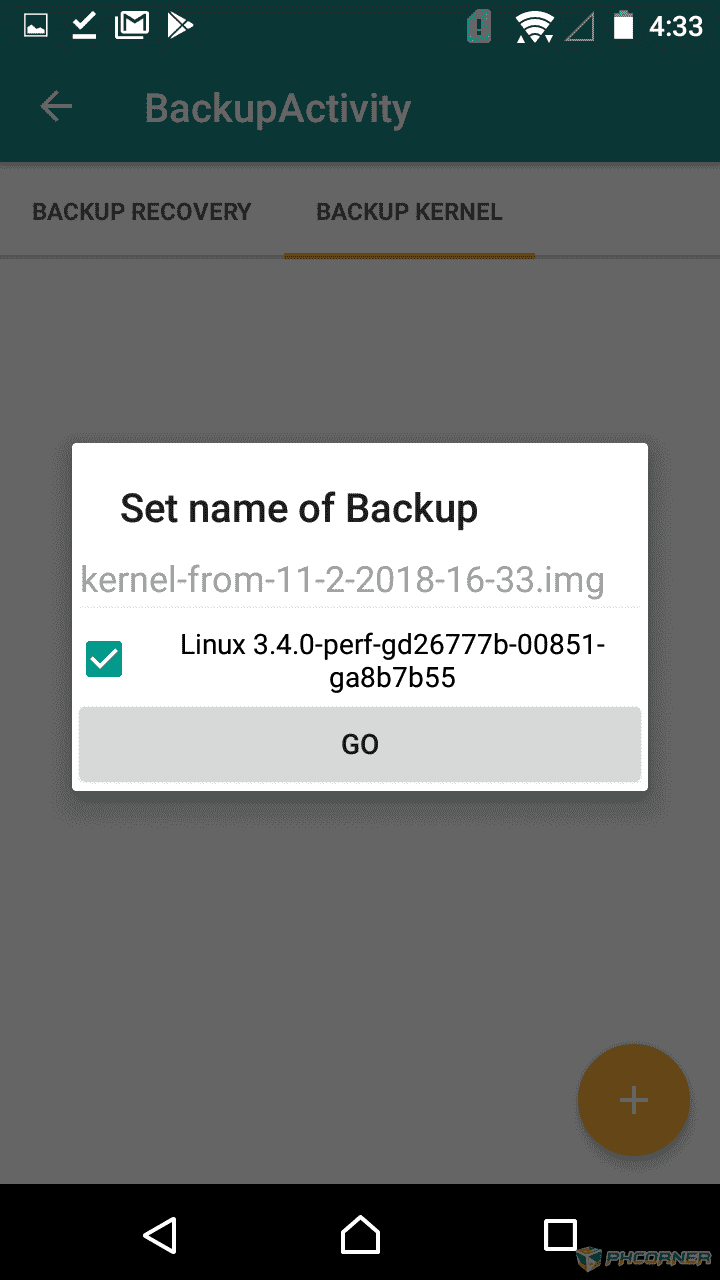
Now, meron ka nang original backup.
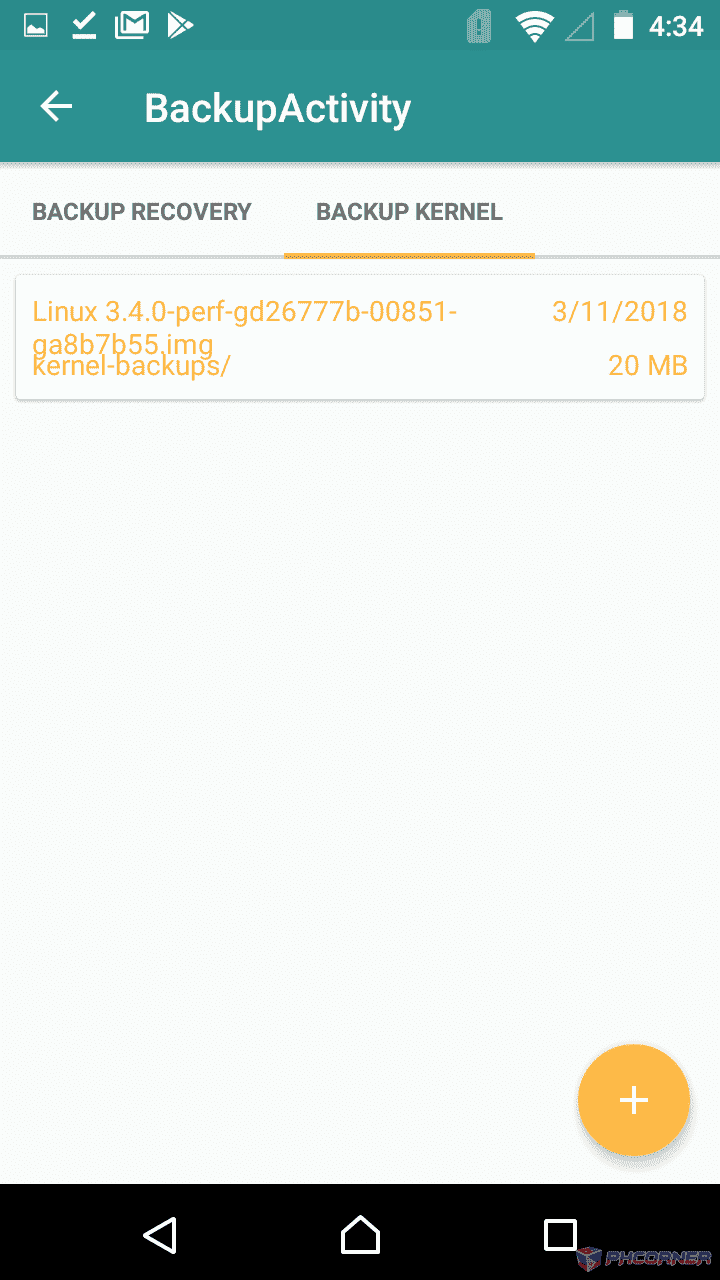
So let's proceed to the computer.
5. Now download the two files, which is Android Image Kitchen and rle to png. And extract it to your desktop or kung saan gusto mo ilagay.

6. Once downloaded, copy the backup kernel sa android image kitchen para mastart ng process.
NOTE: Nasa /sdcard/Rashr/kernel-backups ng file.
7. Once done, open the android image kitchen.

8. Sa loob ng android kitchen meron mga .bat files sa loob. Now drag and drop sa unpackimg.bat ng iyong kernel, para maistart ng extracting process.


9. After extracting, open the ramdisk folder and copy the logo.rle to bootlogo.rle folder.


10. Now, open the bootlogo.rle folder.

11. Sa loob ng bootlogo.rle folder, meron mga .bat files. Which is rle-to-image and image-to-rle.
(Vise-Versa)
Now drag the logo.rle sa rle-to-image.bat .

It may take some time. So be patient.
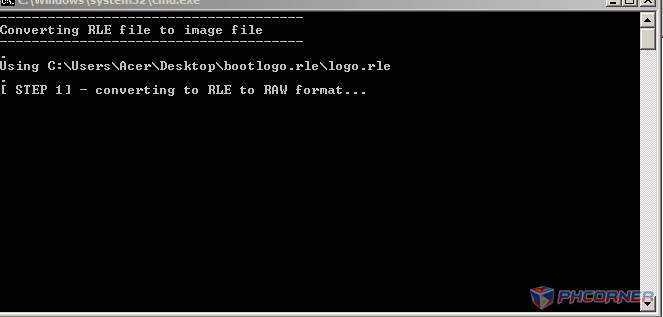
12. After process is finished. Meron mga 3 .png files na lilitaw.

Now delete the two files, which is one and two sa dulo ng file name.

(NOTE: You must know the proper resolution and the proper format which is .png only. Otherwise, .jpeg or other file image extensions will not accepted.)
Eto ng ilalagay ko sa bootlogo ko.

13. Now copy the file name sa iniwan mong .png file sa extracted logo.rle mo then delete the original file. And lagay mo yung gusto mong bootlogo image.


Continuation : (Reason : Over 20 Images.)
THIS FOR EDUCATIONAL PURPOSES ONLY. So if you want to try this on your Qualcomm Powered Device kernel.
Do At Your Own Risk
Difficulty : Very Hard
Process : 15~20Mins.
Requirements:
- Phone (uses Qualcomm Chipset)
- Unlocked Bootloader/Rooted
- Android Image Kitchen -
You do not have permission to view the full content of this post. Log in or register now. - Bootlogo.rle -
You do not have permission to view the full content of this post. Log in or register now. - .png image file na gusto mo ilagay sa bootlogo.
- Rashr (to backup the kernel)
- Brain (without this, TOTALLY FAILED . Install it first.
)
Para sigurado na supported ng method na ito. Open root explorer and find "logo.rle or initlogo.rle" sa labas ng /system folder.
"NOT INSIDE of "/system" folder. Sa directory lang nito. "/" "
Let's get started.
1. Download Rashr on Google Play Store and install it.
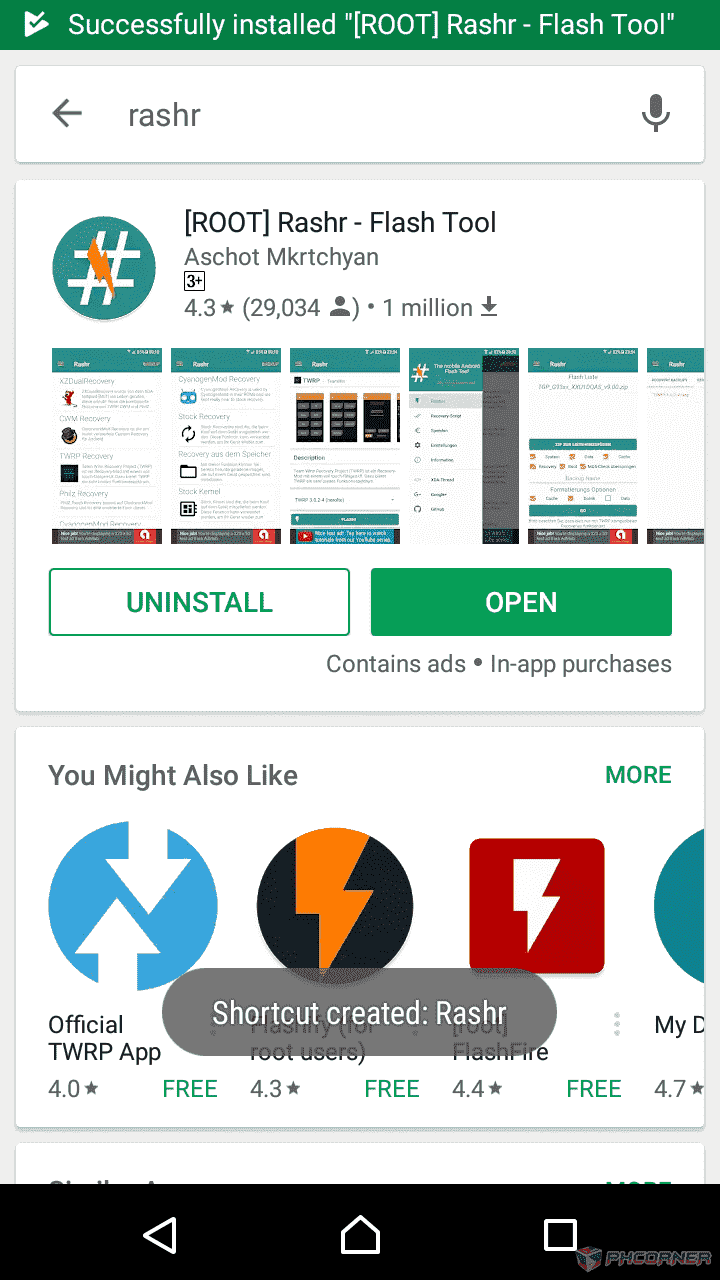
2. Once done, SuperSU ask a permission. Tap to accept.
3. Now once nasa Rashr, and meron lumabas. Tap "I Know the Risk". Then meron sa upper right corner na "Backup".

4. Now, in backup section. Swipe left then click + sign sa lower right corner.
Then check the current version of your kernel.
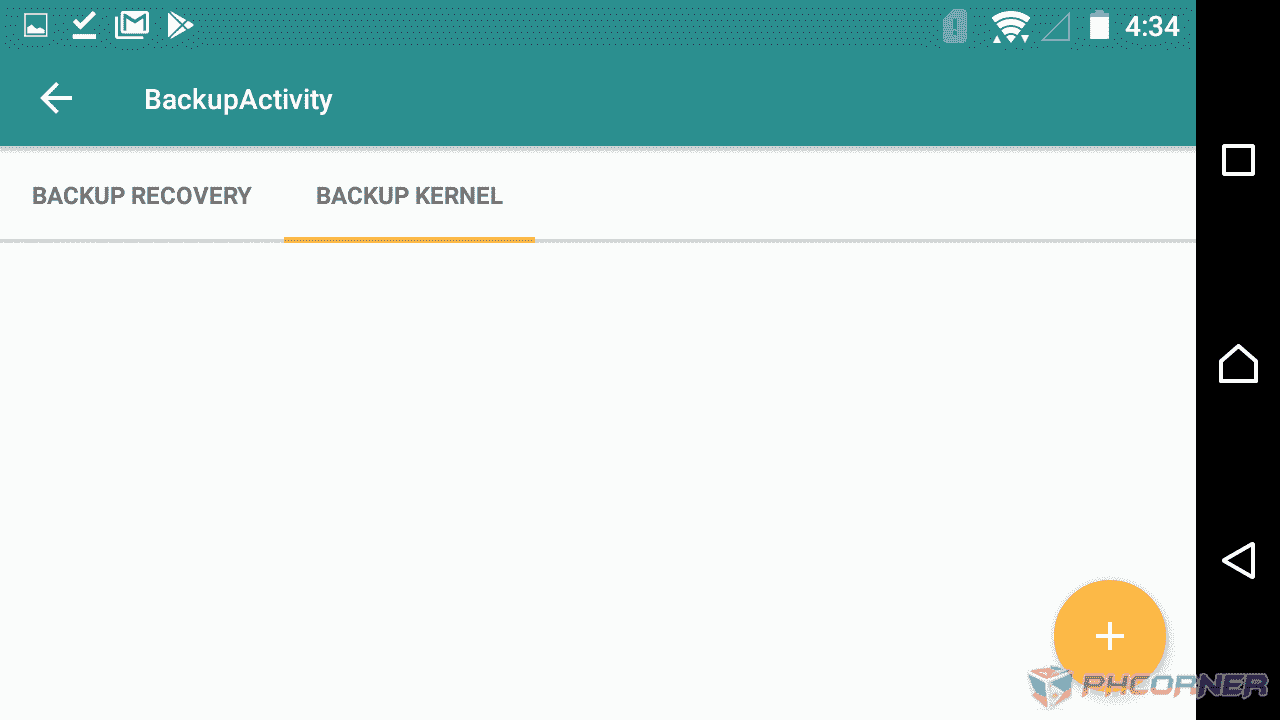
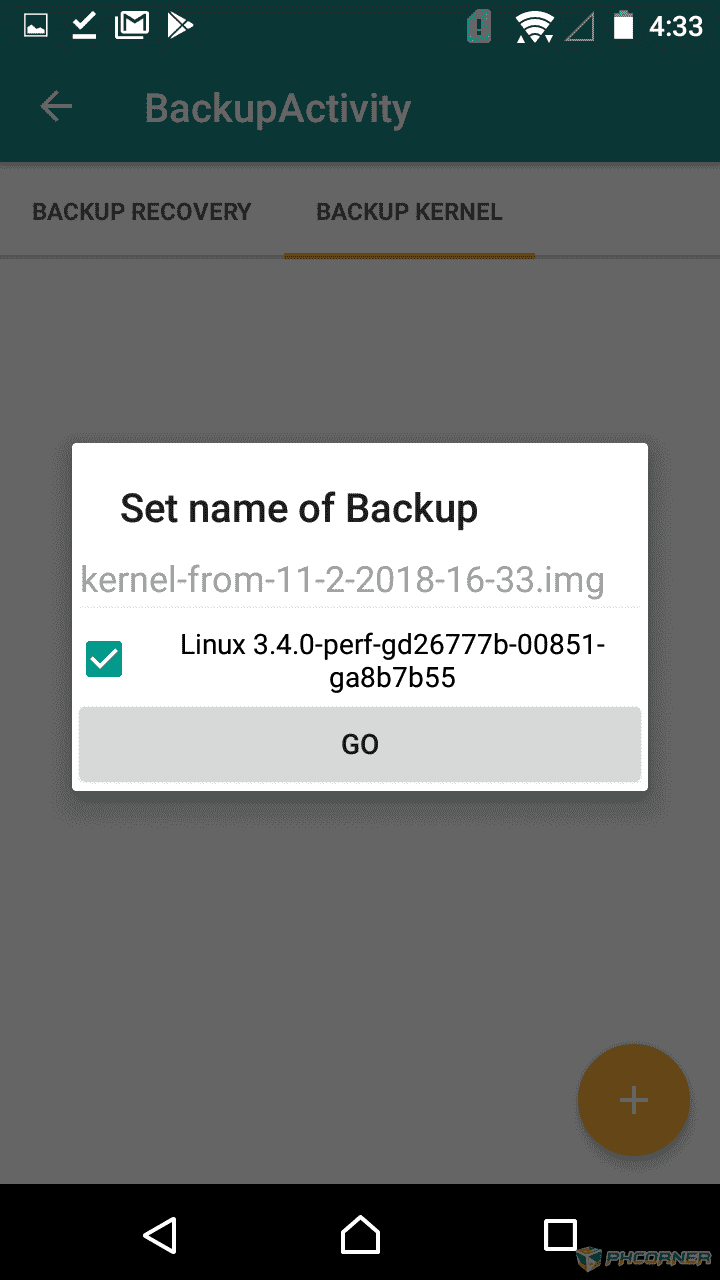
Now, meron ka nang original backup.
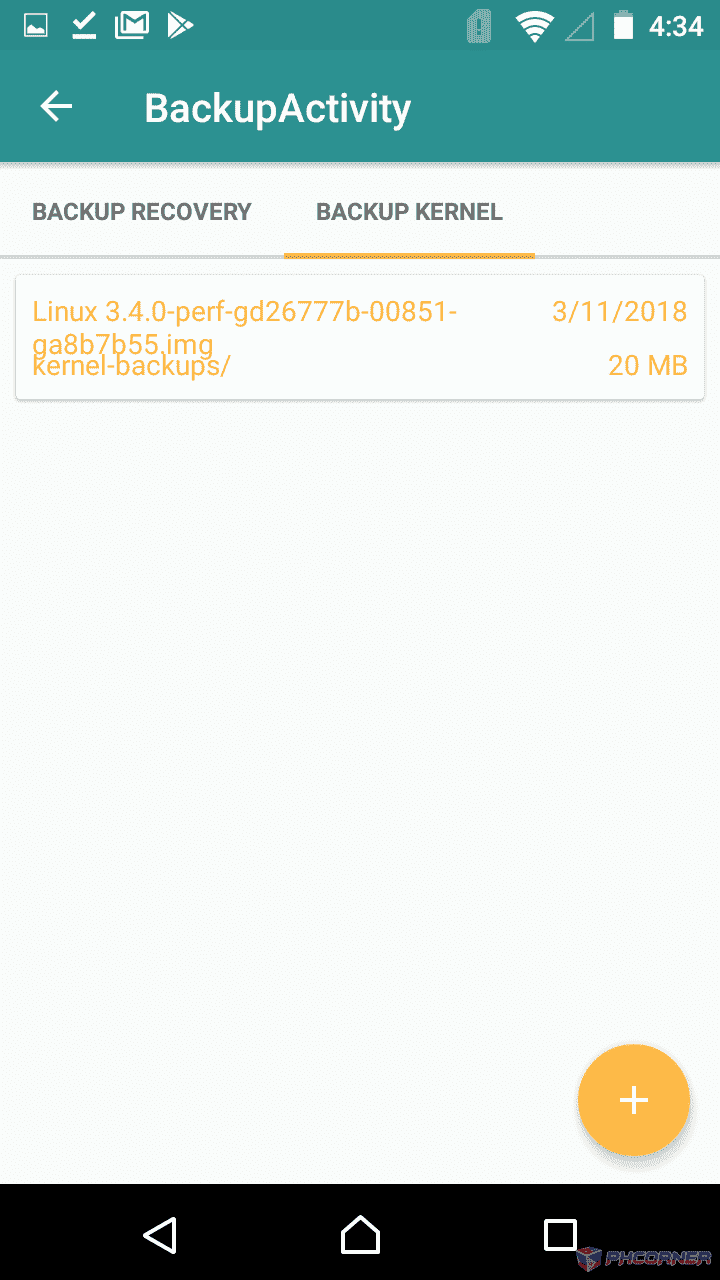
So let's proceed to the computer.
5. Now download the two files, which is Android Image Kitchen and rle to png. And extract it to your desktop or kung saan gusto mo ilagay.

6. Once downloaded, copy the backup kernel sa android image kitchen para mastart ng process.
NOTE: Nasa /sdcard/Rashr/kernel-backups ng file.
7. Once done, open the android image kitchen.

8. Sa loob ng android kitchen meron mga .bat files sa loob. Now drag and drop sa unpackimg.bat ng iyong kernel, para maistart ng extracting process.


9. After extracting, open the ramdisk folder and copy the logo.rle to bootlogo.rle folder.


10. Now, open the bootlogo.rle folder.

11. Sa loob ng bootlogo.rle folder, meron mga .bat files. Which is rle-to-image and image-to-rle.
(Vise-Versa)
Now drag the logo.rle sa rle-to-image.bat .

It may take some time. So be patient.
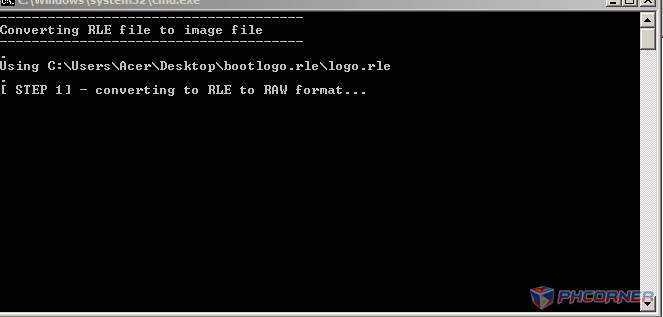
12. After process is finished. Meron mga 3 .png files na lilitaw.

Now delete the two files, which is one and two sa dulo ng file name.

(NOTE: You must know the proper resolution and the proper format which is .png only. Otherwise, .jpeg or other file image extensions will not accepted.)
Eto ng ilalagay ko sa bootlogo ko.

13. Now copy the file name sa iniwan mong .png file sa extracted logo.rle mo then delete the original file. And lagay mo yung gusto mong bootlogo image.


Continuation : (Reason : Over 20 Images.)
Last edited: