QOU HIT MEI NGAO
Forum Guru
- Joined
- Sep 25, 2016
- Posts
- 3,054
- Reaction
- 3,906
- Points
- 1,843
Google Messages is the default text messaging and SMS app on many Android phones these days. It’s a powerful tool that has many tricks up its sleeve and allows users to answer their phone’s text messages from their computer.
You do not have permission to view the full content of this post. Log in or register now.
Also read :You do not have permission to view the full content of this post. Log in or register now.
Before We Get Started
We should note one thing before we get down to business. You won’t be able to use Google Messages on your desktop computer without having the Google Messages app installed on your Android device.
Also read :You do not have permission to view the full content of this post. Log in or register now.
If your phone doesn’t come with the app, no problem. You can download it from the You do not have permission to view the full content of this post. Log in or register now., then set it as your default messaging app on your device.
How to Get Started Using Google Messages on Your Desktop
To begin using Google Messages on your PC, you will have to access You do not have permission to view the full content of this post. Log in or register now. in your browser.
Also read :You do not have permission to view the full content of this post. Log in or register now.
Once the Google Messages web page is loaded in your browser, you’ll see a few instructions appear on the screen.
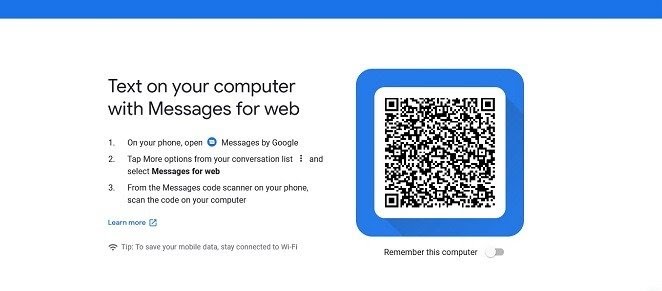
The first thing you need to do is go back to your phone and open the Google Messages app. Tap on the three vertical dots in the upper-right corner and select the “Messages for web” option. Tap on the blue “QR code scanner” button to proceed.
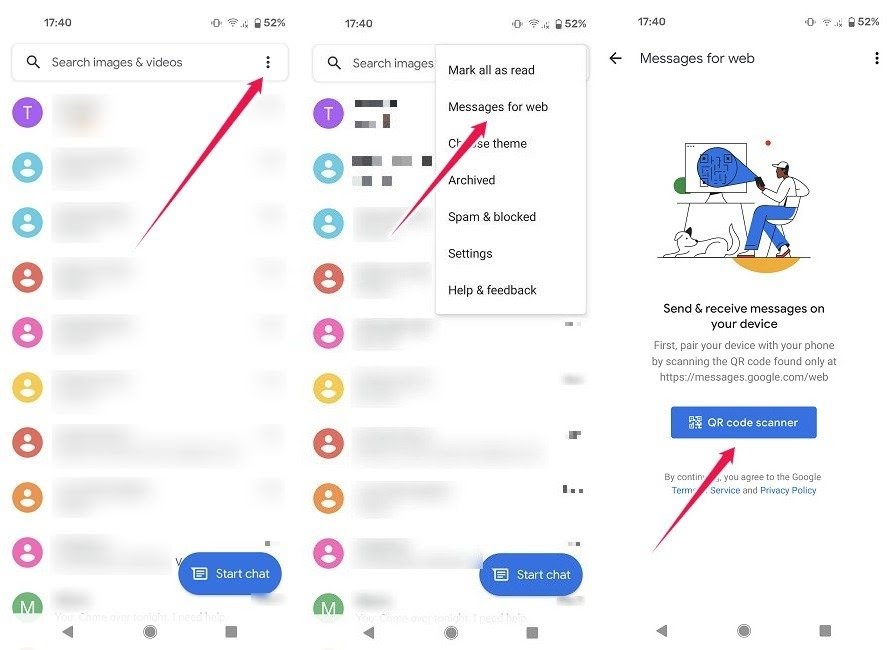
This will open a QR code scanner on your phone. Aim your mobile device at the computer screen to scan the code displayed there. Messages for web should immediately load in your window.
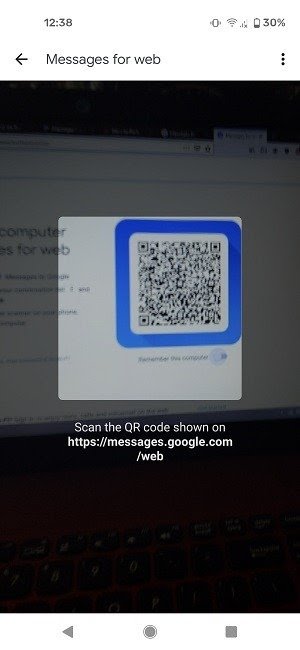
Messages will ask you whether to remember this computer so that you can log in to your account instantly after visiting the Google Messages web page in your browser. You can do so if you want, although this is not such a good idea if you’re sharing the computer with someone else.
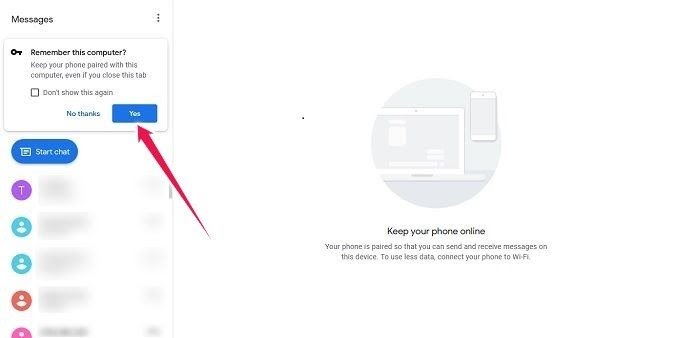
Also read :häçk Android Pattern Lock
Now you can access your Google Messages on your PC and send and respond to text messages while you’re busy working on your computer without picking up your phone.
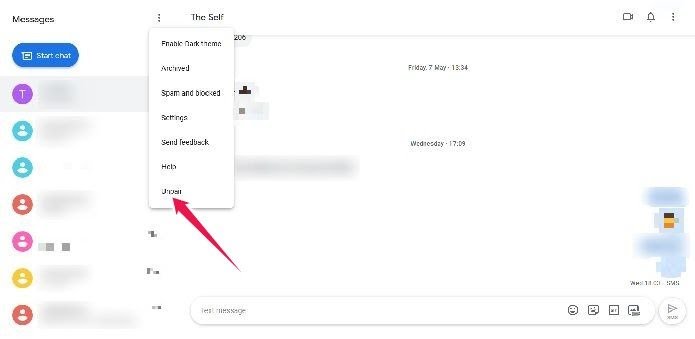
When it’s time to unpair the two devices, simply click on the three-dot menu on the right side of the display and select “Unpair.” Confirm your selection, and you’re done.
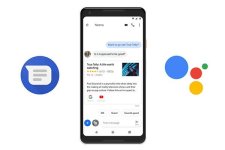
You do not have permission to view the full content of this post. Log in or register now.
Also read :You do not have permission to view the full content of this post. Log in or register now.
Before We Get Started
We should note one thing before we get down to business. You won’t be able to use Google Messages on your desktop computer without having the Google Messages app installed on your Android device.
Also read :You do not have permission to view the full content of this post. Log in or register now.
If your phone doesn’t come with the app, no problem. You can download it from the You do not have permission to view the full content of this post. Log in or register now., then set it as your default messaging app on your device.
How to Get Started Using Google Messages on Your Desktop
To begin using Google Messages on your PC, you will have to access You do not have permission to view the full content of this post. Log in or register now. in your browser.
Also read :You do not have permission to view the full content of this post. Log in or register now.
Once the Google Messages web page is loaded in your browser, you’ll see a few instructions appear on the screen.
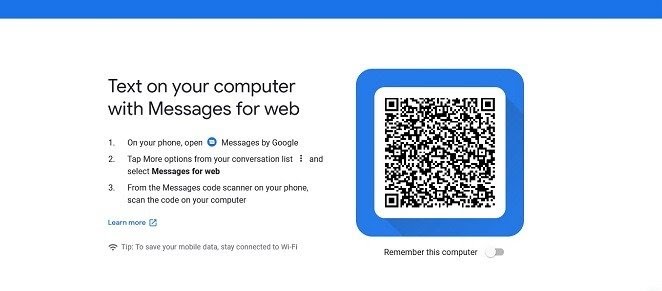
The first thing you need to do is go back to your phone and open the Google Messages app. Tap on the three vertical dots in the upper-right corner and select the “Messages for web” option. Tap on the blue “QR code scanner” button to proceed.
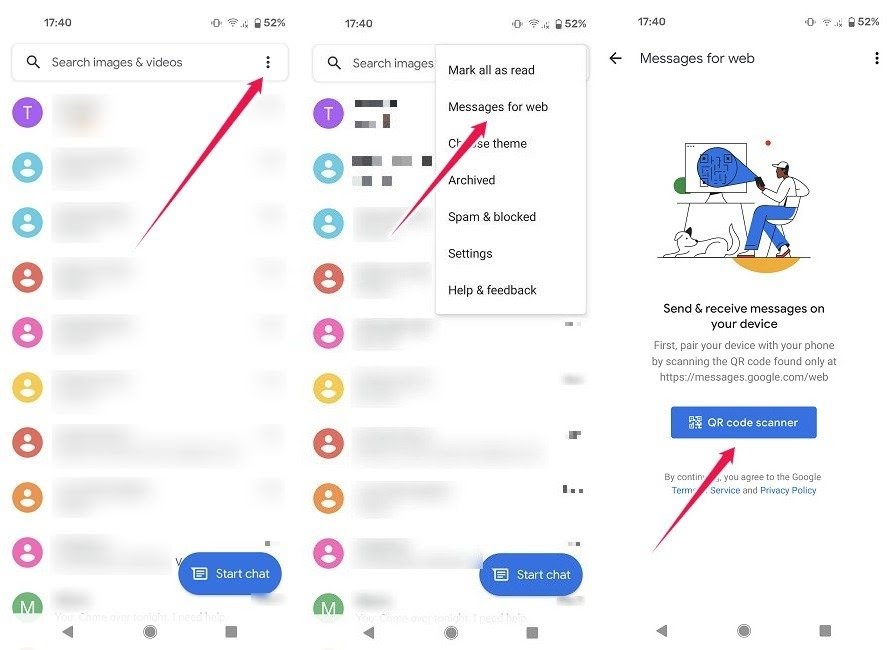
This will open a QR code scanner on your phone. Aim your mobile device at the computer screen to scan the code displayed there. Messages for web should immediately load in your window.
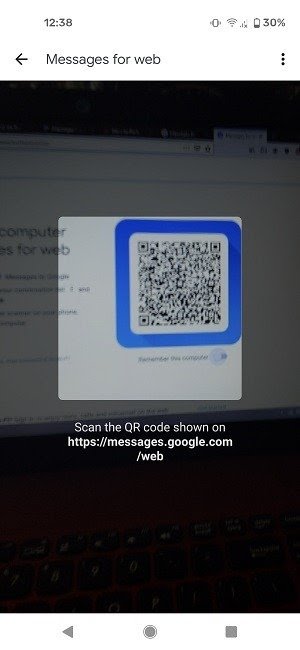
Messages will ask you whether to remember this computer so that you can log in to your account instantly after visiting the Google Messages web page in your browser. You can do so if you want, although this is not such a good idea if you’re sharing the computer with someone else.
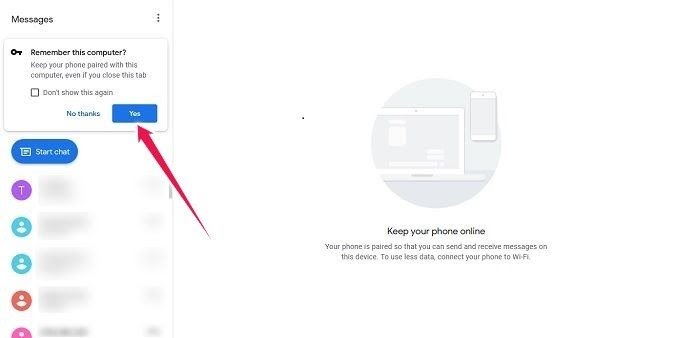
Also read :häçk Android Pattern Lock
Now you can access your Google Messages on your PC and send and respond to text messages while you’re busy working on your computer without picking up your phone.
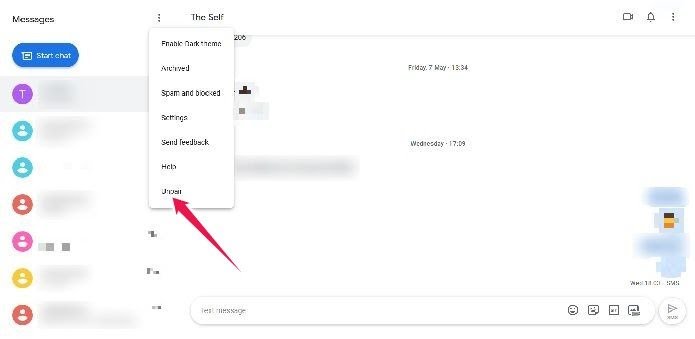
When it’s time to unpair the two devices, simply click on the three-dot menu on the right side of the display and select “Unpair.” Confirm your selection, and you’re done.
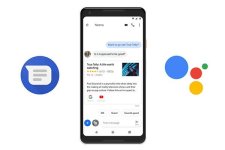
Attachments
-
You do not have permission to view the full content of this post. Log in or register now.
Last edited: