Y
Yours
Guest
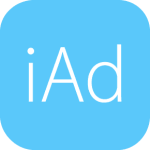
People who You do not have permission to view the full content of this post. Log in or register now. on the iPhone and iPad may still see the purple Location Services icon in the iOS status bar, indicating something is continuing to use their location—most likely location-based ads which are enabled by default.
This post shows you how to prevent Apple’s iAds platform from tracking your location, which will stop them from being tailored to your current location.
If you don’t want to have your location tracked for advertising purposes on iOS, disable location-based iAds by following the steps below.
How to turn off location-based ads on iPhone and iPad
1) Launch Settings on your iOS device.
2) Go to the Privacy → Location Services section.
3) Now scroll all the way to the bottom of the screen and tap the System Services entry.
4) As the last step, flip the Location-Based iAds switch to the OFF position.
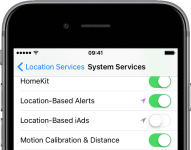
This will prevent your device from using your location, as determined by iOS’s Location Services. iAds you see in apps will no longer be customized to your geographical location and your iPhone’s battery life should improve as a result.
Tip: If you don’t use location-based reminders and other location-specific alerts, you can also disable Location-Based Alerts to further help improve your battery life.
idownloadblog
Attachments
-
You do not have permission to view the full content of this post. Log in or register now.