Y
Yours
Guest

When you experience problems with an You do not have permission to view the full content of this post. Log in or register now. device, you may need to restore it in You do not have permission to view the full content of this post. Log in or register now., but sometimes, things can go wrong that make it harder to restore your device in a regular fashion as you’d expect.
In this tutorial, we’ll be walking you through how to put your iPhone, iPod touch, or iPad into Recovery Mode so that you can more easily restore it to a You do not have permission to view the full content of this post. Log in or register now. of the latest iOSYou do not have permission to view the full content of this post. Log in or register now. in the unlikely chance of an iOS or iTunes malfunction.
Although this is somewhat of a beginner’s guide, more people switch to iOS every day; our goal is to help everyone learn how to use their iOS devices and to be as proficient with using iOS as you are!
When you might need to use Recovery Mode
Those of you who have been You do not have permission to view the full content of this post. Log in or register now. your iOS devices for years are probably familiar with a similar restore function in iTunes known as You do not have permission to view the full content of this post. Log in or register now., although because downgrades are no longer possible with the latest iOS devices, DFU Mode now has far fewer uses. It can still be used to restore a panicky device, but because you can’t downgrade Apple’s latest devices, you might as well use Recovery Mode instead until a new way to downgrade iOS firmware is discovered.
Recovery Mode is an option you may need to use if you experience any of the following problems:
- iOS device sits on an Apple logo and doesn’t boot back up
- iTunes can’t recognize an iOS device you’ve plugged into a Mac or PC
- iTunes is throwing restore errors when you attempt to restore an iOS device
- You are mid-restore and the progress bar doesn’t move for a long period of time
- You see a ‘Connect to iTunes’ screen on your iOS device
In events where simply plugging your iOS device into iTunes and clicking the Restorebutton doesn’t work, Recovery Mode may imbue you with a little bit more luck. With that in mind, let’s begin taking you through the steps to get your iOS device into recovery mode.
Putting your iPhone or iPad in Recovery Mode
The steps to get your iOS device into Recovery Mode are simple. We’ll walk you through them below:
1) Launch iTunes on the computer you wish to complete the restore process on. It can be your personal computer, a friend’s computer, or a public computer.
2) Connect your iOS device with its 30-pin or Lightning USB cable to the computer you are using for the restore.
3) Proceed with a force-restart of your iPhone by pressing and holding the You do not have permission to view the full content of this post. Log in or register now. and power button until you see an Apple logo on the screen. When you see the logo, keep holding buttons; don’t let go just yet.
4) After a little while longer, your iPhone should show a ‘Connect to iTunes’ screen like this one. At this time, you can let go of the buttons.

Congratulations, you’re now in Recovery Mode! If your iOS device’s condition was severe enough, you might even see a message like this one from iTunes, saying that your device needed to be restored because it suffered from a problem:
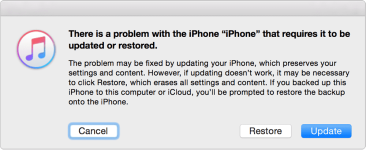
You should always try the Update feature first, because this option will preserve your device’s settings and keep all your files and app data as they are on the device. The only time you should click Restore is if using the Update function was unsuccessful or you just feel like restoring to a new copy of iOS.
After the restore completes, you should be able to restore from any backups you may have previously created, which will let you get some of your data back onto your device.
Other things to consider
In some cases, your device may be too damaged to use Recovery Mode for a restore. For instance, a recent issue with an iOS update actually You do not have permission to view the full content of this post. Log in or register now. if they had third-party Home buttons installed on them as replacements. Although rare, Recovery Mode will do you no good in these scenarios and you’ll have to go directly to an Apple Retail Store or Apple Authorized Service Provider to get your device up and running again.
Another thing to consider is that if the device isn’t yours, either because it belongs to a friend who lent it to you to fix or use, or you ended up s†éáling it (which we’d never recommend you do), the device may be locked down with You do not have permission to view the full content of this post. Log in or register now.. This means you won’t be able to restore the device with Recovery Mode without knowing the device’sYou do not have permission to view the full content of this post. Log in or register now.. So, always have the true owner in your presence if you’ll be using Recovery Mode, or you’ll hit a brick wall.
Wrapping up
Recovery Mode can be a useful tool you can use in a pinch to get your device up and running in the event of a software malfunction via iOS or iTunes. It’s just about the last thing you can do in your power before having to head straight to Apple for support.
idownloadblog
Attachments
-
You do not have permission to view the full content of this post. Log in or register now.