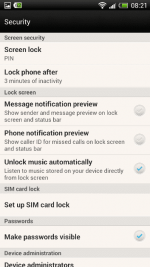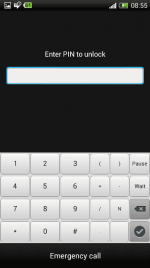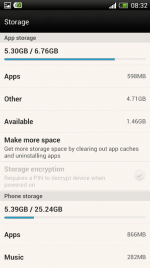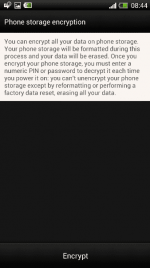How to Protect Your Phone Against Unauthorized Use
This is one of the most useful Android tips and tricks. For sure.
I never really bothered about that before the "era" of Android. However, when I bought my first Android phone and started to install all sorts of apps, sync it with various accounts (Google Account, Facebook, Twitter or Endomondo to name just a few), I started to feel a bit worried.
Fortunately, there are a few ways in which you can secure your device. Here's how you can do that:
Protecting Your Device Way No. 1
Simply go to Settings, and then tap Security. Choose either Face Unlock, Pattern or PIN. Out of these three options, PIN is the most reliable one.
Face Unlock is far from being perfect as it will fail to recognize you most often than not and it takes a few seconds until it unlocks the device (even if it recognizes you instantly).
Pattern also has a serious disadvantage. If you use your phone much and frequently lock and unlock it, the patter will simply remain on the screen if you don't wipe it off manually. That denies the necessity to use this option.
That's why I recommend using PIN which is the quickest and the most reliable way to protect your phone against unauthorized use.
Protecting Your Device Way No. 2
Go to Settings, then tap Storage and check either Storage encryption or Phone storage encryption. If you want to feel really secure and there is sensitive information on your phone, you may want to use that option.
If you choose that option, you will have to set a new password (which you will use at each power up and to unlock the phone) and then the encryption process will start. It may take up to two hours.
Remember that this process erases all your memory (so remember to backup your data using someYou do not have permission to view the full content of this post. Log in or register now.). You won't be able to remove the password after that unless you reset your phone again.
TIP! You may want to set your phone to lock after 3, 5 or more minutes. Thanks to this, it will be more comfortable to use your Android device but it will still be secured against unauthorized use.
This is one of the most useful Android tips and tricks. For sure.
I never really bothered about that before the "era" of Android. However, when I bought my first Android phone and started to install all sorts of apps, sync it with various accounts (Google Account, Facebook, Twitter or Endomondo to name just a few), I started to feel a bit worried.
You do not have permission to view the full content of this post.
Log in or register now.

What if I lost my phone or what if someone stole it from me and got instant access to practically the most sensitive data (address book, SMS messages, e-mails and so on)?
Fortunately, there are a few ways in which you can secure your device. Here's how you can do that:
Protecting Your Device Way No. 1
Simply go to Settings, and then tap Security. Choose either Face Unlock, Pattern or PIN. Out of these three options, PIN is the most reliable one.
Face Unlock is far from being perfect as it will fail to recognize you most often than not and it takes a few seconds until it unlocks the device (even if it recognizes you instantly).
Pattern also has a serious disadvantage. If you use your phone much and frequently lock and unlock it, the patter will simply remain on the screen if you don't wipe it off manually. That denies the necessity to use this option.
That's why I recommend using PIN which is the quickest and the most reliable way to protect your phone against unauthorized use.
Protecting Your Device Way No. 2
Go to Settings, then tap Storage and check either Storage encryption or Phone storage encryption. If you want to feel really secure and there is sensitive information on your phone, you may want to use that option.
If you choose that option, you will have to set a new password (which you will use at each power up and to unlock the phone) and then the encryption process will start. It may take up to two hours.
Remember that this process erases all your memory (so remember to backup your data using someYou do not have permission to view the full content of this post. Log in or register now.). You won't be able to remove the password after that unless you reset your phone again.
TIP! You may want to set your phone to lock after 3, 5 or more minutes. Thanks to this, it will be more comfortable to use your Android device but it will still be secured against unauthorized use.
Attachments
-
You do not have permission to view the full content of this post. Log in or register now.