Strawberrry
Forum Veteran
- Joined
- Aug 2, 2016
- Posts
- 1,598
- Solutions
- 4
- Reaction
- 633
- Points
- 524

"Software is like s3x: it's better when it's free."
- Linus Torvalds

This is the first question that comes to mind when you're choosing something, or making any decisions. You'd ask why choose Linux, when there are many other amazing operting systems out there? What's so special about it? Why would you want to install Linux on your server which has been running Windows for ages with no faults in it whatsoever?
In general, with the advancement in technology today, more and more services are moving onto the web, as your broswer and sites' own particular code are fit for doing so much of the customary & difficult work of every day work. So if you're using your PC for scanning, browsing the web, email, instant messaging, and some other activities, Linux can work more efficiently, and just as good as any other operating system like Windows and whatnot.
Here's a list of reasons why you should switch to Linux, or at least learn it or give it a go:
It's Free!
Now, let's just be real here for a moment, and say that not all of you have geninuie software/OS installed on your computers. Even if you have geninuie software installed, you're paying over $200 for it, and this $200 does not include the other costs of maintainence, or any other software. Now, what most users do is, they get the pirated software, and pull a few tricks to get it to run without asking for anything or cost a dime, and then you stay cautious about all the updates, and you avoid all the updates so that it doesn't get detected. These updates include the important bug fixes and security updates.
Now, let's get back to Linux. Linux is free. Why not use free Linux instead of being a pir@te? Linux is completely free, and by "completely free", I mean that there are no hidden costs, at all. Sure you'd pay for the hardware and stuff, but you're paying for the hardware for other operating systems too, and you don't have to buy anything to run Linux specifically, we'll get to that in the next reasons. Linux is one of t he few good things in the world at the moment, as I mentioned in the Introduction of this thread. Linux is everywhere, everything runs on Linux.
Linux Can Run on Anything!
It doesn't matter if you have an old computer, or a brand new computer/laptop. It'd run easily at turbo speed on any computer, whether it's spacious or small, old or new. Linux can take up far less space, and may support hardware and peripherals that you can't get working on other big operating systems like Windows or Mac. The heart of Linux is regularly worked on by efficiency-obsessed engineers and geeks who run thousands upon thousands of expensive servers, and most of the desktop versions meant for personal use run lighter than their Windows and Mac workspaces.
Linux Can Be Highly Customized.
When you're using Linux, everything can be customized according to your needs, whatever you prefer. You can literally configure any file on the system and make it your own without any restrictions. Certain apps can be prioritized, you can set up automatic tasks like nobody's business, this includes cron jobs, etc. You don't have to get in this deep, what I mean by that is that you don't have to be a nerd in order to do all this, and there are many utilities to make this tweaking easier for you, but if you're eager to tweak and making something of your own, Linux is your dry canvas, paint it however you like!
Amazing Tools To Play With:
Since Linux is free and open source, people love making tools and giving them out to free. Tools, that allow you to do anything in the operating system, whether it's about making your desktop beautiful, to making it a häçking machine. You can make brilliantly beautiful desktops with real data and productivity at their core. You can use tools like Docky, or you can convert your whole desktop environment to give it Windows or Mac feel, if you like to keep it that way, but the point is that there are endless possiblities to your creativity, it's up to you how you want your desktop to be.
Linux is an Amazing Way To Get a Deep Understanding of How Computers Work:
Most important thing for the last. Personally, I've been using Windows since I was a little kid, and never got to understand the "behind the scenes" of it. But speaking from personal experience, Linux allowed me to see what's going on behind everything that I do, or the OS is doing for me, and I got to understand how things work. Not like I sat there and learn how it worked, but I learnt while playing around with it, and it didn't even feel like learning, it just all started being more clear to me as I used it more and more. Getting good with a terminal, and command line, gives you the means to make your computer do what you actually, really want it to do, without having to play a guessing game or anything stupid like that.. Linux is a an amaizng way to learn these things, along with many other fundamentals of a modern operating system. However, there will be errors, that you'd need to fix while learning, and you might break stuff, but that's how you learn, and it's the best way to learn. You can learn about file permissions, and how stuff can be accessed, a lot more stuff!
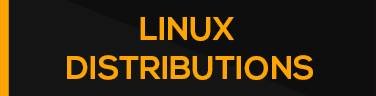
Now that we've gone over why you should choose Linux, let's talk about what Linux you should choose. I see these types of threads being posted everyday, where people ask, "What distro should I choose?", "Which is the best Linux distributions?", "I'm new to Linux, which distribution should I start learning with?". Hopefully this thread would help all of those people, and the people who want to get into Linux.
Now, I can just tell you that it's a personal preference and it depends on what you're looking for and what you want to do on your operating systems, but I'm going to list some beginner and my favourite distributions. Yes, it depends on what you're going to use your OS for, and what you expect it to do. For example, if you're into graphics designing and video editing, you'd choose Ubuntu Studio. If you're into pentesting, you'd go with something like Kali Linux, or it's older version Backtrack. As I said, it depends on what you're going to use it for. You can also pick a distro for you by reading reviews or going through an organized list of the popular distros. One of the most popular websites you might want to check out is DistroWatch. DistroWatch provides a list of popular distributions with information and screenshots of them, arranged in a Top 10 or Top 20 order. You can learn about different types of desktop environments, about how they look over there. I'll be providing the link to it in the Helpful Links section of this guide. But for now, let's get to my list of some of the good Linux Distributions out there, again, these are my personal favourites/recommendations, you're entitled to your own opinions.
1. Ubuntu
You've probably heard this name before even if you're super new to Linux. Ubuntu is a fairly younger distributions compared to the new ones. It's a go-to distributions for most of the people in the Linux community. And if you ever ask a person for a distro for beginners, they'd recommend you this. I'm not going to go into the history of Ubuntu or anything like that, because I don't want this thread to be 5 pages long, I want this to be a fun guide, not something that'd bore you. Ubuntu is a distribution designed for usability, supported by a huge community of enthusiasts, and moving forward at a pretty rapid clip. Sure there are other distros that are lighter on resources, or easier for beginners, or more robust in certain aspects, but this is a must-try distro, you'll love it. Because of all the attention and community support, it's where we recommend newcomers start off with Linux. It's the best shot you've got at 100% hardware support, so you don't have to worry about that.
2. Linux Mint
This distribution is on fire these days. It's super user-friendly, and people love it. It's even more beginner-friendly. All the stuff you'd expect to find on an operating system, like MP3, DVD, and Flash, are included in Mint by default, the menu is more Start-like, and the system has a cohesive feel and a lot of smart choices made for newcomers, so if you're coming from Windows, you'd like the feel of it, since it gives that feel, in the Linux environment.
3. Debian
This is one of the best, leading Linux distros of all time. It's used by most users here on HF, and they recommend using it, from all what I've seen in the Linux section. Debian is an extensive, easy to maintain and reliable distro, which requires minimal investment, which means that it performs really well with the modest hardware requirements, which every Linux is famous for. It gives you true GNU/Linux experience.
4. Arch Linux
Arch linux is my personal preference, I really like Arch Linux. I won't personally recommend it for the beginners, but there is no harm if you want to start with it. The reason why I wouldn't recommend this to you is because it's a pain in the ass to install, which most beginners won't like when they're starting fresh, but you should definitely give it a go once you're comfortable with Linux, or the distros listed above. It requires good about of configuration and time to install, so don't try to set it up during a lunch break.

Now that we've learnt why to choose Linux, and decided what distribution to use, let's move onto installation. Whether you've played around with live CDs and drive partitioning before or this is your first time, I'll try my best to make this easier for you and explain it straight forward and in simple words, you just need some patience during the whole process, that's all. It shouldn't be too difficult to install Linux if you're going to install it on a Windows machine. I will also give some links to tutorials in the Helpful Links section. Let's get started.
Burning a Live CD or USB Stick:
There are other methods too, but this is the most popular way to install. You can just start by downloading and burning a live CD. I'll show you how to do both of them here. The live CD method is quite easy, but if you're on notebook, you'd have to use the USB method. The USB method can be used on any machine with a USB port.
Making a Live CD:
For both methods, this is a common step, you'd have to get the ISO/Disc Image file of your distribution. Most will make it pretty easy to find. For example, if you're going with Ubuntu, you get download it from: You do not have permission to view the full content of this post. Log in or register now. ; Also, most of the Linux websites offer downloading the image files using BitTorrent, which will be a little faster—so if you see a link for "alternative downloads", check that out, but if you have good internet, or want a direct download, just go with the direct download option.
You'll get different choices when you download. For example, some distros have netbook-optimized versions, while others (like Ubuntu) will offer different versions based on the desktop environment they come with. There will also be server versions, desktop versions, etc. And, most will have 32-bit and 64-bit versions available as well. When in doubt, just go with the 32-bit desktop version (sometimes labeled "i386"), but if you're sure that you can run 64-bit version, you can go with that, it's labeled as amd64.
After the download is finished, open up your favorite burning program like Nero, or Daemon tools, anything really, and burn the disk image to a blank disc. It's pretty easy to do on Windows 7, since it has an inbuilt program to do that. Once it's done burning, restart your computer. You'll see the "press any key to boot from CD" prompt, and then press a key. It should boot up the disc, it'll give you the option to try out Linux or install it. Go ahead and click install. You can give it a go without installing if you want, and you'll be given an option to install it right from the Linux desktop, easy as that!
Making a Live USB:
For this method, you'd need a tool called Unetbootin for Windows and a USB stick that you'd have to format clean to begin the process. Follow the same steps as above to download the disc image, and download Unetbootin, start it up, and you can manage everything from right inside the program. Choose your distro from its list, keep in mind that you're choosing the right one (32-bit or 64-bit), pick the drive letter that corresponds to your USB at the bottom, and hit OK.
Now make sure that your USB is plugged in, and restart your computer. Now, there are a few extra steps involved in this process, you'd have to press the key to open up BIOS. It's different for different computer manufacturers. Once you enter your BIOS setup (usually by hitting a key like Delete, for me, it was F2.). Head over to the "Boot" section of your BIOS and find the section for changing your PC's boot order. You'll want to move your USB hard drive to the top of the list. Save your settings and exit the BIOS. When your computer is rebooting, it should take you to the Unetbootin menu, from which you can boot into your Linux live session, the rest of the steps would be the same, which will be discussed after this.
The Installation Process:
The installation process is slightly different for every distro, but it's pretty easy, so don't worry about it. As I said, I'll be doing it on Ubuntu, so you can follow these steps.
Partitioning Your Drive:
When the installer asks you where you want to install Linux, you'll have to partition your drive. Ubuntu's installation will partition the drive for you automatically, so there won't be any problem. You can do it manually on your own if you like, if you want something specific (like if you're on a Mac), you can breeze right through the installation with no problems. But I would recommend that you let Ubundo do the things if you're a beginner.
If you don't want Ubuntu to partition it for you, you'll have to create the partitions yourself. If this is the case, you'll actually want to create two new partitions. One is for the OS itself, which you're going to format as Ext4. Give it at least 10 GB of space, it's recommeneded, and set the mount point as "/". You'll want to create the second partition for what's called swap space. This essentially helps your computer manage memory more effectively and keeps it running fast. If you have a small amount of ram (one or two GB), you'll want your swap partition to be twice as large as the amount of RAM you have. If you have 3 GB or more, you can probably just make a swap partition that's the same size as the amount of RAM you have.
GRUB:
Linux installs it's own bootloader called GRUB. It's going to replace your normal bootloader and give you the option to choose between Windows and Linux at startup. In general, you shouldn't have to do anything here—most distros will install GRUB by default. Just note that Mac users will want to install GRUB on the Linux partition itself, and Windows users will need to be careful since if you reinstall Windows, you'll lose GRUB and have to reinstall it yourself. Do watch the videos/tutorials that I'll be linking in the Userful Links section of this guide, it'd definitely help you install if you're not into reading text in this guide on how to install Linux.

Now that we've seen how to download and install Linux, let's see what to do after installation. In most Linux distributions, there won't be any issues with hardware, like Wi-fi, etc. But in some, there might be some missing pieces of drivers, which you'd have to figure out how to troubleshoot, or how to get them. So let's go over how to fix the last piece (or two) of your system if not everything's working right off.
Wi-Fi Issues:
You might spend an annoying bit of time searching out Windows drivers and re-jiggering them for Linux use if it doesn't load in Ubuntu CD or USB drive with your Wi-Fi working right away. But it's very annoying to encounter Wi-Fi problems right off—since, you know, you can't go online to find a solution, or download the right fixes. Always remember that Google is your best friend. If not, the best place to check is Ubuntu's community documentation, where owners of certain finicky cards have posted their You do not have permission to view the full content of this post. Log in or register now. for all to follow. Beyond that, you can turn to this You do not have permission to view the full content of this post. Log in or register now., along with the help available through Google, the Ubuntu Forums, and other community resources.
Other Issues:
Now that we've fixed the major issue of Wi-Fi, we can move onto other problems, and it'd be easier to solve them since we have internet working now. For any other problems, you can either check the Helpful Links section of this guide, or just check out the You do not have permission to view the full content of this post. Log in or register now. or You do not have permission to view the full content of this post. Log in or register now., and post on various You do not have permission to view the full content of this post. Log in or register now. to get help, that's the best way to learn as well.

Now that we've gone over every major things and issues, let's get to software installation. This is the first thing that everyone does, installing some of your favorite applications. Unlike Windows and Mac, Linux works a bit differently when it comes to software installation. In Linux, you don't always have to download an installation package from a website to install a software - very often, they're located in your distribution's repositories. Open up your distro's package manager. In Ubuntu, you'll find it under System > Administration > Synaptic Package Manager and search for the package you're looking. For example, vlc, our favourite media player. The best part is that you'll be able to install it right from there without even opening your browser. Awesome, right?
You can also do this from the terminal if you know the name of the package. In Ubuntu, the command for installing a package like vlc is:
sudo apt-get install vlc
You can replace "vlc" with any other package name that you want to install. You can also install multiple packages at a time to save yourself keystrokes:
sudo apt-get install vlc chromium-browser
The great thing about this setup is that it allows Linux to update the OS and all your apps at once, with it's update manager. No longer do you have to update apps individually—everything on your system will update through one channel. You'll have a lot of apps in your distribution's repositories, though some (like Dropbox) will need to add their own separate repositories. You'll usually find instructions for how to do this on an app's home page. Every other Linux app has it's own documentation, will all the required repositories listed and clear instructions. In addition, distributions like Ubuntu and Linux Mint allow you to download .deb packages for apps that aren't in the repositories.
In Ubuntu, there is another easy way to install more stuff, which is the Software Centre. It comes pre-installed in Ubuntu, and you can easily download and install software packages, making it easier for you if you don't want to get into command line just yet.
The Command Line:
The terminal or command line is where the real power of Linux lies. There are endless possiblities, and trust me, it takes some time to learn the command line, and you'll get annoyed, but when you get used to it, you'll realise how powerful it actually is, and the freedom you get from it. Almost everything I've learned about the command line, I learned by doing. Whenever you find something that requires the command line to do, just look up a tutorial on how to do it—you'll probably find that it isn't that hard. Make the best use of Google.
Customization:
This is the best part about Linux. You can do whatever you want, and customize your desktop however you like. You can make it look awesome. It's completely customizable, all of it! Often, this involves installing You do not have permission to view the full content of this post. Log in or register now., a tool that will let you enable all sorts of cool desktop effects. As for the rest of your desktop, there are really a lot of different ways to customize it. I'd recommend checking out sites like GNOME-Look.org (or, if you're using KDE, KDE-Look.org) and search there for inspiration. You'll find cool window decorations, icon sets, wallpapers, and all sorts of other cool stuff. YøùTùbé is also a cool place to search for ideas. YøùTùbé is where I look for designs, there are tons of people offering tutorials for free on how to make your desktop, your own.
Other Links:
You do not have permission to view the full content of this post. Log in or register now.
You do not have permission to view the full content of this post. Log in or register now.
You do not have permission to view the full content of this post. Log in or register now.
You do not have permission to view the full content of this post. Log in or register now.
You do not have permission to view the full content of this post. Log in or register now.
I would really appreciate if you guys take some time to leave a feedback. Once again, thanks for reading the guide. Best of luck!
Credits to Sahaj (Join our group Terminal in PHC or CLICK ME)
Attachments
-
You do not have permission to view the full content of this post. Log in or register now.
