- Joined
- Mar 22, 2021
- Posts
- 2,244
- Solutions
- 8
- Reaction
- 2,995
- Points
- 823
Installing custom font for ONE UI device
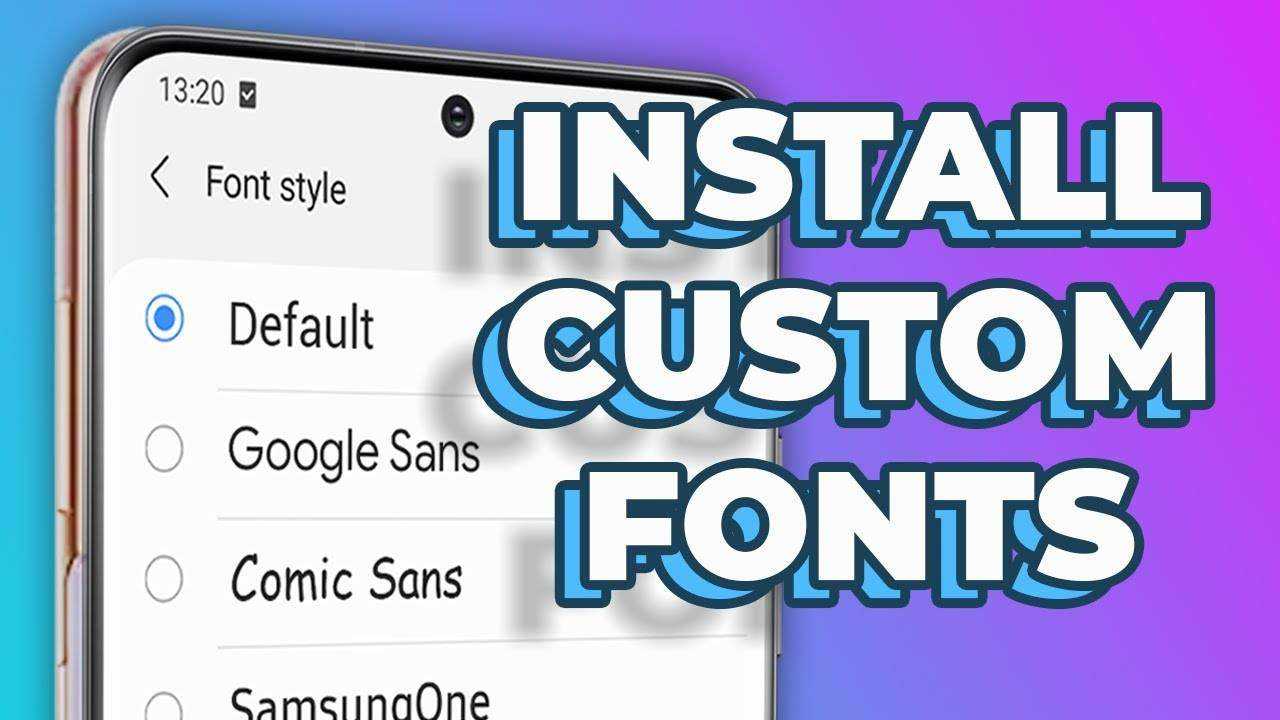
Steps to follow (updated in 2022):
1. Make sure you are signed in into your Samsung Account.
2. Download and install #mono_ v2.1.
3. Launch #mono_ and allow the permissions it asks.
4. Install Samsung Sans through the #mono_ app.
5. Change your device's font to Samsung Sans.
6. At your phone's Settings, go to "Accounts and backup" and then to "Back up data" under Samsung Cloud.
──
6.5. If you can't find the Back up/Restore options due to carriers hiding them:
I. Download Activity Launcher from the Play Store.
II. In the search field you type "Cloud".
III. In the Samsung Cloud submenu you will find the Back up/Restore options.
──
7. Select only "Settings" and back them up.
8. Move your custom fonts to the "ttf" subfolder inside the "monofonts" folder (Internal Storage►monofonts►ttf).
8.5. If your font is not a ".ttf" font, then you may convert it using any online tool.
9. Go back to #mono_ and tap on "Load TTF". Select the font you want to change to.
10. Under the "Load TTF" button, tap on "Install". Uninstall Samsung Sans.
11. Tap again on the same "Install" button. Install the "fake" Samsung Sans.
12. At your phone's Settings, go to "Accounts and backup" and then to "Restore data" under Samsung Cloud.
13. Select only "Settings" and restore it. Don't delete the backup.
14. Android will be tricked into thinking that it's applying again Samsung Sans but it will actually apply your custom font!
15. You may repeat this process from step 8 or 9, for every other font, now.
FILES REQUIRED:
MONO APK
SAMPLE FONTS
Feedback is most welcome.
Enjoy!
Steps to follow (updated in 2022):
1. Make sure you are signed in into your Samsung Account.
2. Download and install #mono_ v2.1.
3. Launch #mono_ and allow the permissions it asks.
4. Install Samsung Sans through the #mono_ app.
5. Change your device's font to Samsung Sans.
6. At your phone's Settings, go to "Accounts and backup" and then to "Back up data" under Samsung Cloud.
──
6.5. If you can't find the Back up/Restore options due to carriers hiding them:
I. Download Activity Launcher from the Play Store.
II. In the search field you type "Cloud".
III. In the Samsung Cloud submenu you will find the Back up/Restore options.
──
7. Select only "Settings" and back them up.
8. Move your custom fonts to the "ttf" subfolder inside the "monofonts" folder (Internal Storage►monofonts►ttf).
8.5. If your font is not a ".ttf" font, then you may convert it using any online tool.
9. Go back to #mono_ and tap on "Load TTF". Select the font you want to change to.
10. Under the "Load TTF" button, tap on "Install". Uninstall Samsung Sans.
11. Tap again on the same "Install" button. Install the "fake" Samsung Sans.
12. At your phone's Settings, go to "Accounts and backup" and then to "Restore data" under Samsung Cloud.
13. Select only "Settings" and restore it. Don't delete the backup.
14. Android will be tricked into thinking that it's applying again Samsung Sans but it will actually apply your custom font!
15. You may repeat this process from step 8 or 9, for every other font, now.
FILES REQUIRED:
MONO APK
You do not have permission to view the full content of this post. Log in or register now.
You do not have permission to view the full content of this post. Log in or register now.
Feedback is most welcome.
Enjoy!
Attachments
-
You do not have permission to view the full content of this post. Log in or register now.