PHC_Taong-BATO
꧁ ⭐⭐🏆⭐⭐ ꧂ 🅰🅽🅶 🅰🅻🅰🅼🅰🆃 🅽🅶 🆂🅰🅶🅸🅽🅶
- Joined
- Mar 25, 2015
- Posts
- 10,509
- Reaction
- 13,521
- Points
- 3,747
palagay lang ako PHC dito sa forum, dahil puno na storage, kailangan ng magbawas para sa mga new projects. 
This is a retail server file package modified used by rGE private server.
It includes everything:
- Full client
- Server files
- Tools for creating patches
LINK: You do not have permission to view the full content of this post. Log in or register now.
Requirements:- atleast 20-30gb ram for server based ( dahil sobrang laki talaga ng laro na to, maraming mobs, maps, etc ) ito yung pwedeng kong icompare doon sa japan anime na Sword Art Online, sobrang patok talaga to noon sa mga Compshop!
Required Software:
1. Windows Host OS (Windows 7 or 10 will work fine)
2. MSSQL Server (A full version is required as far as I can recall correctly. I use MSSQL Server 2019 Enterprise Edition)
3. Server uses Microsoft DirectX version 9 libraries, so you may wish to install the End-User Runtimes. (optional, but recommended)
4. server files
---------------------------------
Server Setup Procedures:
0. Install Windows OS
1. Install MSSQL Server, just a basic installation unless you plan to add some other db features.
2. Extract the GE server files (note that AV may flag ./rGE_server/release/BugTrap.dll and the one on the client files, so you may wish to exempt this from AV). It is recommended to put the extracted rGE_server folder into the root directory of the windows install as some paths may be hardcoded to the server.
3. Navigate to the ./rGE_server/SQL/ and run 0. ODBC.reg to configure ODBC.
4. Open SSMS and connect to the MSSQL Server. Open the remaining sql files and run them in their numerical ordering. (should be RESOURCE, RESOURCE_LOG, GE_DATA, GE_LOG, and then DATA) This will set up the database.
5. In SSMS, you will need to configure the zoneserver to your IP, this can quickly be done by expanding the RESOURCE DB's tables and right clicking dbo.MACHINE and editing top 200 lines. Change the IP for the ZONE@MACHINE1 (second line) to either your LAN ip if you're running the server only for LAN, or to your WAN ip, if you wish the server to be public. (Note: You can skip this step if you plan to run the client on the same machine as the server, but you will not be able to connect from any other computer.)
6. Open ./rGE_server/server_release/hub.account.xml and modify/add a new line to create your desired credentials to connect via the managerclient.
7. Open necessary ports. Default configuration uses the following ports. 8000, 8001, 7002-7023, 7030, 7031. These can be changed in the DB or via the ManagerClient.
Summary
- Extract archive to C:\
- Run .reg file in SQL dir
- Run each SQL file in SQL dir
- Start bat files
Server Startup Procedures:
1. Launch ./rGE_server/ManagerHub.bat
2. Launch ./rGE_server/ManagerNode_1.bat and ./rGE_server/ManagerNode_2.bat
3. Launch ./rGE_server/server_release/ManagerClient_Release.exe ignore the warning and in the top left of the window, click login, and use the credentials you configured on step 6 of setup procedures.
4. Expand the node list on the left side of the window, and select LOCAL@MACHINE1. Select both daemons. Right click and run these.
5. Select the ZONE@MACHINE1 and select all zones you wish to start. Right click and run these.
6. The server should be running now.
Connecting to the game server with client:
1. Copy the contents of ./rGE_server/release/ to your client's release folder.
2. Open client directory, and navigate to the release folder. Edit serverlist.xml and set Server0_IP and Server1_IP to the IP of the server.
3. Right-click rGE.exe and create a shortcut. In the shortcut's target line, add -SERVICE to the end. This will bypass the need to launch via updater.
4. Launch the client via the shortcut you created.
Account Creation:
In SSMS, you'll need to create a new query (Change values where appropriate):
USE [RESOURCE]
GO
INSERT [dbo].[ACCOUNT_INFO] ([MEMBER_ID], [PASS], [CLASS]) VALUES ('Username', 'MD5_Hash_of_Password', 1);
Add GM status, you'll need to run another query (Again, change values where appropriate):
USE [GE_DATA]
GO
INSERT [dbo].[ACCOUNT_LEVEL] ([MEMBER_ID], [LEVEL]) VALUES ('Username', 1);
GO
USE [RESOURCE]
GO
INSERT [dbo].[LEVEL_PERMISSION_IP] ([PERMISSION_IP], [DESC]) VALUES ('IP_Address', 'Description of User/whatever you may want to put here');
GO


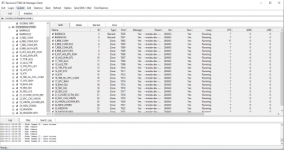
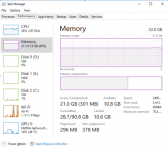
Attachments
-
You do not have permission to view the full content of this post. Log in or register now.
Last edited:
 imagine , sa laki ng Granado Espada , ikaw lang tao. haha
imagine , sa laki ng Granado Espada , ikaw lang tao. haha