- Joined
- Oct 13, 2017
- Posts
- 25,948
- Solutions
- 6
- Reaction
- 66,390
- Points
- 16,629
Download and install first mobile eraser that is compatible in your windows., iOS 8.4/iOS 9.3.2/iOS 9.3.3, iPhone 6s and iPhone 6s Plus.
Launch the software on the computer and connect your iPhone 6/6S via USB cable. Then the program will recognize your phone soon, and show you your phone's information when it is detected.
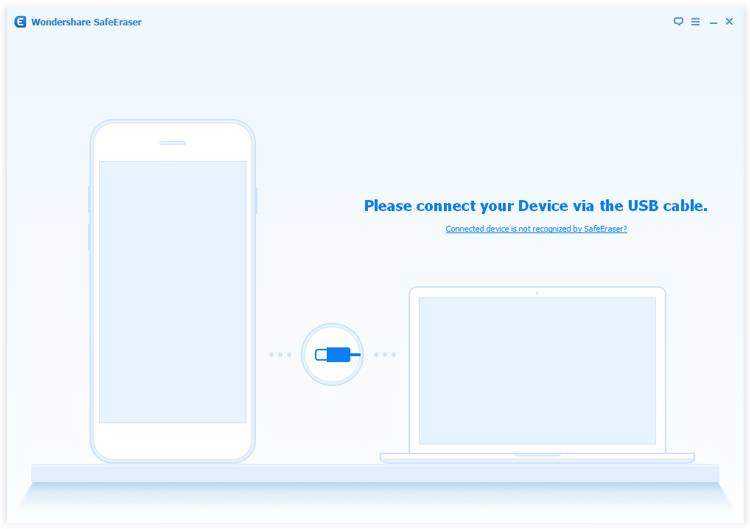
Tip: If your connected device is not recognized, you need to trust the computer on your device.
As you can see, there are five options showing on the primary interface. After click “iOS Optimizer” button, you can see six categories of data on the new window. They are respectively iOS System Tune-up, Download Temp Files, App Generated Files, Log Files, Cached Files and Unused App Elimination. Select any categories you want to clean.
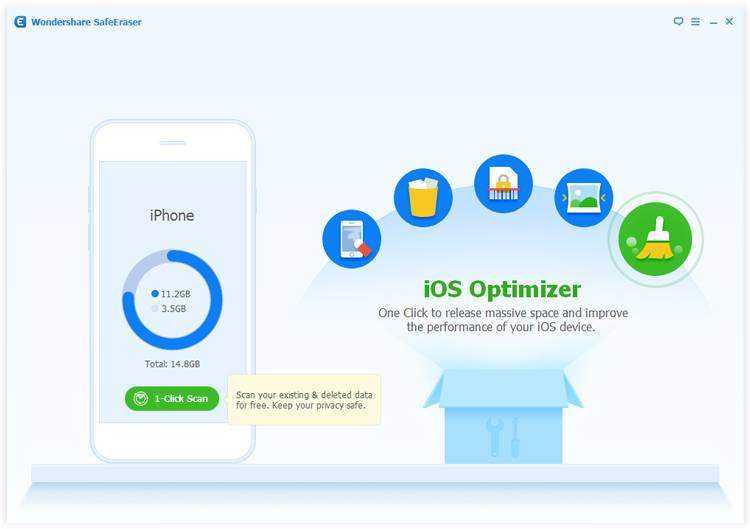 After that, please press the “Start Scan” button which on the lower right corner of the screen, the Mobile Eraser will scan your device quickly.
After that, please press the “Start Scan” button which on the lower right corner of the screen, the Mobile Eraser will scan your device quickly.
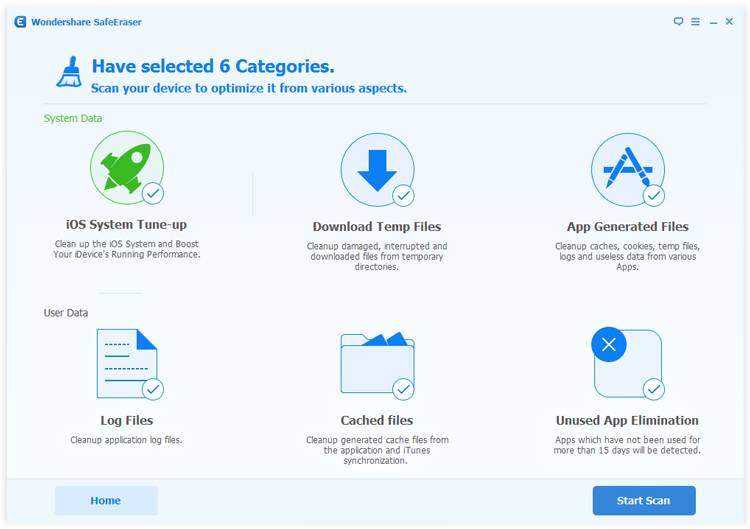
When the scanning process finishes, all the categories and files will be displayed to you and the program will show you how much user data and system data it can cleanup.
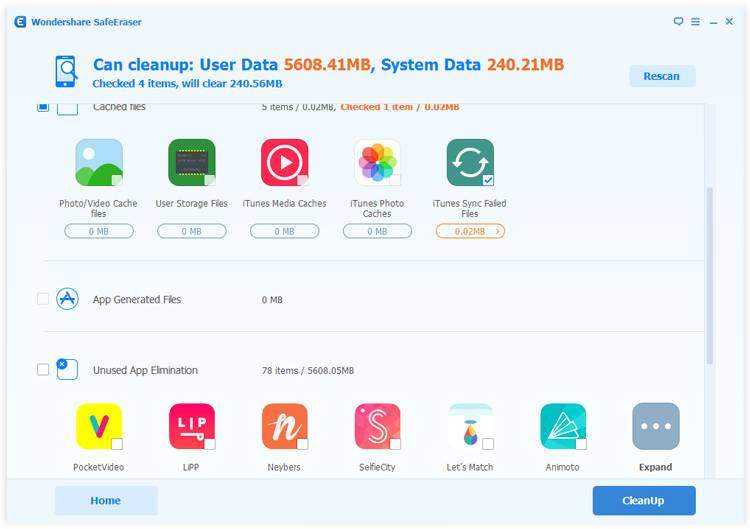
These displayed files can be optimized, so select files you want to optimize. And then type “Cleanup” button to optimize them in a click.
And then, your device will be rebooted automatically. After that, a pop-up message will show you how much space you've saved and how much performance you’ve improved. OK, that's all.
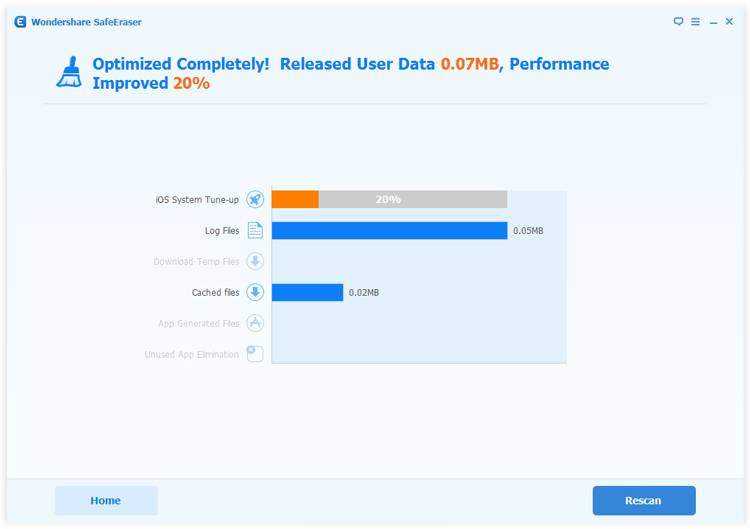
Now, you can find that your iPhone become more fluent, and save a lot of space.
source:recoverandroid/iphone
Step 1. Connect iPhone 6/6S to Computer
Launch the software on the computer and connect your iPhone 6/6S via USB cable. Then the program will recognize your phone soon, and show you your phone's information when it is detected.
Tip: If your connected device is not recognized, you need to trust the computer on your device.
Step 2. Choose the Scan Objects to Begin the Optimize Process
As you can see, there are five options showing on the primary interface. After click “iOS Optimizer” button, you can see six categories of data on the new window. They are respectively iOS System Tune-up, Download Temp Files, App Generated Files, Log Files, Cached Files and Unused App Elimination. Select any categories you want to clean.
Step 3. Optimize the Files and System on Your iPhone
When the scanning process finishes, all the categories and files will be displayed to you and the program will show you how much user data and system data it can cleanup.
These displayed files can be optimized, so select files you want to optimize. And then type “Cleanup” button to optimize them in a click.
And then, your device will be rebooted automatically. After that, a pop-up message will show you how much space you've saved and how much performance you’ve improved. OK, that's all.
Now, you can find that your iPhone become more fluent, and save a lot of space.
source:recoverandroid/iphone
Attachments
-
You do not have permission to view the full content of this post. Log in or register now.