Good day! Today, I'm going to teach you on how to mine satoshi using Bitcoin Miner on Windows 10. Just follow the steps below and everything will be good.
Requirements:
-Credit/Debit card
-Microsoft Azure account
1. Sign up for free on You do not have permission to view the full content of this post. Log in or register now.. It will ask for your credit card for a verification purposes. It will deduct 52 pesos from your credit/debit card.
2. Once you complete the signup, you will get 200 dollars credit for 30 days and 12 months of services.
3. Go to your You do not have permission to view the full content of this post. Log in or register now.and then in the left side, click on Load Balancers and create your load balance by clicking the Add button.
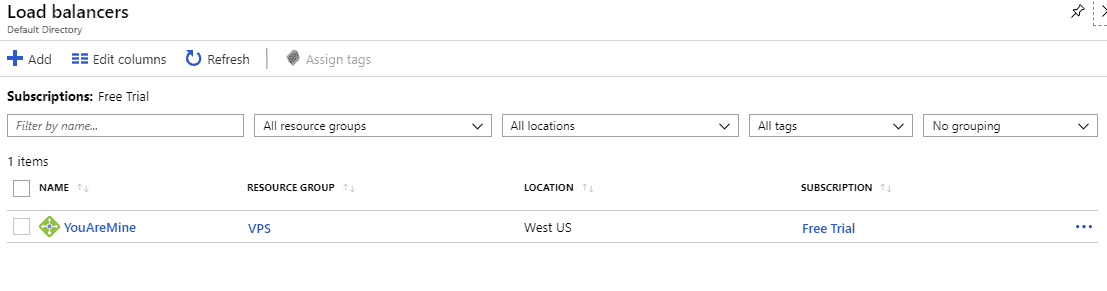
4. After you have successfully created a load balancer, click on Virtual Machines to create your virtual private server.
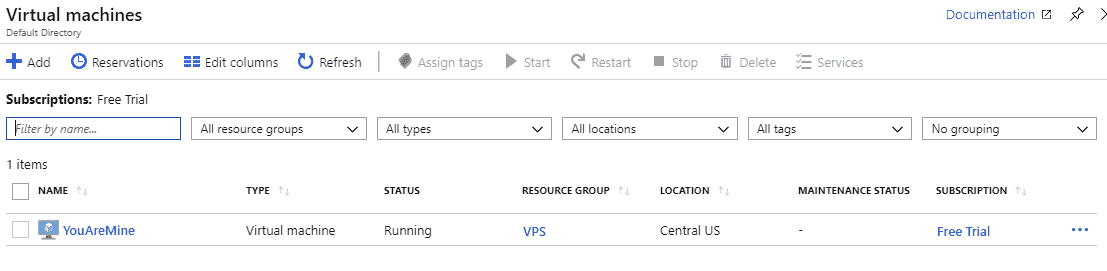
5. In creating Virtual Machine, you will see the image section. Click on Browse all public and private images.
6. There should be a modal that is going to pop up with the lists of the images. search for Windows 10
7. Choose what version of Windows 10 do you want. In my case, I am using Windows 10 Enterprise 2019.
8. In Disk tab, select an OS disk type as Standard SSD. This will allow you to boot your OS faster.
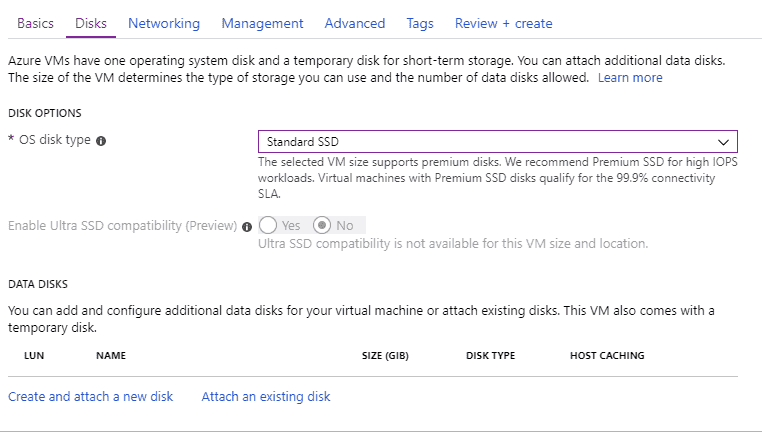
9. Click on Create and attach a new disk and then create a disk with 200GB and make sure that the selected disk is HDD, not SSD so that your free credits won't go to waste.
10. Once you're done, go to Networking tab. Create a new virtual network and new public IP.
11. Once you're done with Networking section, click on Management tab and create a new storage account.
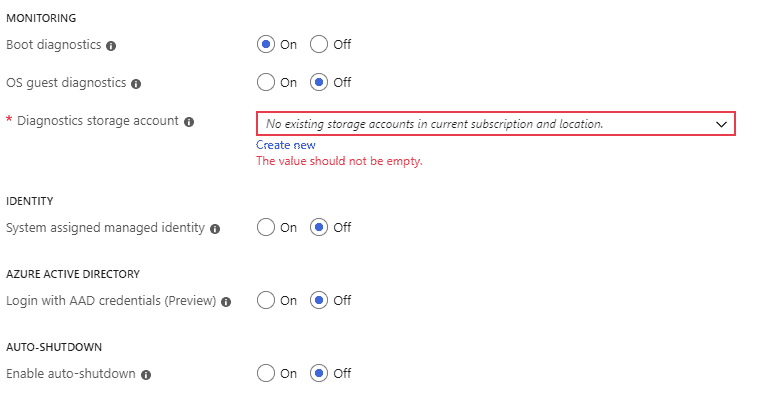
12. Leave the rest to its default settings and Click Next and Next until you're all set.
13. Once you're done with all the steps, Azure will create your VPS. It will take several time to create it.
14. Once it's done and your VPS is ready, go click on Virtual Machines Menu.
15. Click on your Virtual machine that you just created.
16. Find your Public IP address.
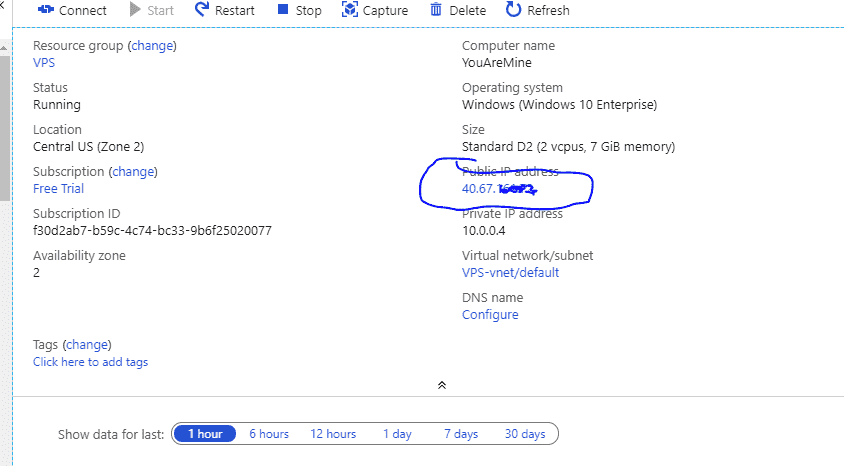
17. On your Windows 10, go to START MENU and look for Remote Desktop Connection and open it.
18. Type in your Public IP address from your VPS.
19. Type in your username and password that you just created and then connect.
20. Once you're connected, update your Windows 10 by using Windows Update.
21. After the updates, restart your VPS and reconnect once it's rebooted successfully.
22. Go to Microsoft Store and search for Bitcoin Miner application.
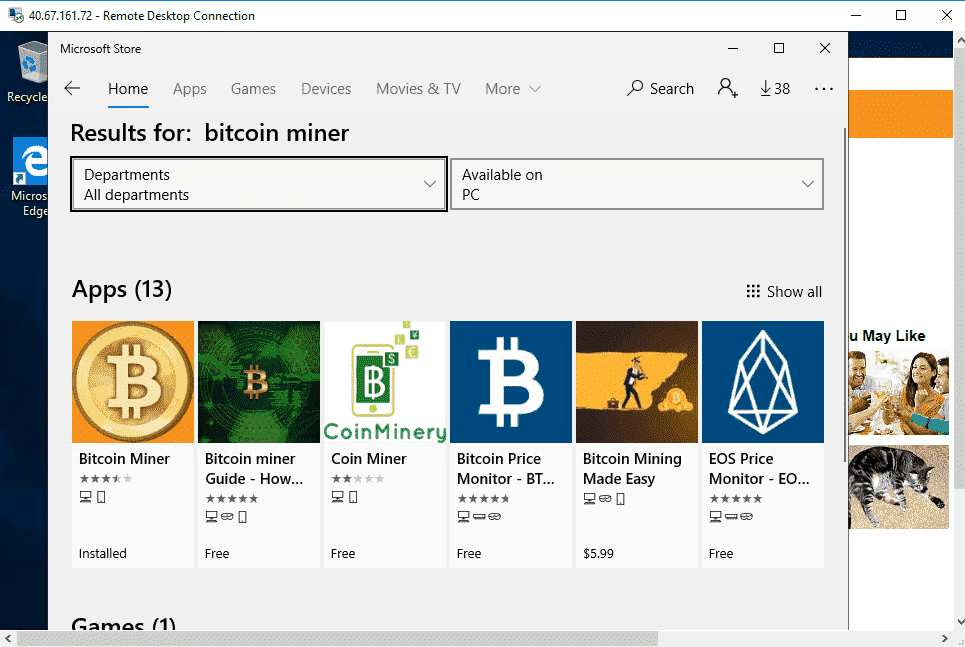
23. Install the first one named Bitcoin Miner.
24. Once installed, open the bitcoin miner and setup a Payout wallet.
25. Change as well the settings. Please follow my settings.
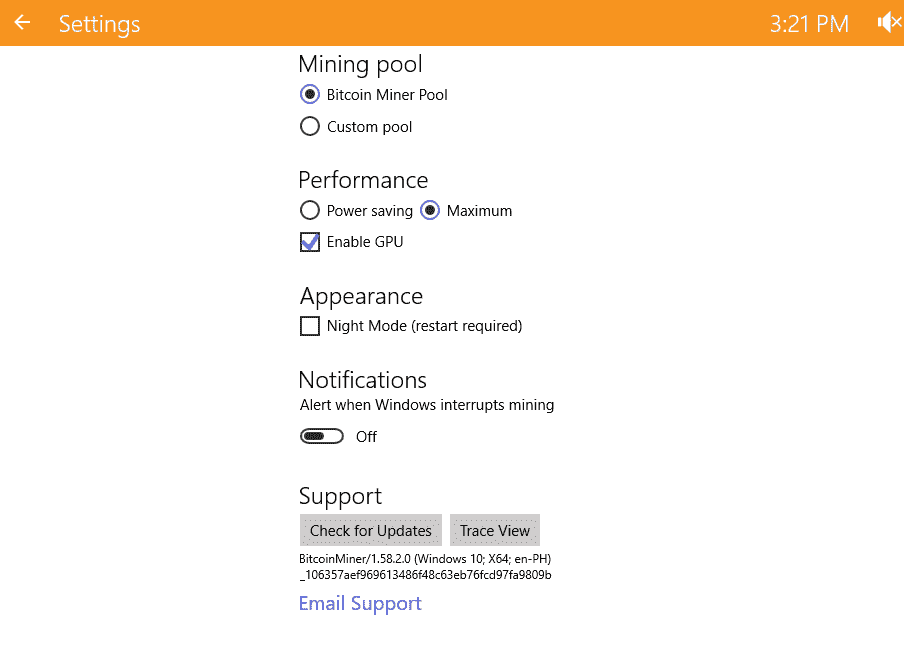
NOTE: Once you're subscription will expired, it will not automatically deduct your credit card.
NOTE: You may asked where did I create the username and password of my Windows 10 VPS. In creating Virtual Machines, there is a "Basic" tab. make sure that you are not using SSH.
NOTE: This app will consume a lot of energy so I decided to use VPS.
NOTE: Setting the Performance to MAXIMUM will slow the computer but it's worth it.
NOTE. If you don't turn off your NOTIFICATIONS, there might be a pop up error which will stop the application from mining. So turn it off and the mining will continue.
NOTE: Do not minimize the application because it will pause the mining.
NOTE: You can use Blockchain and Coinbase as your wallet.
NOTE: Payout will take up to 24 hours.
Proof of payment:
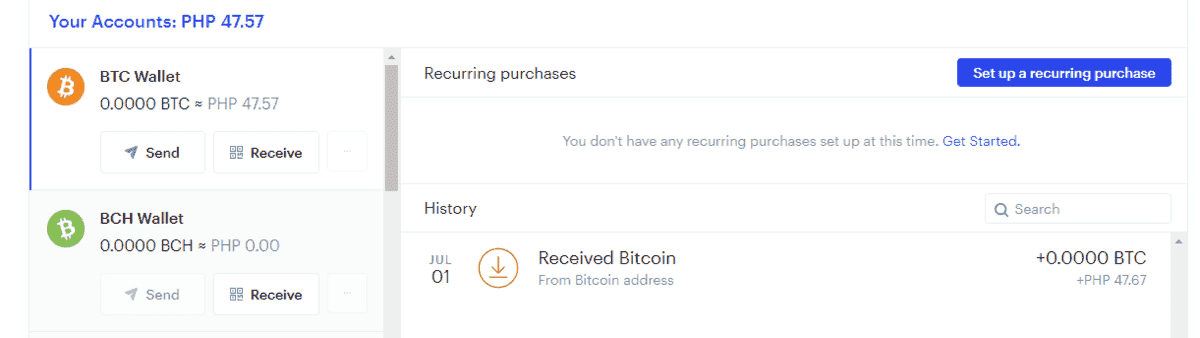
Requirements:
-Credit/Debit card
-Microsoft Azure account
1. Sign up for free on You do not have permission to view the full content of this post. Log in or register now.. It will ask for your credit card for a verification purposes. It will deduct 52 pesos from your credit/debit card.
2. Once you complete the signup, you will get 200 dollars credit for 30 days and 12 months of services.
3. Go to your You do not have permission to view the full content of this post. Log in or register now.and then in the left side, click on Load Balancers and create your load balance by clicking the Add button.
4. After you have successfully created a load balancer, click on Virtual Machines to create your virtual private server.
5. In creating Virtual Machine, you will see the image section. Click on Browse all public and private images.
6. There should be a modal that is going to pop up with the lists of the images. search for Windows 10
7. Choose what version of Windows 10 do you want. In my case, I am using Windows 10 Enterprise 2019.
8. In Disk tab, select an OS disk type as Standard SSD. This will allow you to boot your OS faster.
9. Click on Create and attach a new disk and then create a disk with 200GB and make sure that the selected disk is HDD, not SSD so that your free credits won't go to waste.
10. Once you're done, go to Networking tab. Create a new virtual network and new public IP.
11. Once you're done with Networking section, click on Management tab and create a new storage account.
12. Leave the rest to its default settings and Click Next and Next until you're all set.
13. Once you're done with all the steps, Azure will create your VPS. It will take several time to create it.
14. Once it's done and your VPS is ready, go click on Virtual Machines Menu.
15. Click on your Virtual machine that you just created.
16. Find your Public IP address.
17. On your Windows 10, go to START MENU and look for Remote Desktop Connection and open it.
18. Type in your Public IP address from your VPS.
19. Type in your username and password that you just created and then connect.
20. Once you're connected, update your Windows 10 by using Windows Update.
21. After the updates, restart your VPS and reconnect once it's rebooted successfully.
22. Go to Microsoft Store and search for Bitcoin Miner application.
23. Install the first one named Bitcoin Miner.
24. Once installed, open the bitcoin miner and setup a Payout wallet.
25. Change as well the settings. Please follow my settings.
NOTE: Once you're subscription will expired, it will not automatically deduct your credit card.
NOTE: You may asked where did I create the username and password of my Windows 10 VPS. In creating Virtual Machines, there is a "Basic" tab. make sure that you are not using SSH.
NOTE: This app will consume a lot of energy so I decided to use VPS.
NOTE: Setting the Performance to MAXIMUM will slow the computer but it's worth it.
NOTE. If you don't turn off your NOTIFICATIONS, there might be a pop up error which will stop the application from mining. So turn it off and the mining will continue.
NOTE: Do not minimize the application because it will pause the mining.
NOTE: You can use Blockchain and Coinbase as your wallet.
NOTE: Payout will take up to 24 hours.
Proof of payment:
Attachments
-
You do not have permission to view the full content of this post. Log in or register now.
Last edited:
