Google Adsense
Addict
- Joined
- May 29, 2018
- Posts
- 75
- Reaction
- 38
- Points
- 87
Copy & Pasted from hYou do not have permission to view the full content of this post.
Log in or register now.
Share lang po. Baka makatulong.
Are you looking for guide to create a website? Creating a website can be a terrifying thought especially when you’re not techy. But don’t worry, we created a comprehensive step by step guide to help you in creating your website without learning to code with WordPress.
Why WordPress?
WordPress is the most popular website platform in the world. It powers nearly 28% of all websites on the internet.
WordPress is free and comes with thousands of website designs and extensions. It is extremely flexible and works with almost every third-party tool and service available to website owners.
If you’re having a trouble setting up your WordPress site, you can You do not have permission to view the full content of this post. Log in or register now. and we will help you to set up your website for free.
If you want to do it by yourself, then please continue to follow our step by step guide on how to make a website.
Requirements
One of the most common mistakes that beginners make is choosing the wrong website platform. Thankfully, you are here so you will not be making that mistake.
For most users, a self-hosted WordPress.org site is the perfect solution. It comes with thousands of designs and addons which allow you to create any kind of website you can think of. For more on this topic, please see our guide on why you should use WordPress.
WordPress is free for anyone to download and use to build any kind of website without any restrictions.
If WordPress is free, then where is the cost coming from?
WordPress is free because you’ll have to arrange your own domain name and hosting, which costs money. For more on this topic, see our article why is WordPress free?.
A domain name is your website’s address on the internet. This is what your users will type in their browsers to reach your site (For example, wpbeginner.com or google.com).
Next, you’ll need website hosting. All websites on the internet need hosting. This will be your website’s home on the internet.
A domain name typically costs $14.99/year and hosting costs start from $7.99/month.
This is A LOT for most people who are just starting out.
Thankfully, You do not have permission to view the full content of this post. Log in or register now. offers us a very affordable Domains and Hosting Services. Their mission was to provide people with a way to run a website at a very low cost without limiting what they can do.
 Hostinger Usage and Statistics
Hostinger Usage and Statistics
Today, the company hosts over 29 million users in countries all over the world. In fact, Hostinger boasts 15 thousand new sign-ups on average every day.
An in-depth look at their provided features and pricing explains their apparent popularity. Hostinger is indeed looked at as an established hosting provider with an increasing level of trust and popularity, acting as a halo.
Purchase Domain and Hosting
First, you’ll need to go to the You do not have permission to view the full content of this post. Log in or register now. in a new browser window and click on the red ‘Get Started Now’ button.

This will bring you to a pricing page where you will need to choose a pricing plan for your website. Note: Cloud Hosting and VPS Hosting are also available.

Select the length of your hosting subscription then checkout now.

Select the payment method you want.
To get the domain name of your website, you should:

 Step 2 – Install WordPress
Step 2 – Install WordPress
With Hostinger, installing WordPress is as easy as it can get. The latest version of the script is available within our Auto Installer tool.

Follow the three-step wizard and the CMS will be ready to use within minutes!
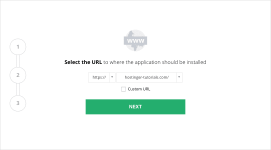 You do not have permission to view the full content of this post.
Log in or register now.
You do not have permission to view the full content of this post.
Log in or register now.
Be mindful during this process, as you’ll have to create your administrative user and enter a few other basic settings.
Admin
Once the setup is done, navigate to yourdomain.com/wp-admin to find the WordPress dashboard.

To access it, fill in the credentials that you specified during the installation process.

Within this back-end panel, you can control everything related to your WordPress website, content, and users.
Step 3 – Select Your Theme
One of the many perks of making a WordPress site is the wide range of themes alone. Whatever design your idea needs, you’ll surely find it.
The official You do not have permission to view the full content of this post. Log in or register now. alone holds over 6000 unique options! You can find them all in the Appearance › Themes section of the dashboard.
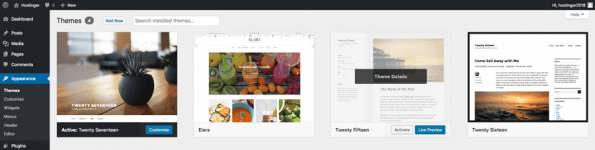 You do not have permission to view the full content of this post.
Log in or register now.
You do not have permission to view the full content of this post.
Log in or register now.
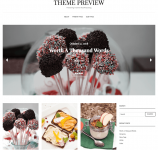 You do not have permission to view the full content of this post.
Log in or register now.
You do not have permission to view the full content of this post.
Log in or register now.
In case you wish to make changes, you can head over to the Appearance › Customize section.
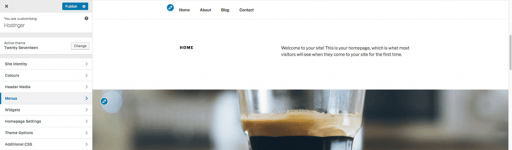 You do not have permission to view the full content of this post.
Log in or register now.Step 4 – Add Content to Your Site
You do not have permission to view the full content of this post.
Log in or register now.Step 4 – Add Content to Your Site
Essentially, WordPress lets you upload and create three types of content:
1. Pages – the basic unit of every website. Using the section, you can create static/evergreen pages that don’t expect a lot of changes. For example: “About us”; “Contact us”; “Home”; and similar.
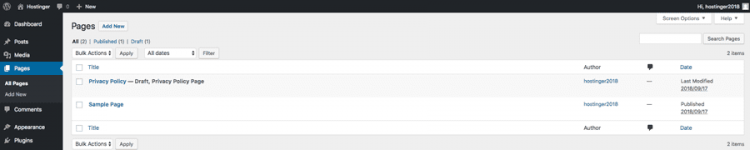 You do not have permission to view the full content of this post.
Log in or register now.
You do not have permission to view the full content of this post.
Log in or register now.
2. Posts – a section that allows you to create dynamic content pieces, such as articles, blog posts, guest publications. With each update, the post metadata will reflect the last time your content was updated, which can improve search engine rank.
 You do not have permission to view the full content of this post.
Log in or register now.
You do not have permission to view the full content of this post.
Log in or register now.
3. Media – such as images, videos, and audio files. After the upload, you will be able to attach these resources to your posts and pages.
 You do not have permission to view the full content of this post.
Log in or register now.
You do not have permission to view the full content of this post.
Log in or register now.
Step 5 – Installing Plugins
Another huge perk of WordPress is the sheer amount of plugins that you can use to implement new features and functions. You can get started in the Plugins section, where you can choose Add New to install fresh plugins. All existing ones can be found within theInstalled Plugins section.
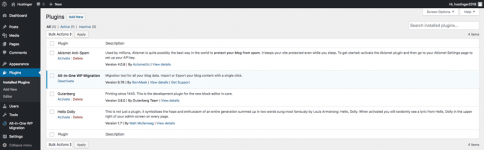 You do not have permission to view the full content of this post.
Log in or register now.
You do not have permission to view the full content of this post.
Log in or register now.
That’s all for now. If you have some questions or clarifications, don’t hesitate to drop a comment or send us a message.
Good Day!
Share lang po. Baka makatulong.
Are you looking for guide to create a website? Creating a website can be a terrifying thought especially when you’re not techy. But don’t worry, we created a comprehensive step by step guide to help you in creating your website without learning to code with WordPress.
Why WordPress?
WordPress is the most popular website platform in the world. It powers nearly 28% of all websites on the internet.
WordPress is free and comes with thousands of website designs and extensions. It is extremely flexible and works with almost every third-party tool and service available to website owners.
If you’re having a trouble setting up your WordPress site, you can You do not have permission to view the full content of this post. Log in or register now. and we will help you to set up your website for free.
If you want to do it by yourself, then please continue to follow our step by step guide on how to make a website.
Requirements
- Domain Name – address of your website (example: google.com)
- Hosting – this is where your website files are stored
- Time and Patience
One of the most common mistakes that beginners make is choosing the wrong website platform. Thankfully, you are here so you will not be making that mistake.
For most users, a self-hosted WordPress.org site is the perfect solution. It comes with thousands of designs and addons which allow you to create any kind of website you can think of. For more on this topic, please see our guide on why you should use WordPress.
WordPress is free for anyone to download and use to build any kind of website without any restrictions.
If WordPress is free, then where is the cost coming from?
WordPress is free because you’ll have to arrange your own domain name and hosting, which costs money. For more on this topic, see our article why is WordPress free?.
A domain name is your website’s address on the internet. This is what your users will type in their browsers to reach your site (For example, wpbeginner.com or google.com).
Next, you’ll need website hosting. All websites on the internet need hosting. This will be your website’s home on the internet.
A domain name typically costs $14.99/year and hosting costs start from $7.99/month.
This is A LOT for most people who are just starting out.
Thankfully, You do not have permission to view the full content of this post. Log in or register now. offers us a very affordable Domains and Hosting Services. Their mission was to provide people with a way to run a website at a very low cost without limiting what they can do.

Today, the company hosts over 29 million users in countries all over the world. In fact, Hostinger boasts 15 thousand new sign-ups on average every day.
An in-depth look at their provided features and pricing explains their apparent popularity. Hostinger is indeed looked at as an established hosting provider with an increasing level of trust and popularity, acting as a halo.
Purchase Domain and Hosting
First, you’ll need to go to the You do not have permission to view the full content of this post. Log in or register now. in a new browser window and click on the red ‘Get Started Now’ button.

This will bring you to a pricing page where you will need to choose a pricing plan for your website. Note: Cloud Hosting and VPS Hosting are also available.

Select the length of your hosting subscription then checkout now.

Select the payment method you want.
To get the domain name of your website, you should:
- Brainstorm potential website name ideas.
- Find aYou do not have permission to view the full content of this post. Log in or register now..
- Run a domain name search.
- Pick the best option(s).
- Finalize your order and complete the domain registration.


With Hostinger, installing WordPress is as easy as it can get. The latest version of the script is available within our Auto Installer tool.

Follow the three-step wizard and the CMS will be ready to use within minutes!
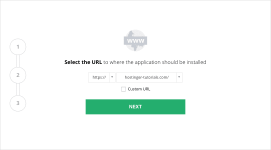 You do not have permission to view the full content of this post.
Log in or register now.
You do not have permission to view the full content of this post.
Log in or register now.Be mindful during this process, as you’ll have to create your administrative user and enter a few other basic settings.
Admin
Once the setup is done, navigate to yourdomain.com/wp-admin to find the WordPress dashboard.

To access it, fill in the credentials that you specified during the installation process.

Within this back-end panel, you can control everything related to your WordPress website, content, and users.
Step 3 – Select Your Theme
One of the many perks of making a WordPress site is the wide range of themes alone. Whatever design your idea needs, you’ll surely find it.
The official You do not have permission to view the full content of this post. Log in or register now. alone holds over 6000 unique options! You can find them all in the Appearance › Themes section of the dashboard.
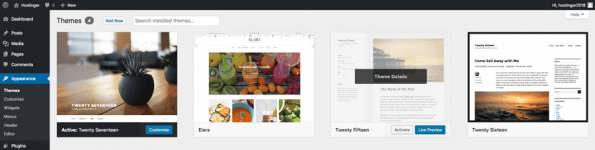 You do not have permission to view the full content of this post.
Log in or register now.
You do not have permission to view the full content of this post.
Log in or register now.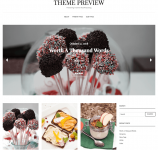 You do not have permission to view the full content of this post.
Log in or register now.
You do not have permission to view the full content of this post.
Log in or register now.In case you wish to make changes, you can head over to the Appearance › Customize section.
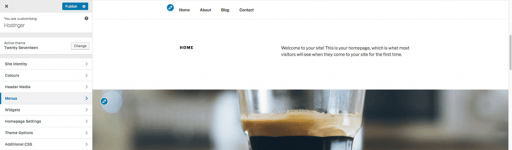 You do not have permission to view the full content of this post.
Log in or register now.Step 4 – Add Content to Your Site
You do not have permission to view the full content of this post.
Log in or register now.Step 4 – Add Content to Your SiteEssentially, WordPress lets you upload and create three types of content:
1. Pages – the basic unit of every website. Using the section, you can create static/evergreen pages that don’t expect a lot of changes. For example: “About us”; “Contact us”; “Home”; and similar.
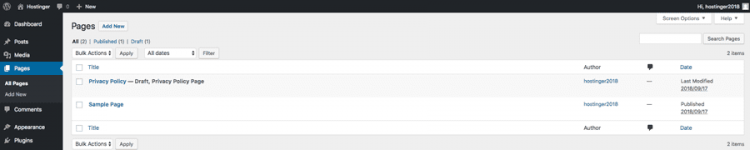 You do not have permission to view the full content of this post.
Log in or register now.
You do not have permission to view the full content of this post.
Log in or register now.2. Posts – a section that allows you to create dynamic content pieces, such as articles, blog posts, guest publications. With each update, the post metadata will reflect the last time your content was updated, which can improve search engine rank.
 You do not have permission to view the full content of this post.
Log in or register now.
You do not have permission to view the full content of this post.
Log in or register now.3. Media – such as images, videos, and audio files. After the upload, you will be able to attach these resources to your posts and pages.
 You do not have permission to view the full content of this post.
Log in or register now.
You do not have permission to view the full content of this post.
Log in or register now.Step 5 – Installing Plugins
Another huge perk of WordPress is the sheer amount of plugins that you can use to implement new features and functions. You can get started in the Plugins section, where you can choose Add New to install fresh plugins. All existing ones can be found within theInstalled Plugins section.
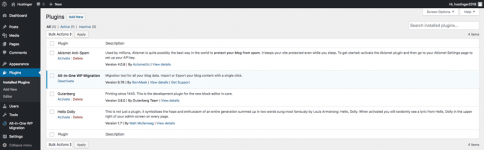 You do not have permission to view the full content of this post.
Log in or register now.
You do not have permission to view the full content of this post.
Log in or register now.That’s all for now. If you have some questions or clarifications, don’t hesitate to drop a comment or send us a message.
Good Day!
Attachments
-
You do not have permission to view the full content of this post. Log in or register now.